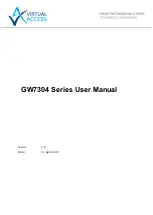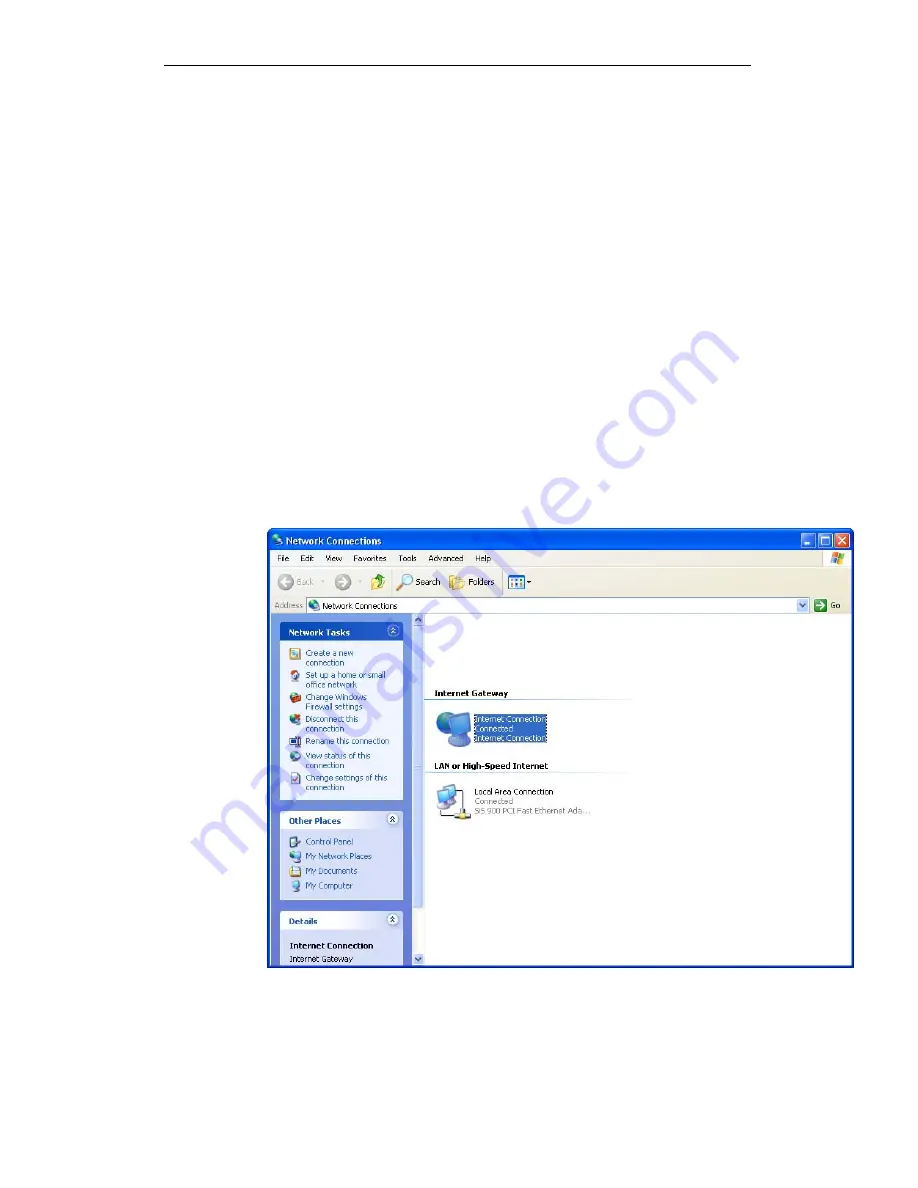
User’s Guide
Configuring your Computers
5. Select the following entries from the “Networking Services”
window and then click "OK":
If you are using
Windows XP
, select:
• "Universal Plug and Play".
If you are using
Windows XP SP1
, select:
• "Internet Gateway Device discovery and Control Client".
• "Universal Plug and Play".
If you are using
Windows XP SP2
, select:
• "Internet Gateway Device discovery and Control Client".
• "UPnP User Interface".
6. Reboot your system.
Once you have installed the UPnP software and you have
rebooted (and your network includes the IGD system), you
should be able to see the IGD controlled device on your
network.
For example, from the Network Connections window you should
see the Internet Gateway Device:
148
Содержание DA-150N
Страница 1: ...Wireless ADSL2 Router User s Guide WELL DA 150N Wireless ADSL2 Router User s Manual 1...
Страница 15: ...Wireless ADSL2 Router User s Guide Figure3 RESET button 15...
Страница 22: ...Wireless ADSL2 Router User s Guide 4 Double click on Internet Protocol Version 4 TCP IPv4 22...
Страница 33: ...Wireless ADSL2 Router User s Guide Figure 1 Homepage 33...
Страница 41: ...Wireless ADSL2 Router User s Guide 41...
Страница 58: ...User s Guide Configuring your Computers 58...
Страница 59: ...User s Guide Configuring your Computers 2 From the left hand LAN menu click on DHCP Settings 59...
Страница 79: ...User s Guide Configuring your Computers 79...
Страница 95: ...User s Guide Configuring your Computers 11 Enter AP s Self PIN Number and click next 95...
Страница 97: ...User s Guide Configuring your Computers 13 Enter the Passphrase and then click Next 97...
Страница 106: ...User s Guide Configuring your Computers 5 Users must start the PBC method on the station side within two minutes 106...
Страница 136: ...User s Guide Configuring your Computers 136...
Страница 152: ...User s Guide Configuring your Computers IPv6 DNS This page is used to configure the DNS server ipv6 addresses 152...
Страница 191: ...User s Guide Configuring your Computers 191...