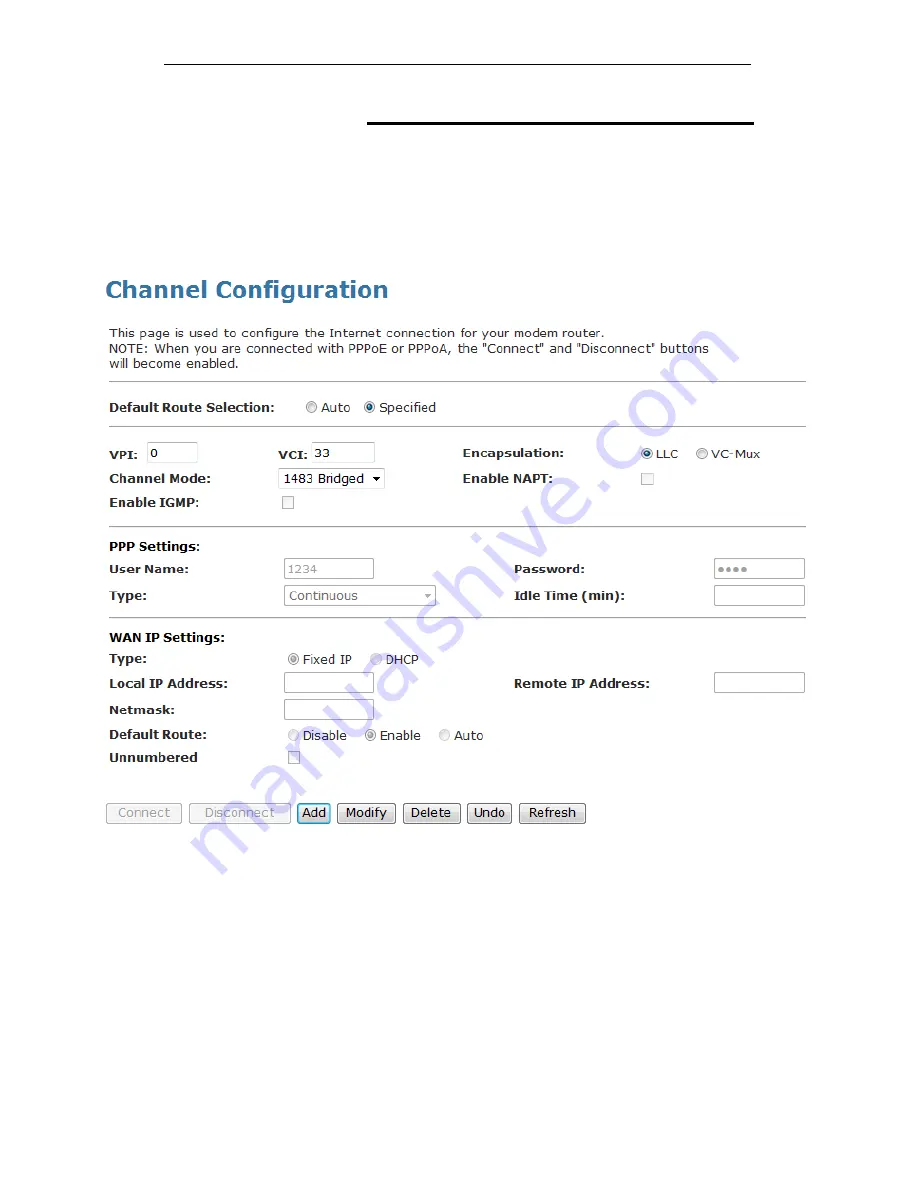
Wireless ADSL2+ Router User’s Guide
Configuring your Bridged DSL connection
1. From
the
head
Setup
menu, click on
WAN
. The following
page is displayed:
2. Enter VCI and VPI setting determined by your ISP.
3. Select the Encapsulation determined by your ISP.
4. From
the
Channel Mode
drop-down list, select
1483
Bridged
setting.
5. If you are happy with your settings, click
A
dd
6. Now you can load your PPPoE Client Software onto your
PC.
7. Now you can load your PPPoE Client Software with
user
name
and
password
which determined by your ISP onto
your PC.
50
Содержание DA-150N
Страница 1: ...Wireless ADSL2 Router User s Guide WELL DA 150N Wireless ADSL2 Router User s Manual 1...
Страница 15: ...Wireless ADSL2 Router User s Guide Figure3 RESET button 15...
Страница 22: ...Wireless ADSL2 Router User s Guide 4 Double click on Internet Protocol Version 4 TCP IPv4 22...
Страница 33: ...Wireless ADSL2 Router User s Guide Figure 1 Homepage 33...
Страница 41: ...Wireless ADSL2 Router User s Guide 41...
Страница 58: ...User s Guide Configuring your Computers 58...
Страница 59: ...User s Guide Configuring your Computers 2 From the left hand LAN menu click on DHCP Settings 59...
Страница 79: ...User s Guide Configuring your Computers 79...
Страница 95: ...User s Guide Configuring your Computers 11 Enter AP s Self PIN Number and click next 95...
Страница 97: ...User s Guide Configuring your Computers 13 Enter the Passphrase and then click Next 97...
Страница 106: ...User s Guide Configuring your Computers 5 Users must start the PBC method on the station side within two minutes 106...
Страница 136: ...User s Guide Configuring your Computers 136...
Страница 152: ...User s Guide Configuring your Computers IPv6 DNS This page is used to configure the DNS server ipv6 addresses 152...
Страница 191: ...User s Guide Configuring your Computers 191...
















































