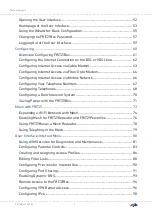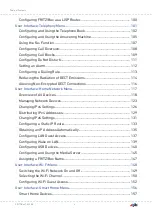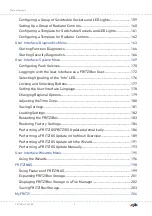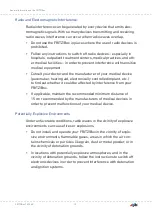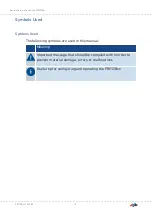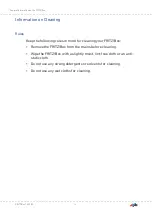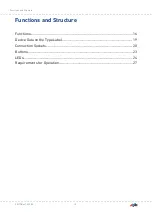Содержание Fritz!Box 7530AX
Страница 1: ...Manual FRITZ Box 7530 AX ...
Страница 42: ...2 Insert the free end of the cable into a LAN socket on the FRITZ Box FRITZ Box 7530 AX 42 Connecting ...
Страница 49: ...Icon Meaning You can make calls via the FRITZ Box with your smart phone FRITZ Box 7530 AX 49 Connecting ...
Страница 89: ...3 For instructions open the online help FRITZ Box 7530 AX 89 User Interface Internet Menu ...
Страница 255: ...Legal Contents of this chapter Legal Notice 256 FRITZ Box 7530 AX 255 Legal ...
Страница 262: ......