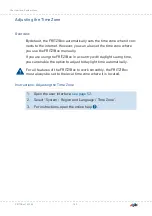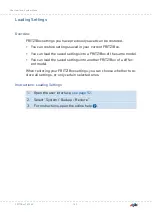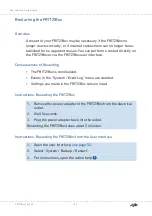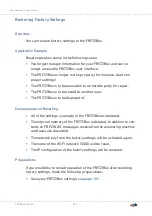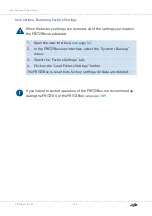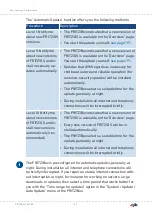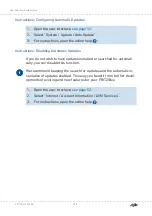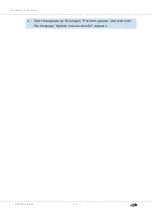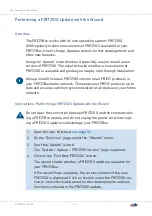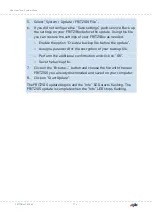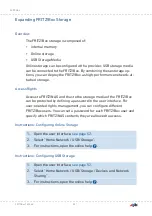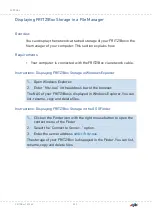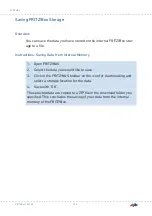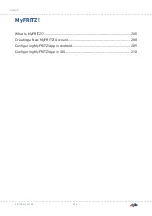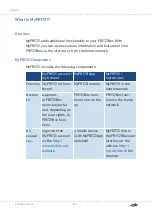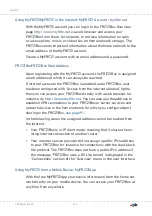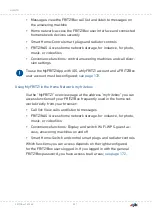5.
To install an update, click on the “Start Update” button.
The FRITZ!OS update begins and the “Info” LED starts flashing.
The FRITZ!OS update is complete when the LED stops flashing.
FRITZ!Box 7530 AX
192
User Interface: System Menu
• • • • • • • • • • • • • • • • • • • • • • • • • • • • • • • • • • • • • • • • • • • • • • • • • • • • • • • • • • • • • • • • • • • • • • • • • • • • • • • • • • • • • • • • • • • • • • • • • • • • • • • •
• • • • • • • • • • • • • • • • • • • • • • • • • • • • • • • • • • • • • • • • • • • • • • • • • • • • • • • • • • • • • • • • • • • • • • • • • • • • • • • • • • • • • • • • • • • • • • • • • • • • • • • •
Содержание Fritz!Box 7530AX
Страница 1: ...Manual FRITZ Box 7530 AX ...
Страница 42: ...2 Insert the free end of the cable into a LAN socket on the FRITZ Box FRITZ Box 7530 AX 42 Connecting ...
Страница 49: ...Icon Meaning You can make calls via the FRITZ Box with your smart phone FRITZ Box 7530 AX 49 Connecting ...
Страница 89: ...3 For instructions open the online help FRITZ Box 7530 AX 89 User Interface Internet Menu ...
Страница 255: ...Legal Contents of this chapter Legal Notice 256 FRITZ Box 7530 AX 255 Legal ...
Страница 262: ......