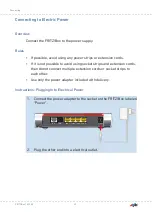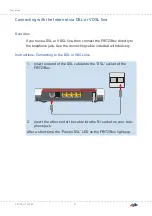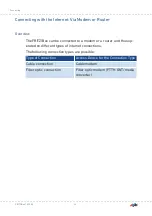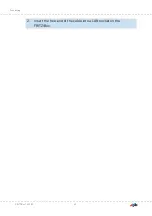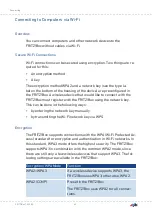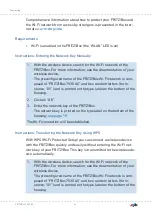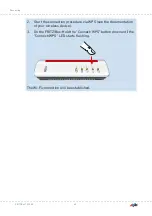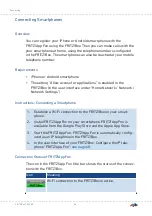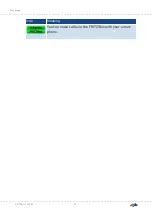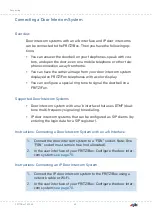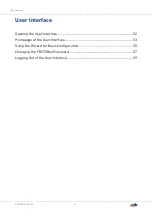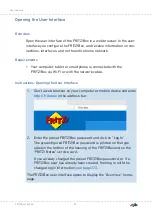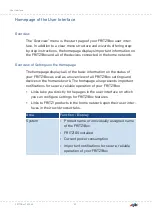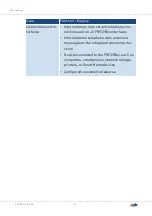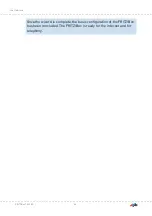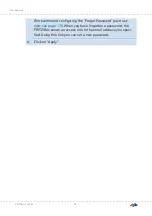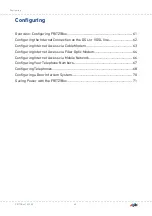2.
Start the connection procedure via WPS (see the documentation
of your wireless device).
3.
On the FRITZ!Box: Hold the “Connect/WPS” button down until the
“Connect/WPS” LED starts flashing.
Pow
er/
DSL
WLA
N
Fon
/DEC
T
Conn
ect
/WP
S
Info
The Wi-Fi connection will be established.
FRITZ!Box 7530 AX
45
Connecting
• • • • • • • • • • • • • • • • • • • • • • • • • • • • • • • • • • • • • • • • • • • • • • • • • • • • • • • • • • • • • • • • • • • • • • • • • • • • • • • • • • • • • • • • • • • • • • • • • • • • • • • •
• • • • • • • • • • • • • • • • • • • • • • • • • • • • • • • • • • • • • • • • • • • • • • • • • • • • • • • • • • • • • • • • • • • • • • • • • • • • • • • • • • • • • • • • • • • • • • • • • • • • • • • •
Содержание Fritz!Box 7530AX
Страница 1: ...Manual FRITZ Box 7530 AX ...
Страница 42: ...2 Insert the free end of the cable into a LAN socket on the FRITZ Box FRITZ Box 7530 AX 42 Connecting ...
Страница 49: ...Icon Meaning You can make calls via the FRITZ Box with your smart phone FRITZ Box 7530 AX 49 Connecting ...
Страница 89: ...3 For instructions open the online help FRITZ Box 7530 AX 89 User Interface Internet Menu ...
Страница 255: ...Legal Contents of this chapter Legal Notice 256 FRITZ Box 7530 AX 255 Legal ...
Страница 262: ......