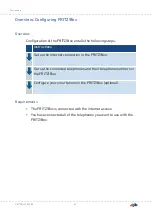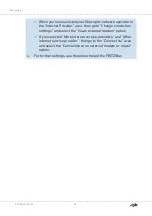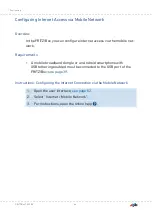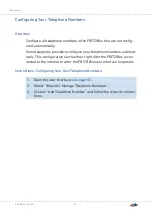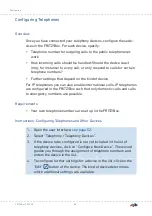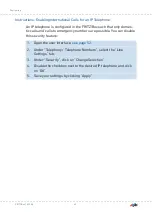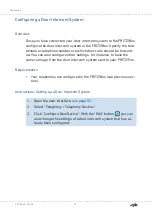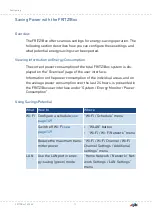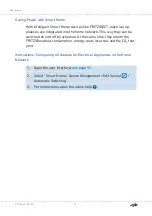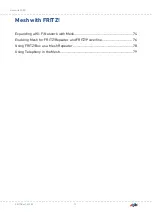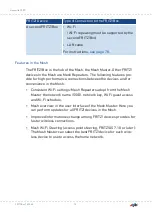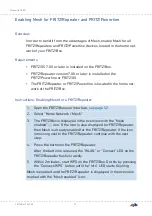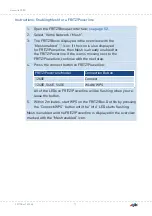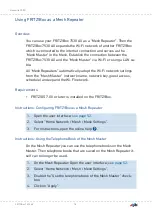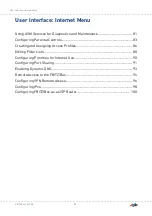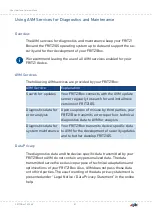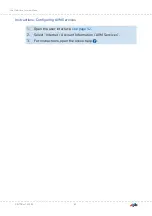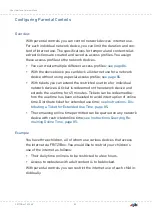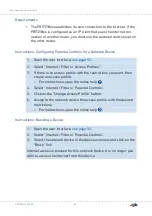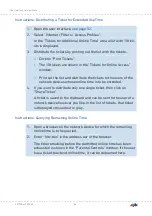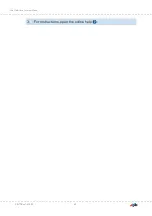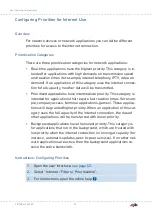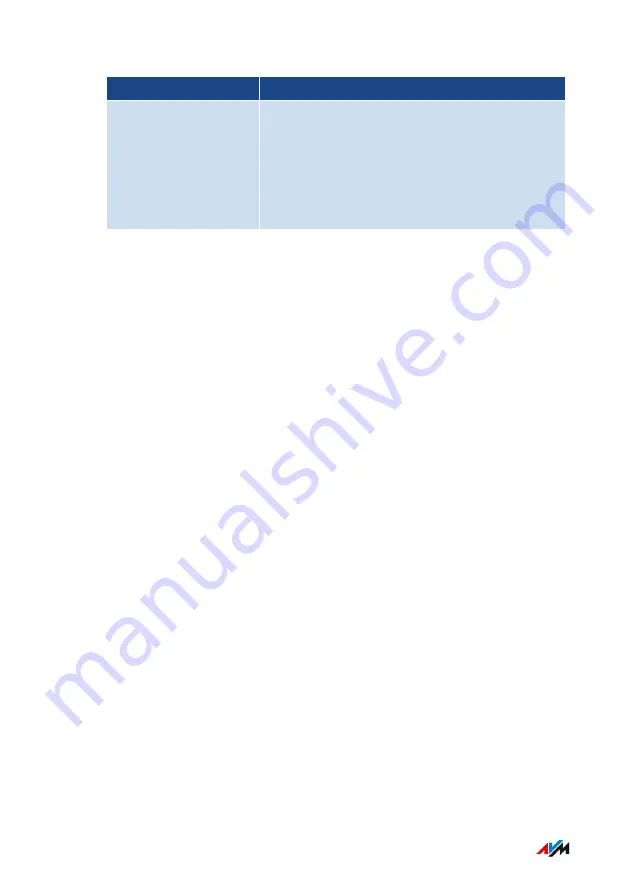
FRITZ! Device
Type of Connection to the FRITZ!Box
A second FRITZ!Box
•
Wi-Fi
(Wi-Fi repeating must be supported by the
second FRITZ!Box)
•
LAN cable
For instructions,
.
Features in the Mesh
The FRITZ!Box is the hub of the Mesh, the Mesh Master. Other FRITZ!
devices in the Mesh are Mesh Repeaters. The following features pro-
vide for high-performance connections between the devices and for
convenience in the Mesh:
• Consistent Wi-Fi settings: Mesh Repeaters adopt from the Mesh
Master the network name (SSID), network key, Wi-Fi guest access
and Wi-Fi schedule.
• Mesh overview in the user interface of the Mesh Master: Here you
can perform updates for all FRITZ! devices in the Mesh.
• Improved information exchange among FRITZ! devices provides for
faster wireless connections.
• Mesh Wi-Fi Steering (access point steering, FRITZ!OS 7.10 or later):
The Mesh Master can select the best FRITZ! device for each wire-
less device to use to access the home network.
FRITZ!Box 7530 AX
75
Mesh with FRITZ!
• • • • • • • • • • • • • • • • • • • • • • • • • • • • • • • • • • • • • • • • • • • • • • • • • • • • • • • • • • • • • • • • • • • • • • • • • • • • • • • • • • • • • • • • • • • • • • • • • • • • • • • •
• • • • • • • • • • • • • • • • • • • • • • • • • • • • • • • • • • • • • • • • • • • • • • • • • • • • • • • • • • • • • • • • • • • • • • • • • • • • • • • • • • • • • • • • • • • • • • • • • • • • • • • •
Содержание Fritz!Box 7530AX
Страница 1: ...Manual FRITZ Box 7530 AX ...
Страница 42: ...2 Insert the free end of the cable into a LAN socket on the FRITZ Box FRITZ Box 7530 AX 42 Connecting ...
Страница 49: ...Icon Meaning You can make calls via the FRITZ Box with your smart phone FRITZ Box 7530 AX 49 Connecting ...
Страница 89: ...3 For instructions open the online help FRITZ Box 7530 AX 89 User Interface Internet Menu ...
Страница 255: ...Legal Contents of this chapter Legal Notice 256 FRITZ Box 7530 AX 255 Legal ...
Страница 262: ......