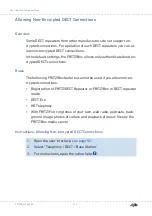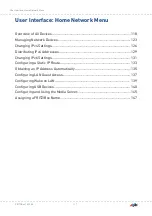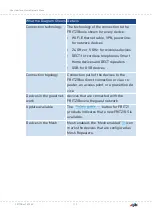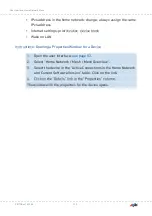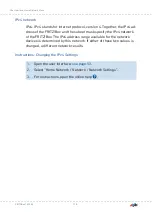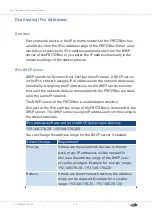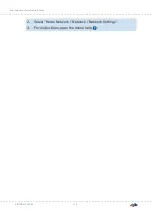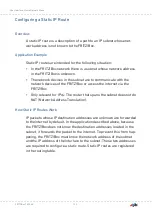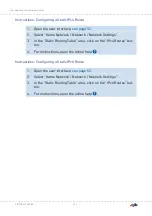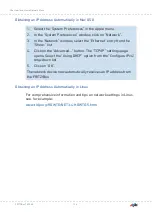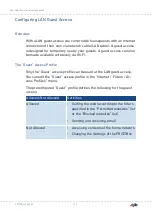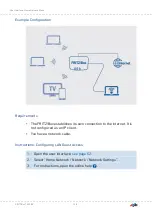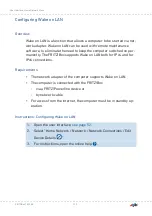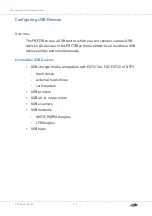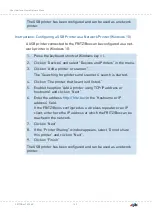Kind of Change
Requirement
Move
If you permanently assign the IPv4 address-
es 192.168.178.2 - 192.168.178.49 to network
devices, but want to maintain a DHCP address
range of the same size, then you can shift the
DHCP address range, for instance to the range
192.168.178.50 - 192.168.178.230
Rules
• Only one DHCP server may be active in a network.
Preparing Network Devices for DHCP
For the IP address to be assigned by the DHCP server, the “Obtain an IP
address automatically” option must be enabled in the IPv4 settings of
the network devices;
When a network device registers with the FRITZ!Box, it receives an
IPv4 address from the DHCP server. Every time the network device is
restarted, the DHCP server assigns it an IP address again.
Always Assign the Same IPv4 Address
You can specify that the DHCP server always assign the same IPv4 ad-
dress to network devices. This option can be enabled under “Home
Network / Network / Network Connections” in the detailed settings of
the network devices.
Disabling the DHCP Server
You can disable the DHCP server of the FRITZ!Box.
In the following cases it is necessary to disable the DHCP server of the
FRITZ!Box:
• You use a different DHCP server in your home network.
• You would like to assign addresses to all of the network devices in
the home network manually.
FRITZ!Box 7530 AX
130
User Interface: Home Network Menu
• • • • • • • • • • • • • • • • • • • • • • • • • • • • • • • • • • • • • • • • • • • • • • • • • • • • • • • • • • • • • • • • • • • • • • • • • • • • • • • • • • • • • • • • • • • • • • • • • • • • • • • •
• • • • • • • • • • • • • • • • • • • • • • • • • • • • • • • • • • • • • • • • • • • • • • • • • • • • • • • • • • • • • • • • • • • • • • • • • • • • • • • • • • • • • • • • • • • • • • • • • • • • • • • •
Содержание Fritz!Box 7530AX
Страница 1: ...Manual FRITZ Box 7530 AX ...
Страница 42: ...2 Insert the free end of the cable into a LAN socket on the FRITZ Box FRITZ Box 7530 AX 42 Connecting ...
Страница 49: ...Icon Meaning You can make calls via the FRITZ Box with your smart phone FRITZ Box 7530 AX 49 Connecting ...
Страница 89: ...3 For instructions open the online help FRITZ Box 7530 AX 89 User Interface Internet Menu ...
Страница 255: ...Legal Contents of this chapter Legal Notice 256 FRITZ Box 7530 AX 255 Legal ...
Страница 262: ......