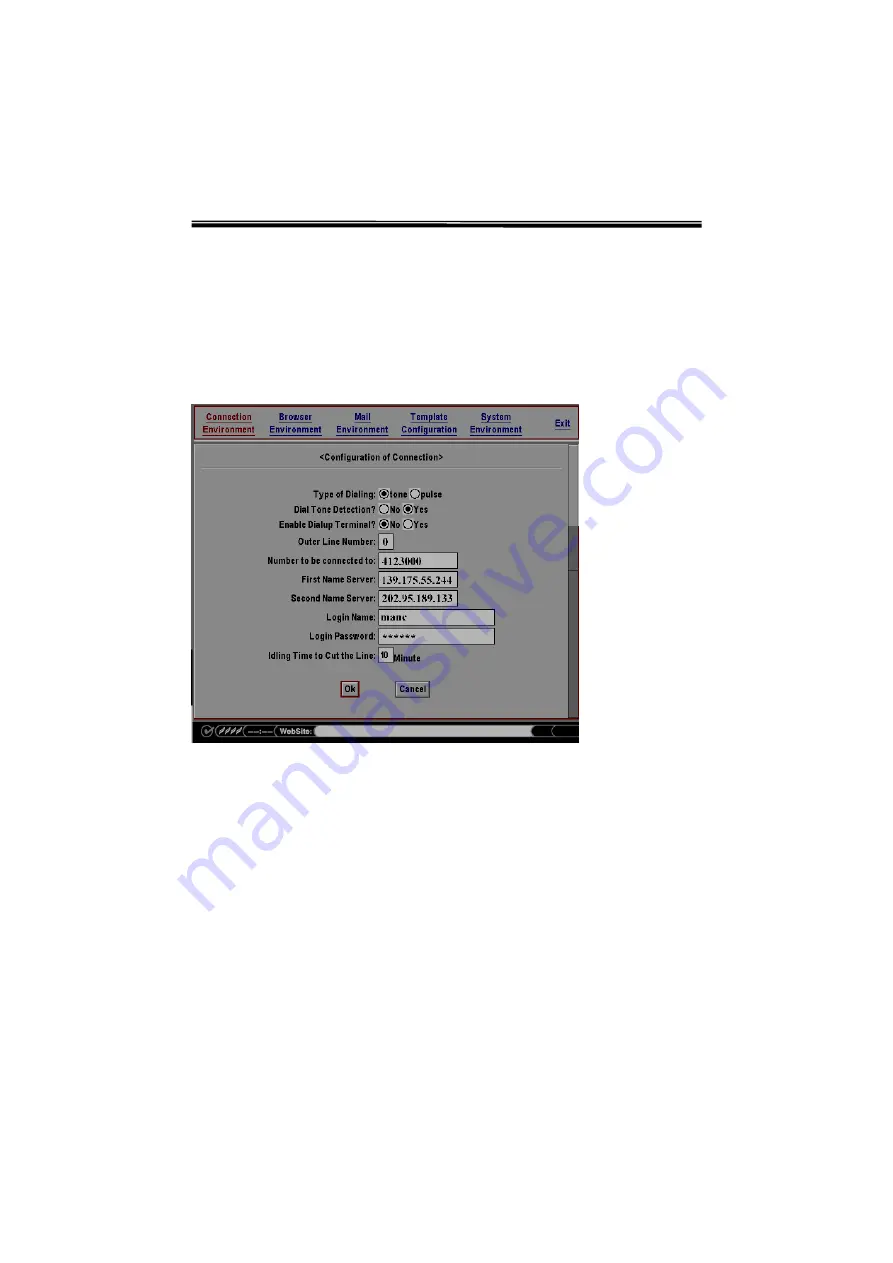
WEB-2000
User’s
manual
16
6.
First
Name
Server
:
You don’t need to set up the name server or domain name
server
under normal condition (If you use DHCP server.). Check with your local
ISP
if you are not sure.
7.
Second
Name
Server
:
This field can be left blank.
8.
Login
Name
:
Key in the user name supplied by your local ISP.
9.
Login
Password
:
Key in the password supplied by your local ISP.
10.
Idling
Time
to
cut
the
line
:
If you don’t use the mouse or keyboard within the
idle
time that you set, your connection will be cut off. The default setting is 10
minutes.
Press
“
Ok
”
to confirm your settings.
Press
“
Cancel
”
to exit without making changes.
Figure
2-10
Connection
Environment






























