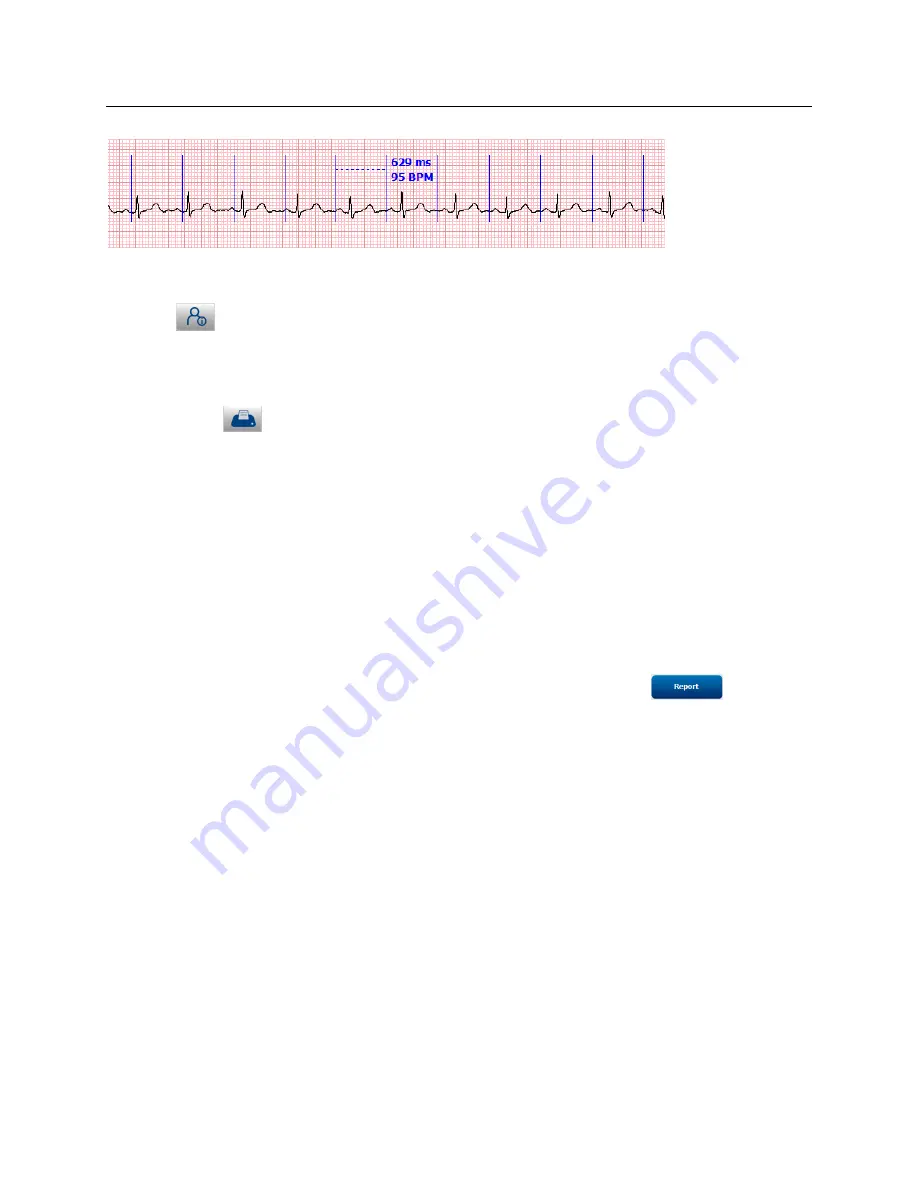
EXAM SEARCH
Page | 69
Editing Patient Information
Use the ID
button icon at the right to edit patient and exam demographic information. Only height, weight,
admission ID, medications, notes, referring physician, location and acquisition date/time can be edited.
Printing the Report
Use the Print ECG
button icon to the right to print the ECG in the currently displayed format on the default
Windows printer. Note that the state of the exam is not yet updated at this point, so the previous state of the ECG
(e.g. Unconfirmed report) will be printed.
Complete the Editing process
Select
Save
to complete the editing process and return to the Exam Review list.
o
ECG is saved with an acquired status if not previously marked as reviewed or signed.
Select
Review
to mark the ECG status as Reviewed and return to the Exam Review list.
o
User is prompted to enter the reviewer’s name.
Select
Sign
to mark the ECG status as Signed and return to the Exam Review list.
o
User is prompted to enter signer’s name or signing authority depending on system configuration.
Report Print Preview
To open a preview of the ECG report that has been reviewed or signed, select the
Report
button icon in
Exam Search
. A preview is generated and the first report page is displayed.






























