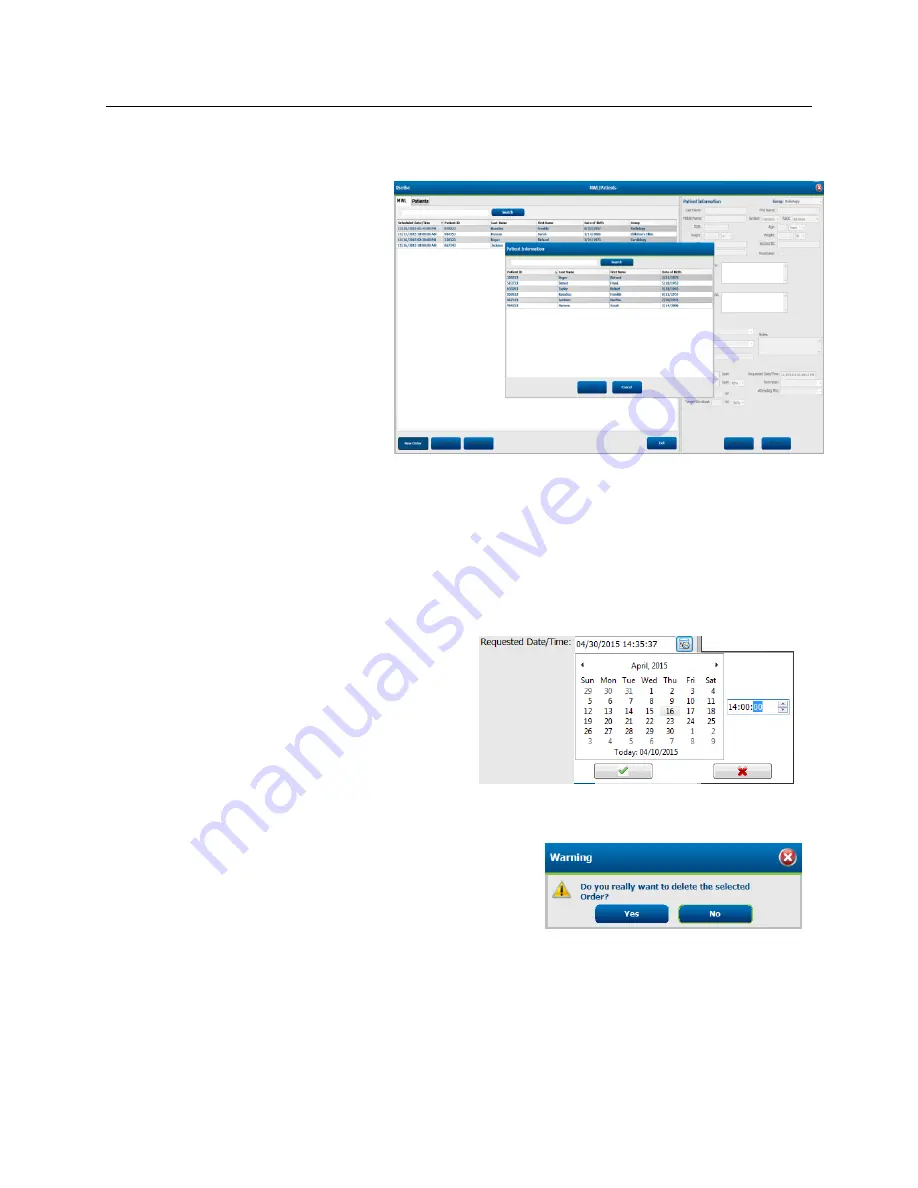
MWL/PATIENTS
Page | 48
New Order
A
New Order
button allows a Patient ID
or name search of patient information in
the database allowing addition of a new
order in the MWL list. A blank search
field will list all patients in the database.
When the patient does not exist in the database,
Cancel
the Patient Information search and select the
Patients
tab
to enter a new patient. Instructions are on the following page.
The patient information populates the Order Information at the right of the display. Additional order information
can be entered and the order saved. The
Cancel
button will close the order without saving.
When entering an order, use the
Group
drop-down list to assign the order to a specific group that has been
configured in the system settings. This is not necessary when there is no more than one Group.
Select the calendar icon in the bottom right corner of the
Order Information
section to open a calendar for
selection of the scheduled order date and time. Date and
time may also be entered by typing in the
Requested
Date/Time
field.
Delete an Existing Order
Select an existing patient order by highlighting the line and then
select
Delete Order
.
A warning message prompting delete confirmation will appear.
Select
Yes
to delete the order or
No
to cancel and return to the
MWL listing.
Exit MWL/Patients
Select the
Exit
button when finished to return to the main menu.






























