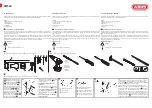The copyright of this manual belongs to Weihong Electronic Technology Co., Ltd. (hereinafter referred to
as Weihong Company). This manual and any image, table, data or other information contained in this manual
may not be reproduced, transferred, or translated without any prior written permission of Weihong Company.
The information contained in this manual is constantly being updated. You can login to the official website
of Weihong Company www.en.weihong.com.cn to download the latest PDF edition for free.