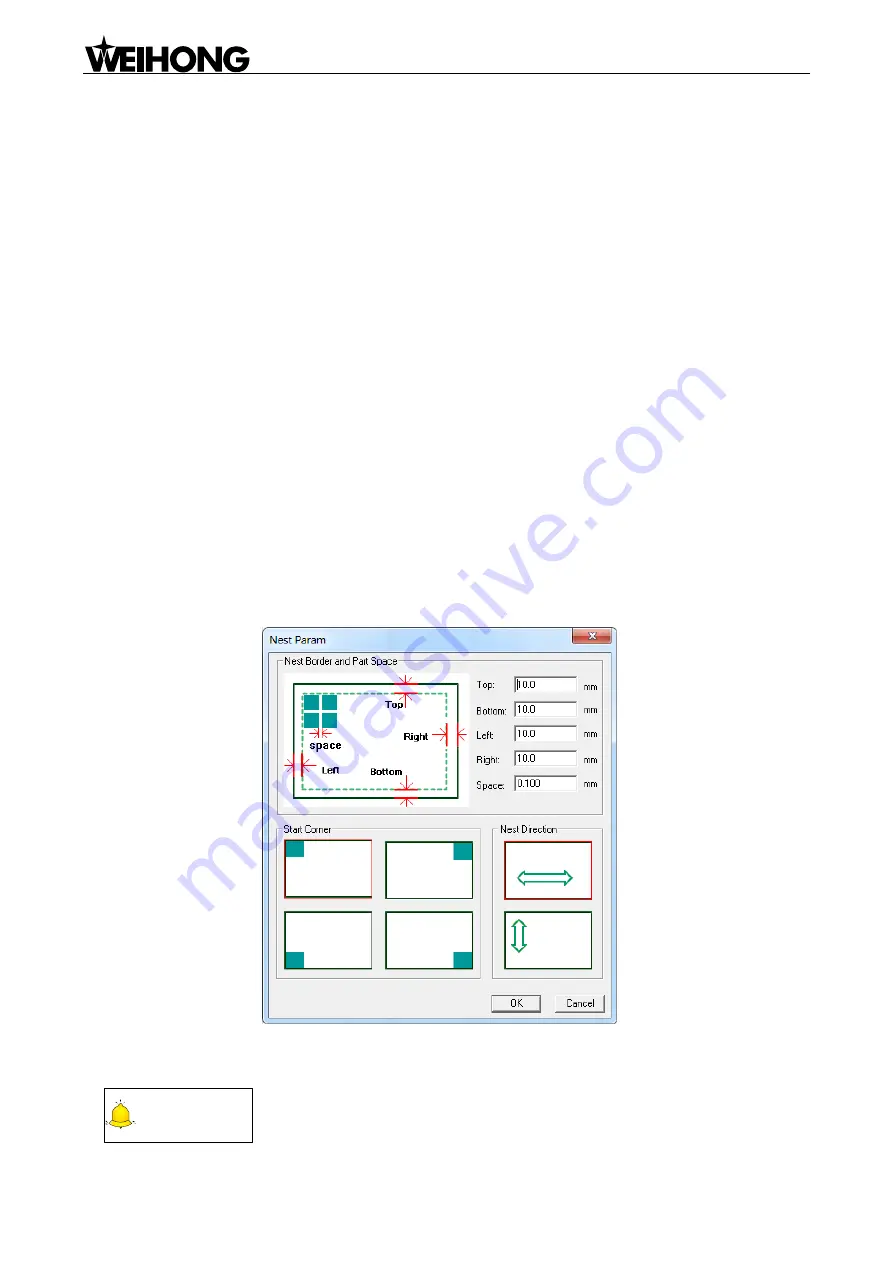
Specialized Concentrated Focused
「
14
」
Menu Functions
Users can click [Add] in the [Parts which will be nested] section to select the parts to be nested. The
system supports nce.format, dxf.format and dwg.format. After the parts are loaded, the parts nesting
illustration will be displayed on the right side. And users can press [Edit] to edit priority, rotate angle
and nest count.
Priority: set the priority of the parts arrangement. The smaller the number is, the higher the priority
will be. In case of insufficient materials, the system will nest those parts that have higher priority
first.
Rotate angle: set the parts rotary angle.
Nest count: set the number of the parts to be nested.
As to adding materials, the system provides two methods, including make new materials and import
materials. [New] clicked, users can custom the name, width, height and number of the material. And
through [Import], users can load dxf and dwg format material from local.
Nest algorithm consists of
―remnant rectangle‖ and ―true shape‖. ―Remnant rectangle‖ is mainly used
in nesting regular figures such as rectangle while
―true shape‖, which boasts high efficiency in using
material, focuses on irregular figures and applies to special parts with small number.
After [Config] is clicked, a dialog box as below will pop up. Users can set nest border, part space, start
corner and nest direction here.
Fig. 4-3 Nest parameter dialog box
After the parameters are set, click [OK] and then click [Execute] to enable the function.
CAUTION
The material size should be larger than that of the parts, or the nest will fail
without any nested parts.






























