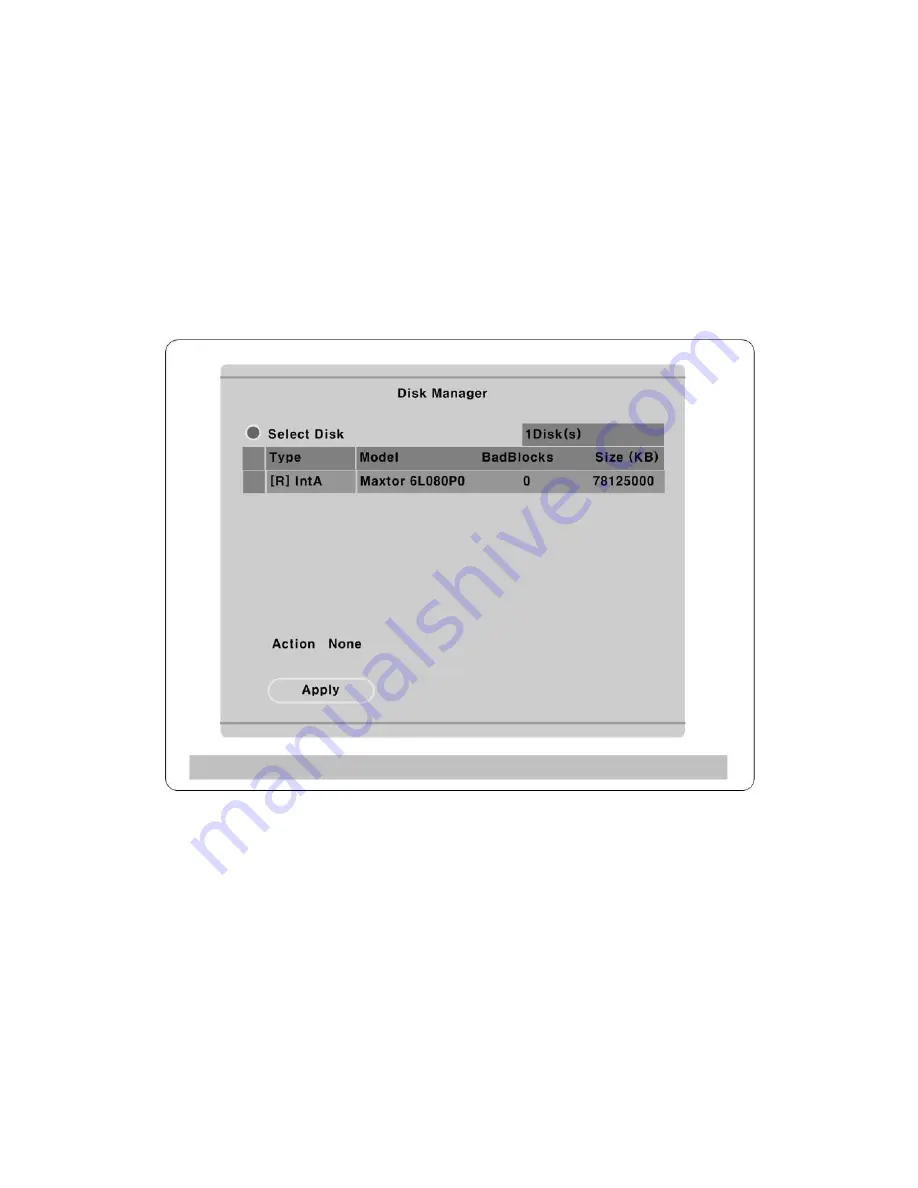
40
10.3.
Available HDD
It is recommended to use following HDD models with the MD800M. If a non-recommended HDD is
used, WEBGATE Inc. will guarantee the warranty.
10.4.
Registering & Formating HDD
“Disk Manager” will automatically run on start-up installing a HDD as below;
If “Disk Manager” deos not automatically run on start-up, make sure the HDD is properly installed.
(1)
Press [
▷
] button marked at “Select Disk”.
(2)
Select new added HDD(indicated as “[F]”) using [▲/▼] button and press [EXIT].
(3)
Select “Action” using [▲/▼] button and press [
▷
].
(4)
Select “Add” using [
◀
/
▶
] button and press [EXIT].
(5)
Select “Apply” using [▲/▼] button and press [
▷
]. The HDD status is changed to “[*]”.
(6)
Select “Action” using [▲/▼] button and press [
▷
].
(7)
Select “ Format” using [
◀
/
▶
] button and press [EXIT] button.
(8)
Select “Apply” using [▲/▼] button and press [
▷
] button. The HDD status is changed to “[R]” after
formatting.
Содержание eDVR MD800M
Страница 1: ...eDVR Installation Guide MD800M v 1 0...
Страница 18: ...18 7 MD800M configuration 7 1 Basic Configuration 7 2 Advanced configuration...
Страница 19: ...19 7 3 External storage Back up configuration 7 4 Internet Intranet configuration...
Страница 32: ...32 9 3 2 1 Diagram of COM1 RS232 9 3 2 2 Diagram of COM2 RS485 9 3 2 3 Diagram of COM3 RS485...
Страница 38: ...38 9 6 Connecting Video in output...
Страница 47: ...47 APPENDIX APPE DIX APPE DIX...
Страница 49: ...49...
Страница 52: ...52...
Страница 66: ...66 Mechanical Dimension W D H 420 0 x 294 0 x 98 0 Weight 5 5 kg with one HDD...






























