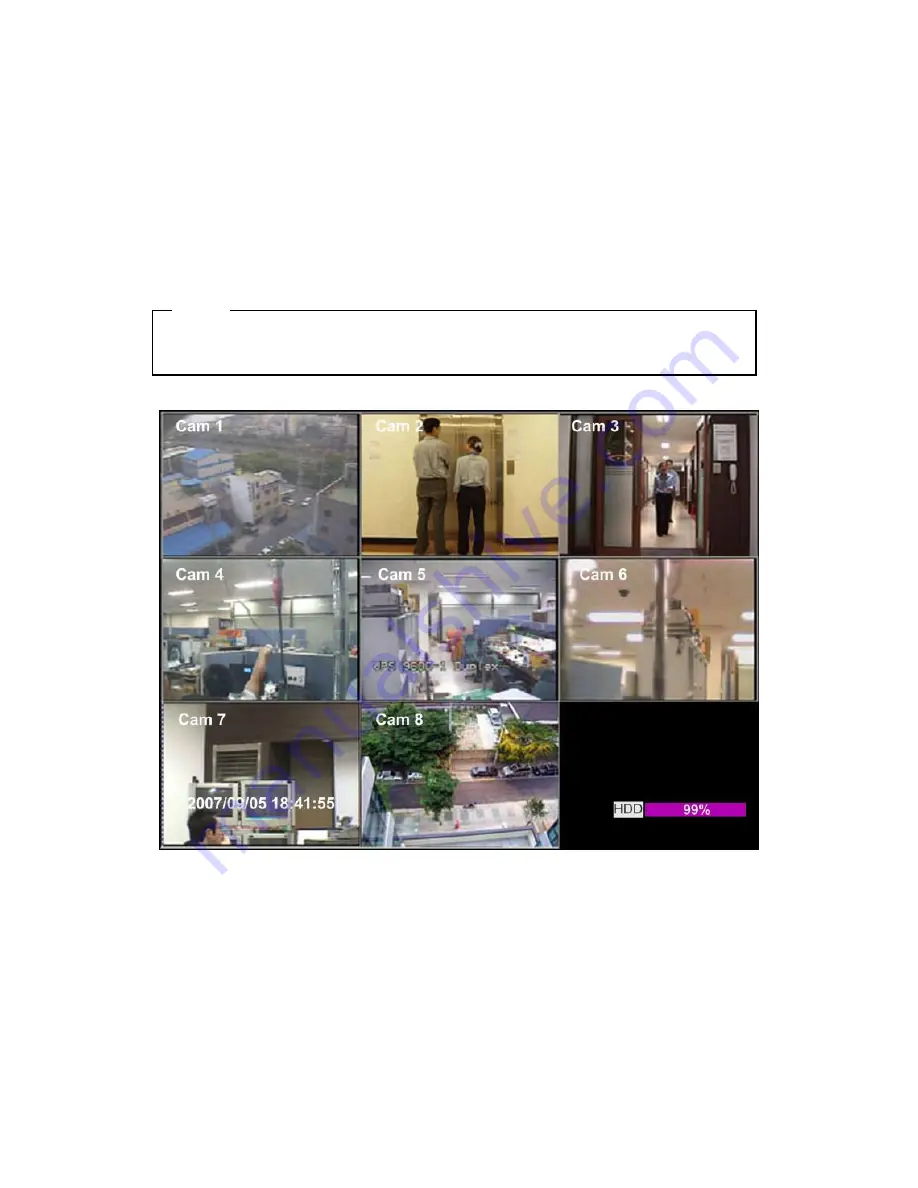
20
8.
eDVR MD800M basic setting
8.1.
Viewing Image
When power is on, MD800M starts automatically and images are displayed in basic 9division screen after
the booting.
<ote>
If user password is set, a prompt for entering the password will appear. Facotry default is reserved as
not responding key pad on eDVR front (It is not set from factory default)
Содержание eDVR MD800M
Страница 1: ...eDVR Installation Guide MD800M v 1 0...
Страница 18: ...18 7 MD800M configuration 7 1 Basic Configuration 7 2 Advanced configuration...
Страница 19: ...19 7 3 External storage Back up configuration 7 4 Internet Intranet configuration...
Страница 32: ...32 9 3 2 1 Diagram of COM1 RS232 9 3 2 2 Diagram of COM2 RS485 9 3 2 3 Diagram of COM3 RS485...
Страница 38: ...38 9 6 Connecting Video in output...
Страница 47: ...47 APPENDIX APPE DIX APPE DIX...
Страница 49: ...49...
Страница 52: ...52...
Страница 66: ...66 Mechanical Dimension W D H 420 0 x 294 0 x 98 0 Weight 5 5 kg with one HDD...
















































