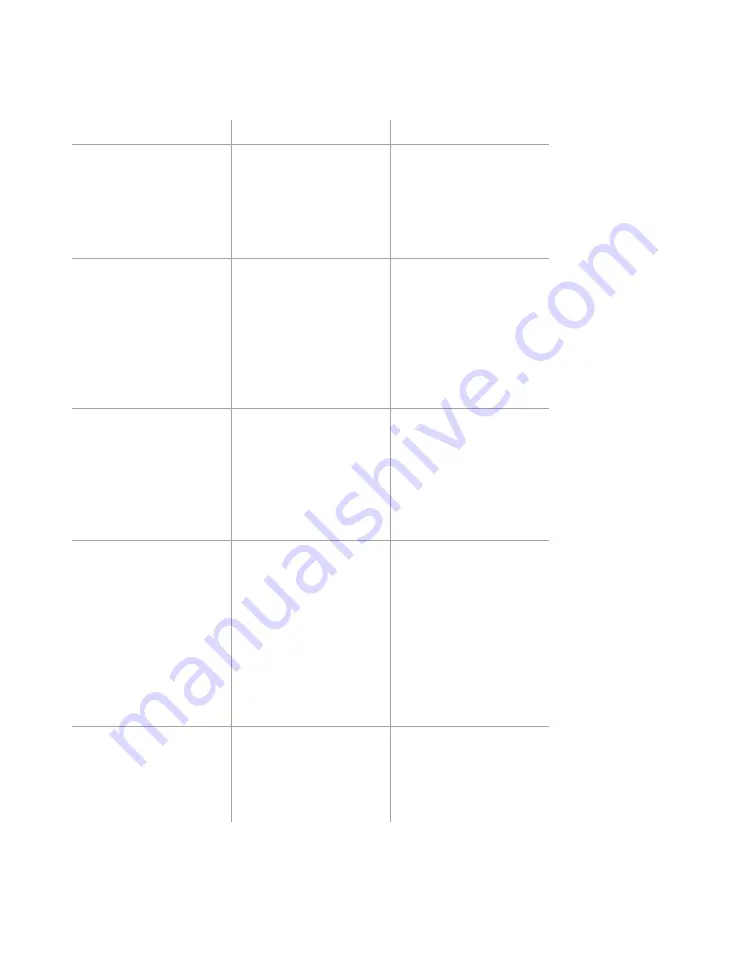
Chapter 8: Verifying Lanes
•
69
Understanding the Traffic (Event
Data) screen buttons
Setting
Description
Details
View Event Counter
Brings up a real-time,
lane-by-lane volume
counter.
If counting needs to
be paused for any
reason, click on the
pause button; click the
play button to resume
counting.
Event Logging
Allows you to put
event data on a log
file that can then be
viewed later.
If you switch to
another screen of
SmartSensor Manager,
and then come back
to the Traffic (Event
Data) screen, event
logging will have been
turned off.
View Event Log
Opens the current
event log file in a
text editor, such as
Notepad.
The event log file
breaks down each
event and reports
back the event
timestamp, lane name,
duration, event speed,
class, and count.
Mode
Switches the Traffic
(Event Data) screen
between Actuation
and Event modes.
Clicking on the
icon when an “A” is
displayed changes the
mode from Event to
Actuation. Clicking on
the icon when an “E”
is displayed changes
the mode from
Actuation to Event
mode.
Interval Data
Shows you the Interval
Data screen.
In the Interval Data
screen, click the
Event Data
button to
go back to the Traffic
(Event Data) screen.
Содержание SmartSensor V
Страница 1: ...SmartSensor V USER GUIDE...
Страница 2: ...SmartSensor V USER GUIDE Provo Utah 801 734 7200 www wavetronix com...
Страница 7: ......
Страница 86: ......
Страница 89: ...88 SmartSensor V User Guide volume 56 69 74 76 W warranty 8 21 25 31 wireless 10 21...
Страница 90: ...www wavetronix com...
















































