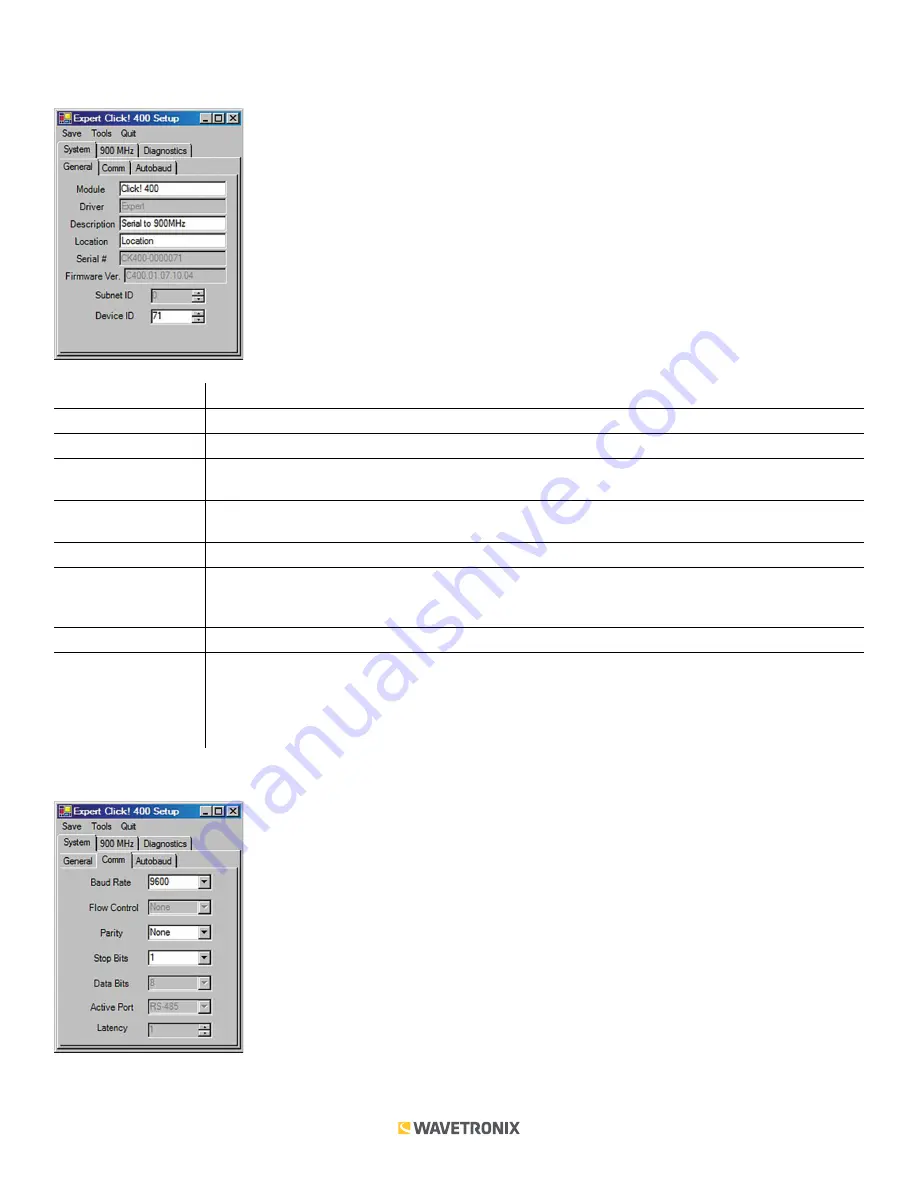
7 of 11
WX-501-0534 • 01.22
The
System > General tab
combines elements of the
Setup
and
About
tabs from the other drivers (see the figure
and table below).
Setting
Description
Module
Allows you to enter a name for the device.
Driver
Names the driver you are currently working with.
Description
Shows a description of the device being configured. This is only for your information and does not
affect the operation of the device.
Location
Displays the location of the device being configured. This is only for your information and does not
affect the operation of the device.
Serial Number
Displays the serial number of your device.
Firmware Version
Shows the version of firmware your device currently has installed. If Click Supervisor detects a
discrepancy between this version and the most current version it currently has access to, you will be
prompted to upgrade when you connect to the device.
Subnet ID
Shows the subnet ID number. This option is currently not available.
Device ID
Gives the ID number of the device being configured, which is used to identify the device when
you are connecting to it. By default, this number is the last five digits of the serial number, which
can be found under the About tab or on the barcode sticker on the bottom of the device. It is
recommended that you do not change this number unless another device on your network has the
same ID number.
The
System > Comm
tab allows you to configure how the Click device communicates (see the figure and table below).





























