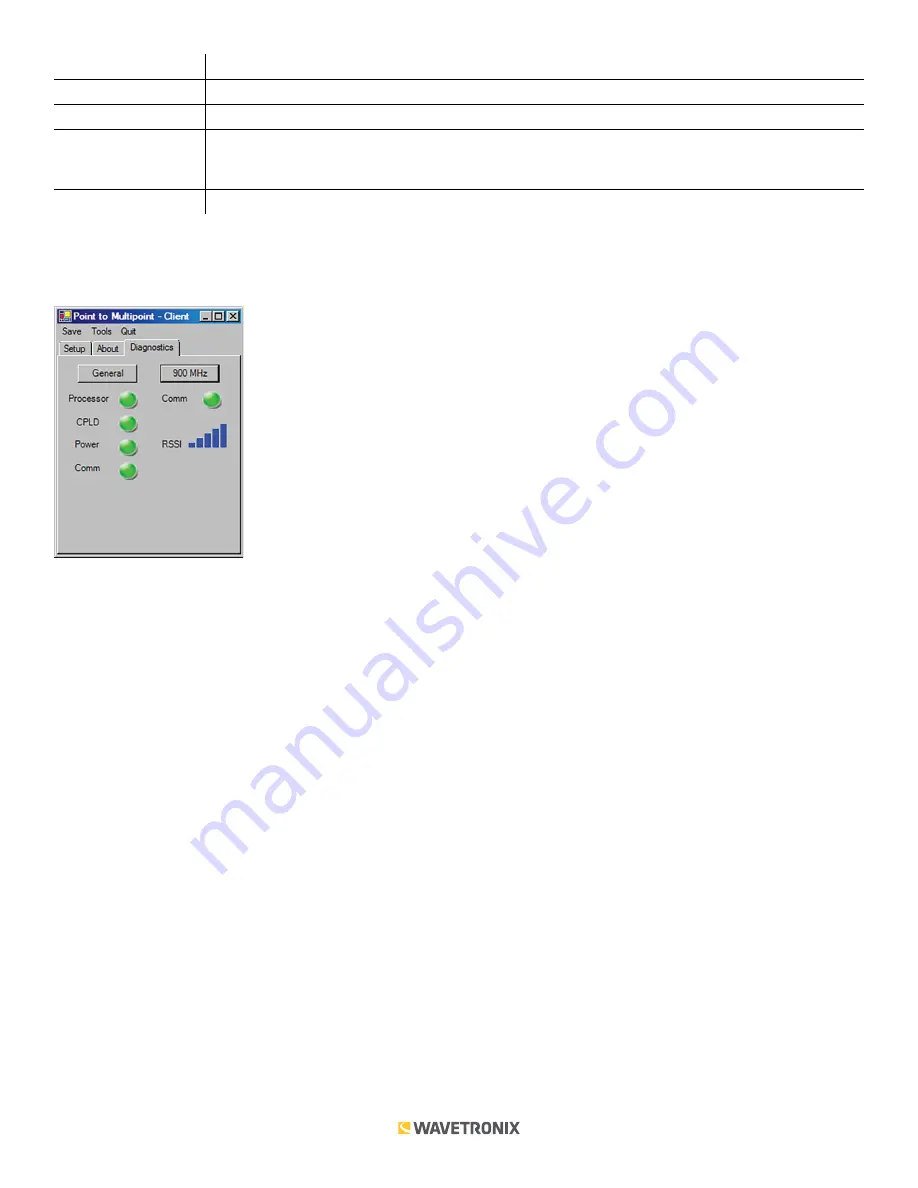
6 of 11
WX-501-0534 • 01.22
Settings
Description
Driver
Names the driver you are currently working with.
Serial Number
Displays the serial number of your device.
Firmware Version
Shows the version of firmware your device currently has installed. If Click Supervisor detects a
discrepancy between this version and the most current version it currently has access to, you will be
prompted to upgrade when you connect to the device.
MAC ID
The MAC ID is the unique identifier of the MAC layer of the Click 400.
Under the
Diagnostics
tab, you can run diagnostics on your device (see the figure below). Click the
General
or
900 MHz
buttons to run diagnostics on the items listed below each button. If a problem is detected, the program
will display a red square next to the item in question. If no problems are detected, a green circle will appear.
The RSSI display will show the relative RSSI strength of the radio, which is useful for detecting a low signal. If a low
RSSI strength is shown, you can boost the transmit power of the radio (if it isn’t already at 100%), check line of sight to
determine if any obstacles are blocking the signal or check the gain on the antenna and replace the antenna if needed.
Once you have finished, use the menu bar at the top of the screen to save your settings, return to the Select
Driver screen, and more.
■
The
Save
menu allows you to save your settings. Select
Save to File
to save your settings to a file. Selecting this
will open a directory box, allowing you to name your settings file. This file will always be saved in the Wavetronix
folder created when you installed Click Supervisor, under Wavetronix > ClickHome > Drivers > 400 > User. You
can also select
Save to Device
to save your settings to your Click 400.
Note.
If you do not save your settings to your Click 400, they will be lost the next time you power the device down.
■
The
Tools
menu contains five options for working with your device.
Reset > System
power cycles your device,
while
Reset > Factory Default
restores your device to the settings with which it was shipped.
Restore
will restore
the driver to the settings currently saved on the Click 400, erasing any unsaved changes.
Upgrade
can be used
to manually upgrade to the most current firmware for your device.
Hex View
changes the view of certain settings
in the driver to hexadecimal.
■
Clicking the
Quit
menu exits the driver and returns you to the Click Supervisor main page.
Expert Driver
The Expert driver allows you to see all possible settings and fields, both those available in other drivers and those
available only through this driver. The driver is divided into three tabs—
System
,
900 MHz
and
Diagnostics
—which
are then subdivided further.











