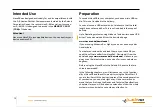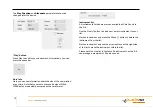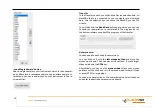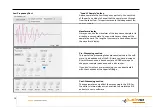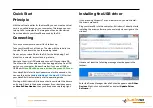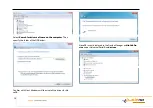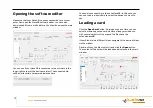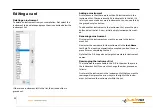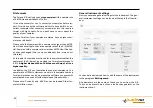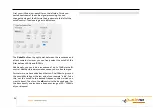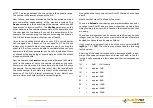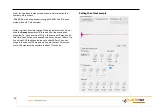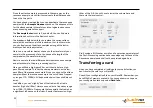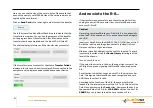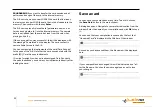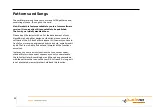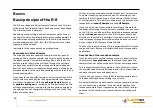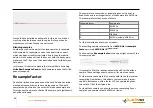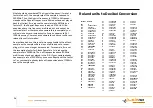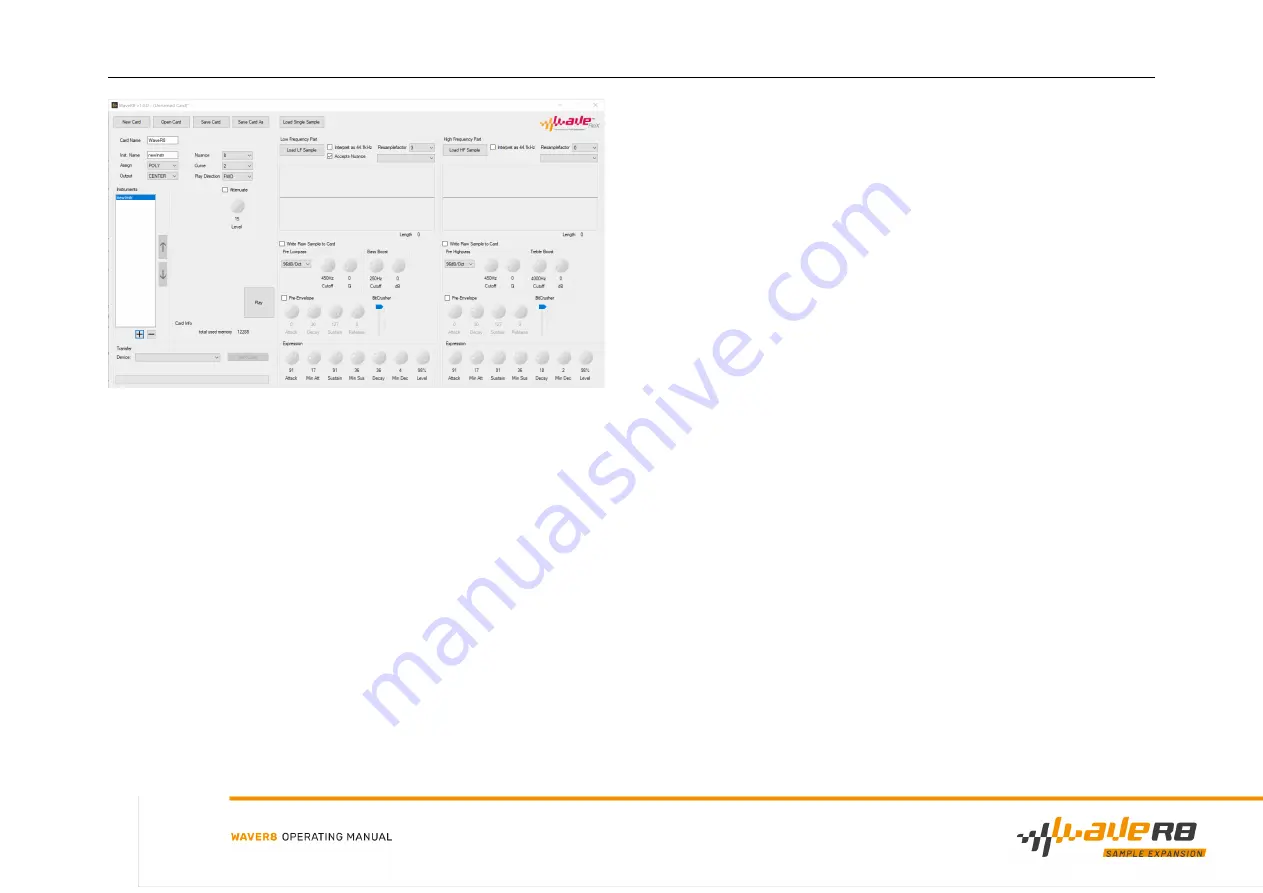
All controls and parameters are initially set to their default val-
ues. Now one or two samples can be added to the instrument.
Adding one
sample
To load a single sample into the instrument you have two op-
tions.
You can either double-click on the corresponding instrument in
the instrument list or press the
Load Single Sample
button in
the upper part of the window.
In both cases a dialog window will open. Use the window to navi-
gate to the folder where your samples are located. Select the
sample you want to add to your instrument. Double-click on your
selection or confirm by clicking
OK
.
The sample is now internally separated, processed and split into
a low-pass filtered (Resonance) sample and a high-pass filtered
(Attack) sample. The split point or cuto
ff
is initially set to 450Hz
by default but can be changed at any time.
The name of the instrument is taken from the first 8 letters
(without spaces and special characters) of the file name.
Use this method if you want to use ready-made samples / drum
sounds in your R-8 without changing them.
Alternatively, you can drag and drop 26 samples at once into the
instrument list. All 26 instruments will be created automatically,
and the samples will be imported as single samples as described
above.
Adding two samples
If you want to do more sound design and create your own drums,
you have the possibility to load a separate sample for the low-
frequency and the high-frequency part.
First press the button
Load LF Sample
. A dialog box opens. Use
the window to navigate to the folder where your samples are lo-
cated. Select the sample you want to add to your instrument as
a resonance sample. Double-click on your selection or confirm
by clicking
OK
.
Then press the
Load HF Sample
button. A dialog box opens
again. Use the window to navigate to the folder where your sam-
ples are located. Select the sample you want to add to your in-
strument as attack sample. Double-click on your selection or
confirm by clicking
OK
.
22
Содержание WaveR8
Страница 1: ......