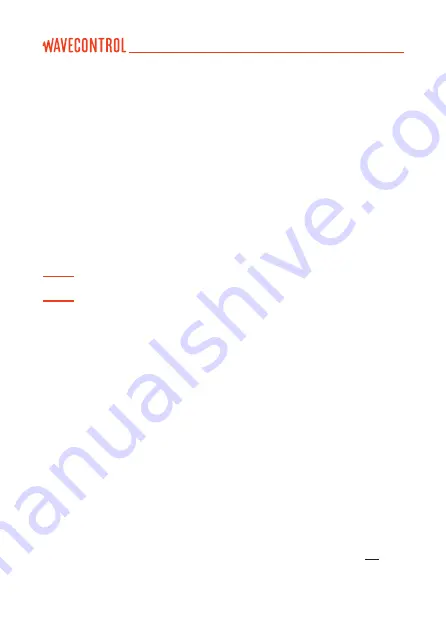
To start logging samples, press the ‘LOG’ button on the virtual menu. When
logging starts, the device creates a new measurement record identified with its
starting date.
To stop logging samples, press the ‘END’ button or wait until the defined
measurement time is reached. A new screen will appear to show you a
summary screen with all the important information. In this summary screen
you can either go back or show a QR code to export easily the information to
an external App for example.
Important:
To store position information along with the field values, the
GPS receiver must be enabled before logging is started.
Note 1:
During logging, the parameters of the
SMP2
cannot be changed.
Note 2:
With the broadband probes, if you select a limit you can go to the ‘UNITS’
and select a % in power density (%S) or field intensity (%E or %H).
6.1.1.1. High frequency measurements
International standards have specific requirements for high frequency
measurements. When you make a selection on MENU
MEASUREMENT
OPTIONS
Standard, the following parameters will be adjusted to the pre-
defined values:
• Measurement time
• Logging rate
• Average type
• Average interval
Then you are ready to measure. Just press the ‘Home’ button and press the
‘LOG’ button on the virtual menu:
• The device will wait the time specified in ‘Wait time before start’ ( see
5.4)
before starting the measurement to allow the technician to move away. A
beep will indicate the start of the measurement.
User’s Manual
Electromagnetic Field Meter SMP2
P.
35
Содержание SMP2
Страница 2: ......
Страница 49: ...Figure 11 Installation of the program User s Manual Electromagnetic Field Meter SMP2 P 47...
Страница 79: ...Screenshot 4A Screenshot 4B User s Manual Electromagnetic Field Meter SMP2 P 77...
Страница 95: ......
Страница 96: ...www wavecontrol com...
Страница 97: ...Safety Quality Service info wavecontrol com www wavecontrol com 34 93 320 80 55...






























