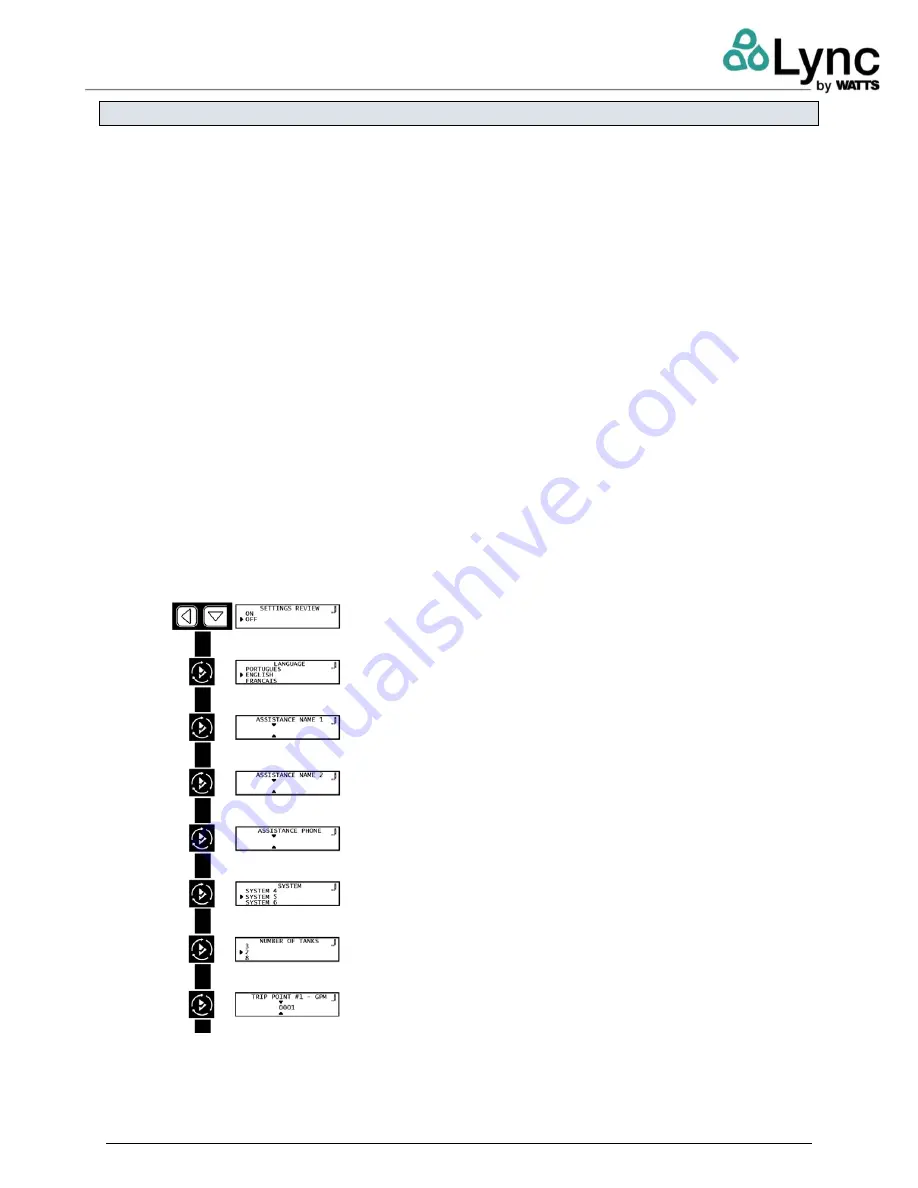
Lync WQ-SF
SECTION 3: Operation
L- OMM-004_A
•
2/23/2022
Technical Support • (800) 433-5654 • Mon-Fri, 8 am - 5 pm EST
32
of
54
3.9.
Master Programming Mode Flow Chart
•
Press and hold the
Left
and
Down
buttons simultaneously for 3 seconds to enter Master
Programming mode.
•
To navigate, press the
Extra Cycle
button to advance to the next value. Press the
Left
button to retreat to the previous value.
•
Where applicable, use the
Down
and
Up
buttons to adjust a value as desired. When
entering data into text fields (such as Assistance Name) or numerical fields (such as
Hardness), press the
Extra Cycle
button to advance to the next character/ digit and press
the
Left
button to retreat to the previous char- acter/digit. Proceed through all available
characters/digits to advance to the next value.
•
To reset/clear a value (such as Assistance Name), while on the value, press and hold the
Down
and
Up
buttons simultaneously for 5 seconds.
•
To exit Master Programming Mode, progress through all available values or after 5
minutes of inactivity the controller will exit automatically.
•
To exit master programming without saving changes, press the
Left
button until you
return to the service screen.
•
Depending on the current controller programming, certain values may not be able to be
viewed or set.
•
The controller will display local information, not system information.
•
In the event of a regeneration occurring while displaying master programming, the
regeneration step and time remaining will be displayed. When regeneration has been
completed, the display will return to the main screen.
Example:
On: View settings without the ability to alter settings. Off: User has ability to
alter settings.
Example:
English, Francais, Duetsch, Italiano, Espanol, Nederlandse, Portugues
Example:
12 characters maximum.
Example:
12 characters maximum.
Example
:
14 characters maximum.
Example:
4, 5, 6, 7, 8, 9, 14
Example:
2, 3, 4, 5, 6, 7, 8
Example:
Trip Points only available/visible when System Type 14 is selected.






























