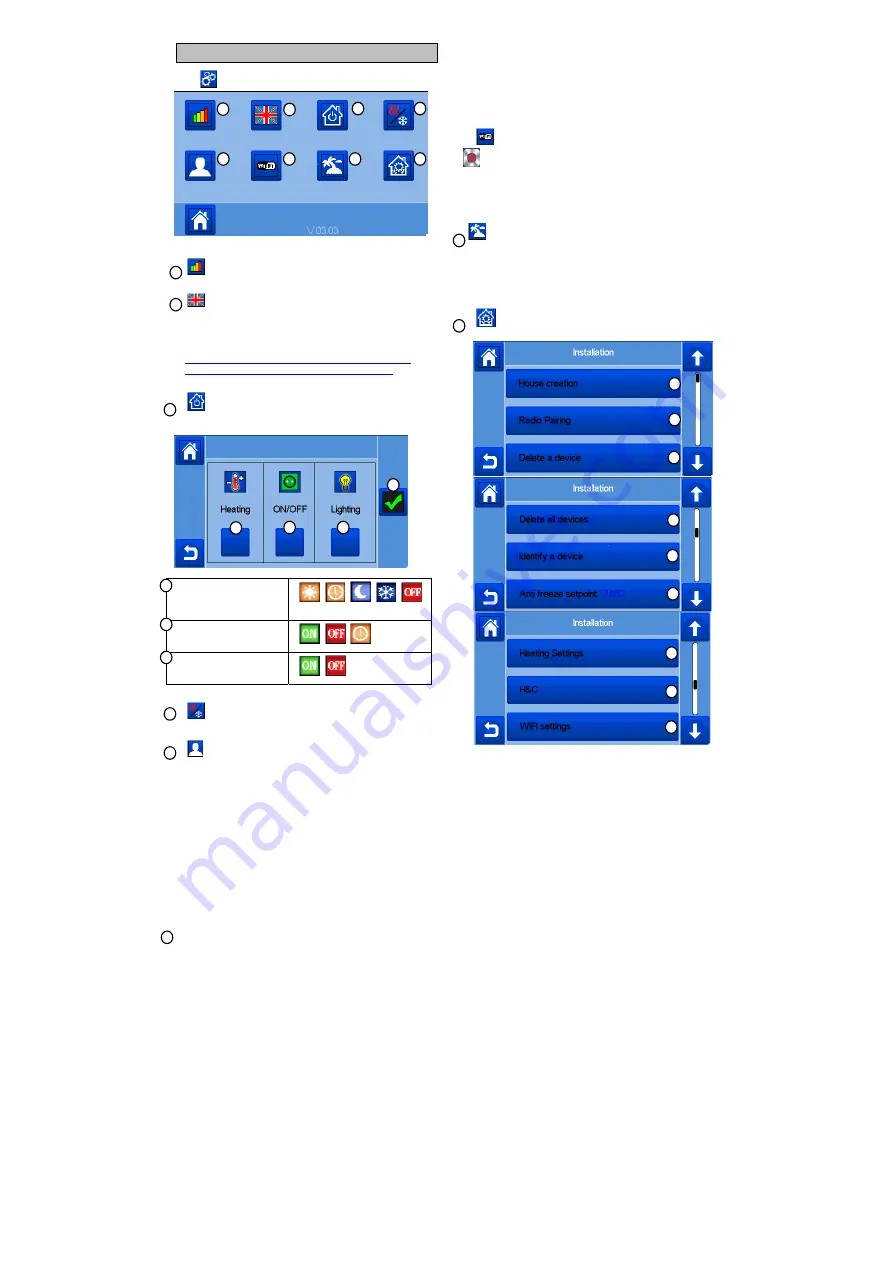
8
MAIN MENU
Press
to go to main menu
Energy
consumption statistics menu.
Language (the flag of the current language is
displayed).
8 languages are proposed. If you want to select another
language
, you need to insert the software (available on
http://wattswater.eu/catalog/regulation-and-control/watts-
vision-smart-home/watts-vision-system-smart-home/
) on a
microSD then select 8 new languages.
General commands menu
.
Use this menu to put all the same devices type in the same
operating mode.
To select the
heating/cooling devices
mode for all the
installation.
To select the ON/OFF
devices mode for all the
installation
To select the lighting
devices mode for all the
installation.
To validate the selections.
Heating/cooling mode management menu
.
See section “Heating and cooling control”
User settings menu.
In this menu, you can set:
- Time, Date
(Manual, Automatic).
- Time zone (UTC) if the device is in automatic time update
mode
- Time and date if the device is in manual time update mode
- Summer-Winter (Manual, Automatic).
- Temperature unit (°C, °F).
- Background Color.
- Buttons color
- Backlight
- Screen saver (Enabled, Disabled).
-
Default screen (Home, Clock, Disabled)
- Screen cleaner.
- Factory default user (interface).
WIFI menu
.
Reading button (refreshment).
The Internet Access password allows to link your central unit to
your Internet account (See below) for a remote control of your
system through the Internet or Smart Phone.
n.b.: At first use or software update, wait for some time until the
green State icon is active.
Holidays menu.
- To set the departure/return dates and time.
- Use < or > to select year/month/day, hour & minute.
- Set and
validate
the operating mode of the devices in holiday
mode. (Same menu
then
general commands
menu).
Installation menu (long press 3-4 s)
1
2
4
5
6
7
8
A
B
C
D
E
3
F
G
H
I
1
2
3
4
5
7
8
b
a
d
c
a
b
c



























