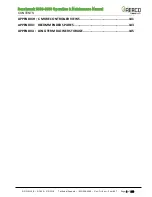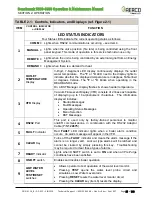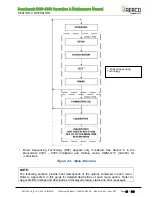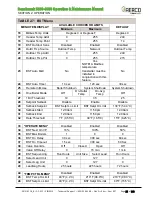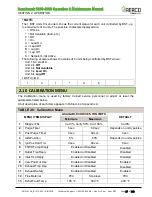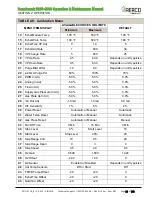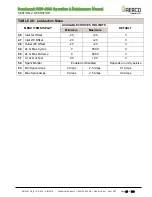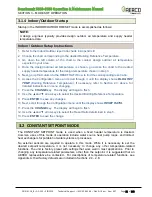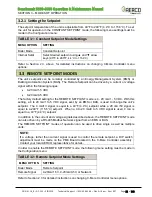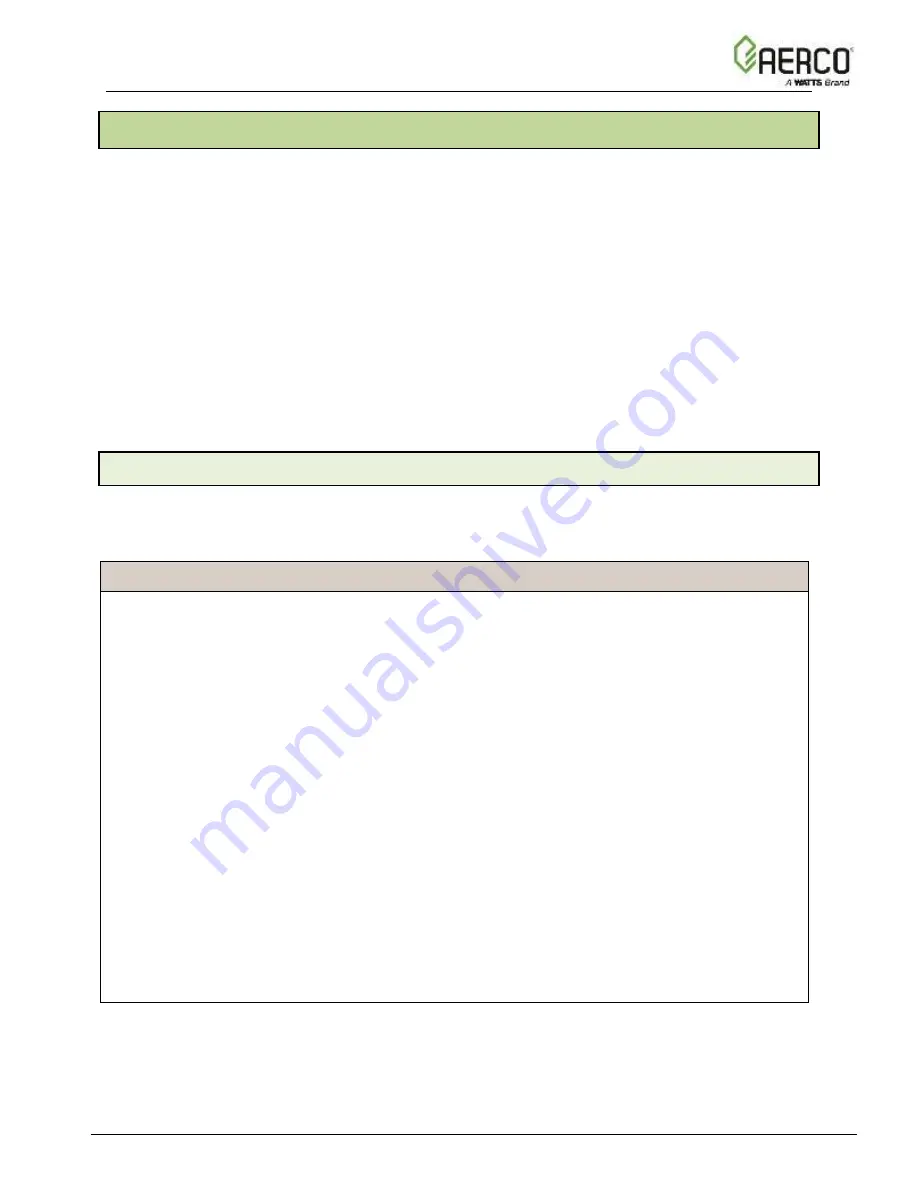
Benchmark 5000-6000 Operation & Maintenance Manual
SECTION 2: OPERATION
OMM-0118_B
•
GF-203
•
5/9/2019
Technical Support
•
(800) 526-0288
•
Mon-Fri, 8 am - 5 pm EST Page 17 of 148
2.3 C-MORE CONTROLLER MENUS
The C-More Controller incorporates an extensive menu structure which permits the operator to
set up, and configure the unit. The menu structure consists of five major menu categories which
are applicable to this manual. These categories are shown in Figure 2-2, below. Each of the
menus shown, contain options which permit operating parameters to be viewed or changed.
The menus are protected by password levels to prevent unauthorized use.
Prior to entering the correct password, the options contained in the
Operation
,
Setup
,
Configuration
and
Tuning
menu categories can be viewed. However, with the exception of
Internal Setpoint Temperature (
Configuration
menu), none of the viewable menu options can be
changed.
Once the valid
level 1 password (159)
is entered, the options listed in the
Setup
,
Configuration
and
Tuning
menus can be viewed and changed, if desired. The
Combustion Cal
menu is
protected by the
level 2 password (6817)
; its settings are used to perform combustion
calibration prior to service use (see Section 4.5 in
Benchmark 5000
– 6000 Installation and
Startup Guide,
OMM-0117 (GF-202)).
2.3.1 Menu Navigation and Processing Procedure
Accessing and initiating each menu and option is accomplished using the menu keys shown in
Figure 2-1. Therefore, it is imperative that you be thoroughly familiar with the following basic
steps before attempting to perform specific menu procedures:
Menu Navigation And Processing Procedure Instructions
1. The C-More Controller will normally be in the
Operating
menu and the VFD will display the
current unit status. Pressing the ▲ or ▼ arrow key will display the other available data
items in the
Operating
menu.
2. Press the
MENU
key. The display will show the
Setup
menu, which is the next menu
category shown in Figure 2-2. This menu contains the Password option which must be
entered if other menu options will be changed.
3. Continue pressing the
MENU
key until the desired menu is displayed.
4.
With the desired menu displayed, press the ▲ or ▼ arrow key. The first option in the
selected menu will be displayed.
5.
Continue to press the ▲ or ▼ arrow key until the desired menu option is displayed.
Pressing the ▲ arrow key will display the available menu options in the Top-Down
sequence. Pressing the ▼ arrow key will display the options in the Bottom-Up sequence.
The menu options will wrap-around after the first or last available option is reached.
6. To change the value or setting of a displayed menu option, press the
CHANGE
key. The
displayed option will begin to flash. Press th
e ▲ or ▼ arrow key to scroll through the
available menu option choices for the option to be changed. The menu option choices do
not wrap around.
7. To select and store a changed menu item, press the
ENTER
key.