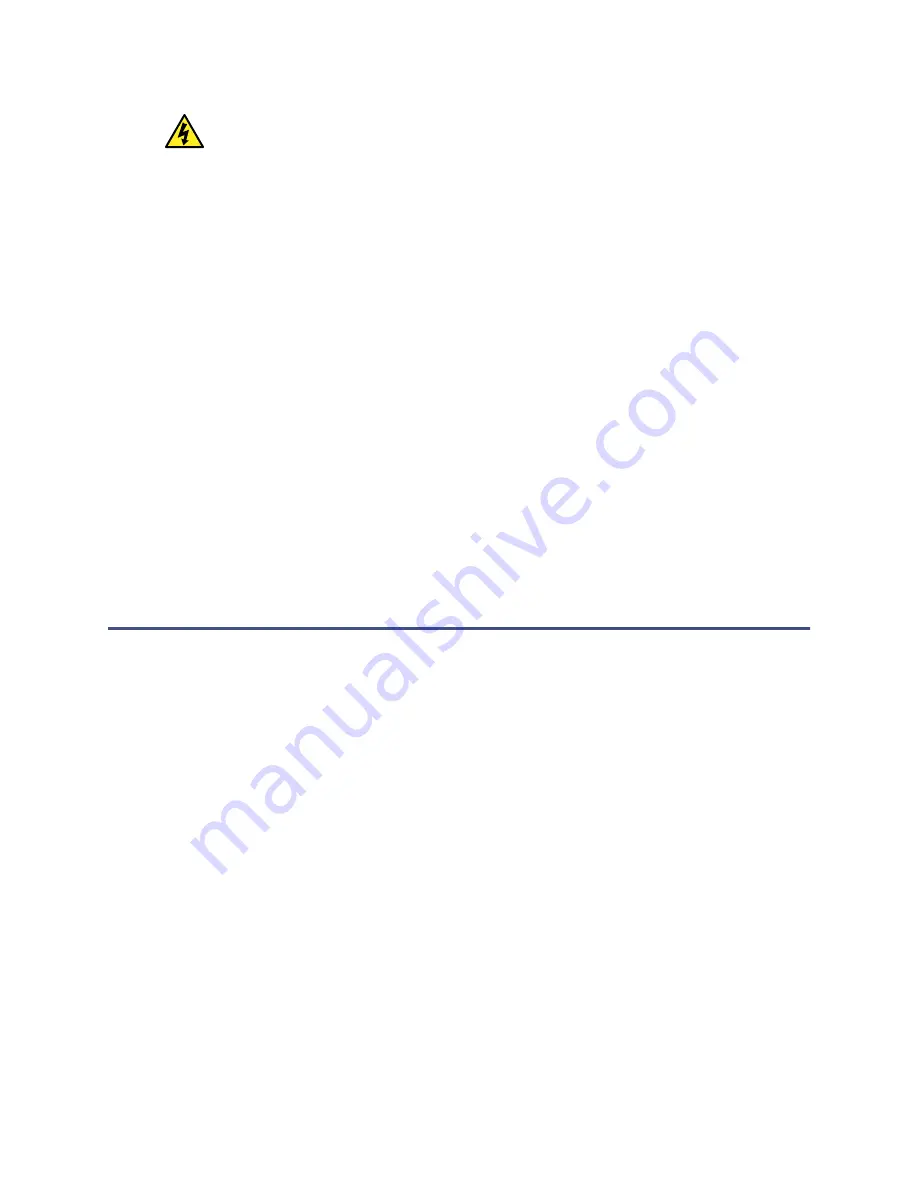
Warning:
To avoid electrical shock, observe these precautions:
• Use SVT-type power cord in the United States and HAR-type power cord,
or better, in Europe. For requirements elsewhere, contact your local
Waters distributor.
• Inspect the power cord for damage, and replace it, if necessary.
• Power-off and unplug each module before performing any maintenance
operation on it.
• Connect each module to a common ground.
To connect to the electricity source:
Recommendation:
When connecting to the electricity source, use a line
conditioner or an uninterruptible power supply (UPS), for optimum long-term
input voltage stability.
1.
Connect the female end of the power cord to the receptacle on the rear panel
of the detector.
2.
Connect the male end of the power cord to a suitable wall outlet.
3.
Press the On/Off switch, on the front door, to power-on the detector.
2.8 Adding the detector to the system
The 2432 Conductivity Detector is controlled through a USB cable. Because other
modules use an Ethernet connection, when you add a 2432 Conductivity Detector to
a system, you must reconfigure the system in Empower software.
Requirement:
Use Empower 3, SR1 or later.
To configure the chromatographic system:
1.
From the Empower Welcome screen, select Configure the System.
2.
In the tree, select Nodes.
3.
Right-click on the node on which you want to install the detector, and then
select Properties.
4.
Select Configure DHCP.
5.
Click Configure DHCP.
Result:
The Waters DHCP Server Configuration dialog box appears.
December 7, 2015, 715004730 Rev. A
Page 24






























