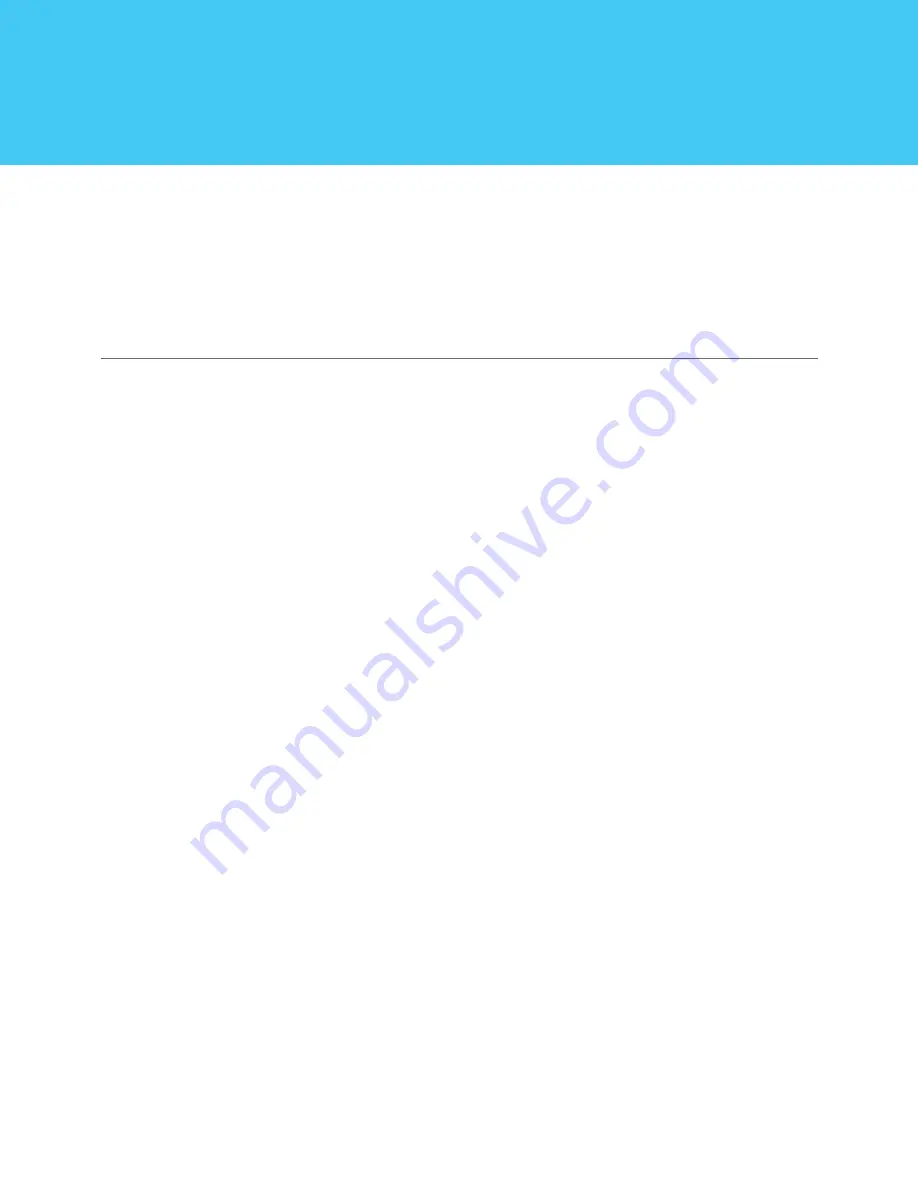
9
Syncing Your Swim Data
The swim is over and it’s time to update the Waterfi App with your new
stats and accomplishments.
How To Upload Your Swim Data To Your Waterfi App
1. Make sure the SwimQ is turned on and the light is solid.
2. Open the SwimQ app on your iOS device.
3. Tap the “History” Tab near the bottom of the screen.
4. Tap the green “Sync Data” button to bring the app up to date with your most recent swims.
In the case you wish to disconnect your SwimQ from your Waterfi App, go to the
settings page in your Waterfi App and tap the grey “DISCONNECT SWIMQ” but-
ton. Your SwimQ will now be disconnected from your iOS device.
After The Pool
Содержание swimQ
Страница 1: ...PRODUCT MANUAL...














