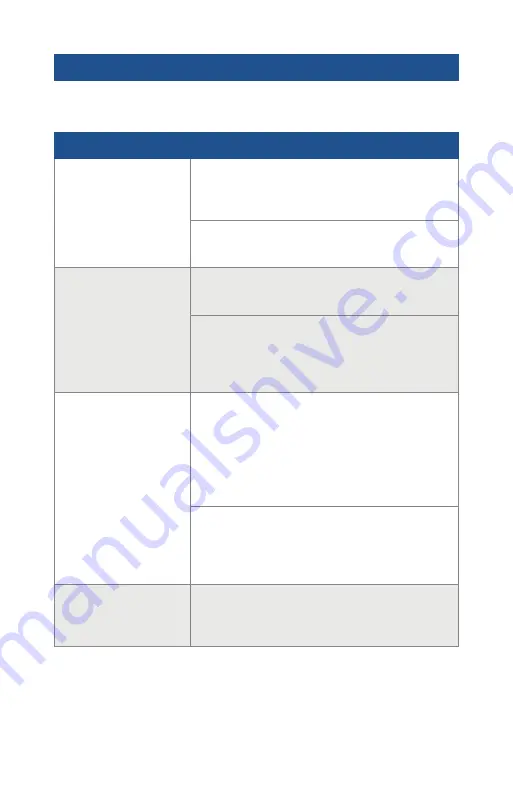
Troubleshooting
Problem
Solutions
Cannot see or
connect to device at
“Add” screen
Turn off your mobile device’s Bluetooth feature for a
few seconds and then turn it back on again to see if
the SmartConnect’s connection is restored.
Remove the CAT5 cable or power supply from
the SmartConnect and reconnect to cycle power.
No connection, buttons
gray after configuring
Wi-Fi network
Verify network name and password are correct,
app will not notify of incorrect name or password.
Loss of power or network connection to the
WaterCop SmartConnect, check system to verify
Wi-Fi connection and power to the WaterCop
SmartConnect.
Valve “CONNECTION
LOST” message
While adding and setting up device, if 30 seconds
pass before connecting to a network, it will send
the “CONNECTION LOST” message.
Once connected to a network, the message can be
deleted and won’t return unless there’s a power or
Internet outage.
Loss of power or network connection to the
WaterCop system, check system to verify Wi-Fi
connection and power to the WaterCop
SmartConnect.
Get “Internet error valve
did not change state”
message
Ensure Wi-Fi password 19 characters or less.
If you are unable to resolve any of the troubles noted above or experiencing other
issues, please contact your Installer directly or WaterCop Customer Service for
assistance at 800-545-3636.
























