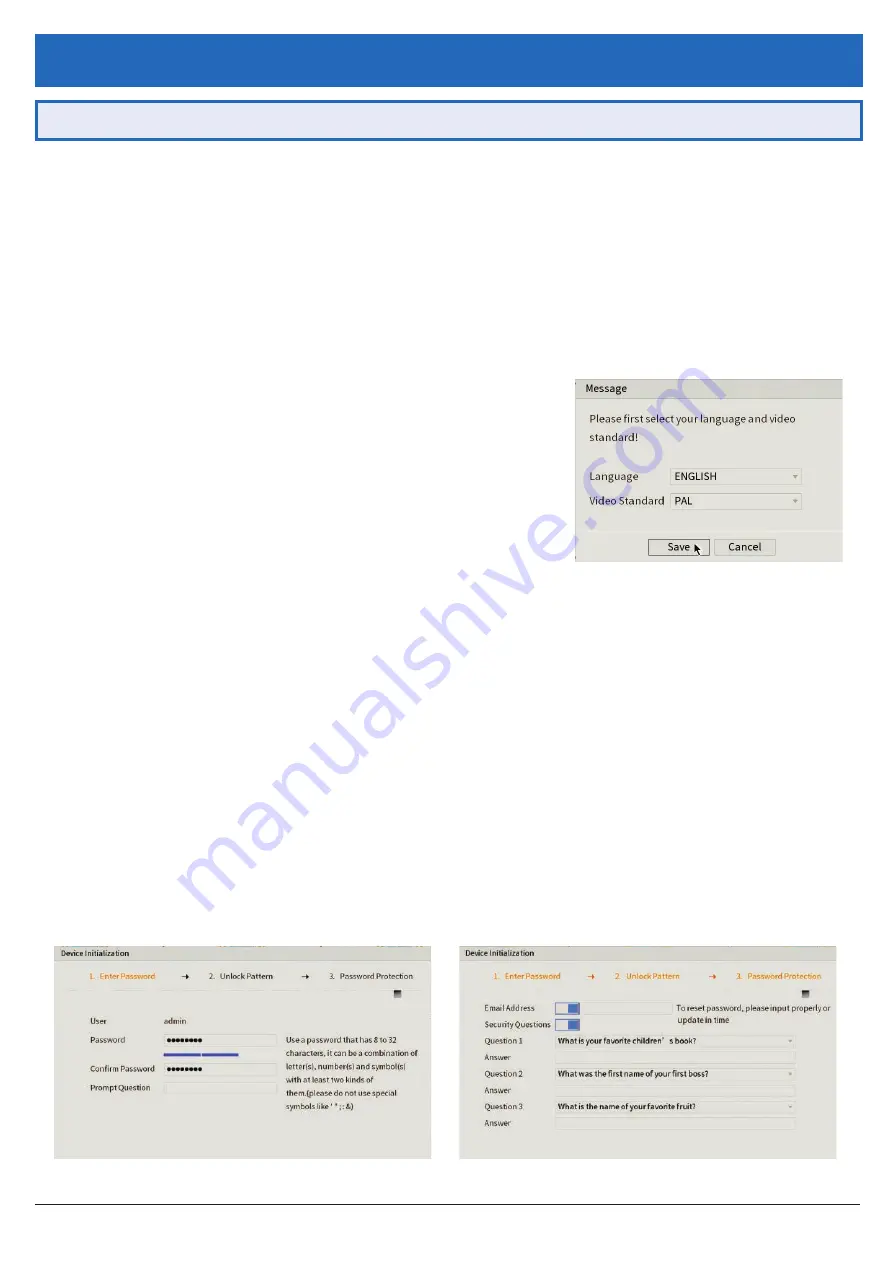
Watchguard Surveillance Quick Start Guide - Version: WGDVR-Q119
4
2. DVR and Camera Configuration
2.1 First Boot and Startup Wizard
After successful connection and boot of your DVR, you will be taken through first-time setup for your surveillance
system. Here you will configure system security and begin customising your DVR, including setting camera encoding
options, record scheduling, network setup and remote view configuration. A
physical keyboard is not required or
supported;
an on-screen keyboard will appear when required.
NOTE:
Each setting shown in the Startup Wizard can be modified later via the DVR Main Menu. See the Menu Quick
Guide in Section 6 or see the full user manual for more information.
Following the prompts, complete each section in the Startup Wizard, as detailed below:
2.1.2 Securing your DVR
In the Startup Wizard, you will be prompted to change the
admin
user password. This is to prevent unauthorised
remote access via the Internet to your DVR.
1. Enter a strong
admin
user password, using letters, numbers & symbols. Confirm this password.
2. (Recommended)
Enter a
Prompt Question
(password hint).
3. (Optional)
Draw an
Unlock Pattern
for quick unlocking.
4. (Recommended)
Enter an email address to be used for password resets.
5. (Recommended)
Enter security questions/answers to be used if the admin password is forgotten. Note that answers
are
case-sensitive
.
2.1.1 Language & Format
The Startup Wizard will first prompt you to select a
Language
and
Video
Standard
. Enter a strong
admin user
password, using letters, numbers &
symbols.
1. Select your desired language.
2. Select the video format matching your region (
PAL
recommended for
Australasia & Europe,
NTSC
for North America.)
NOTE:
Email address password resets require a mobile phone with the DMSS app & internet access.
NOTE:
We
strongly recommend
setting up email password reset and security questions. If the password is forgotten
and no recovery method is set up, the recorder will need to be sent back to Watchguard Systems for a system reset,
which will incur a fee even if the system is still within the warranty period.
Fig. 2.1:
Language & Video Standard
Fig. 2.2:
Enter Password screen.
Fig. 2.3:
Password Protection screen.
NOTE:
Screenshots have been edited for legibility in print.



















