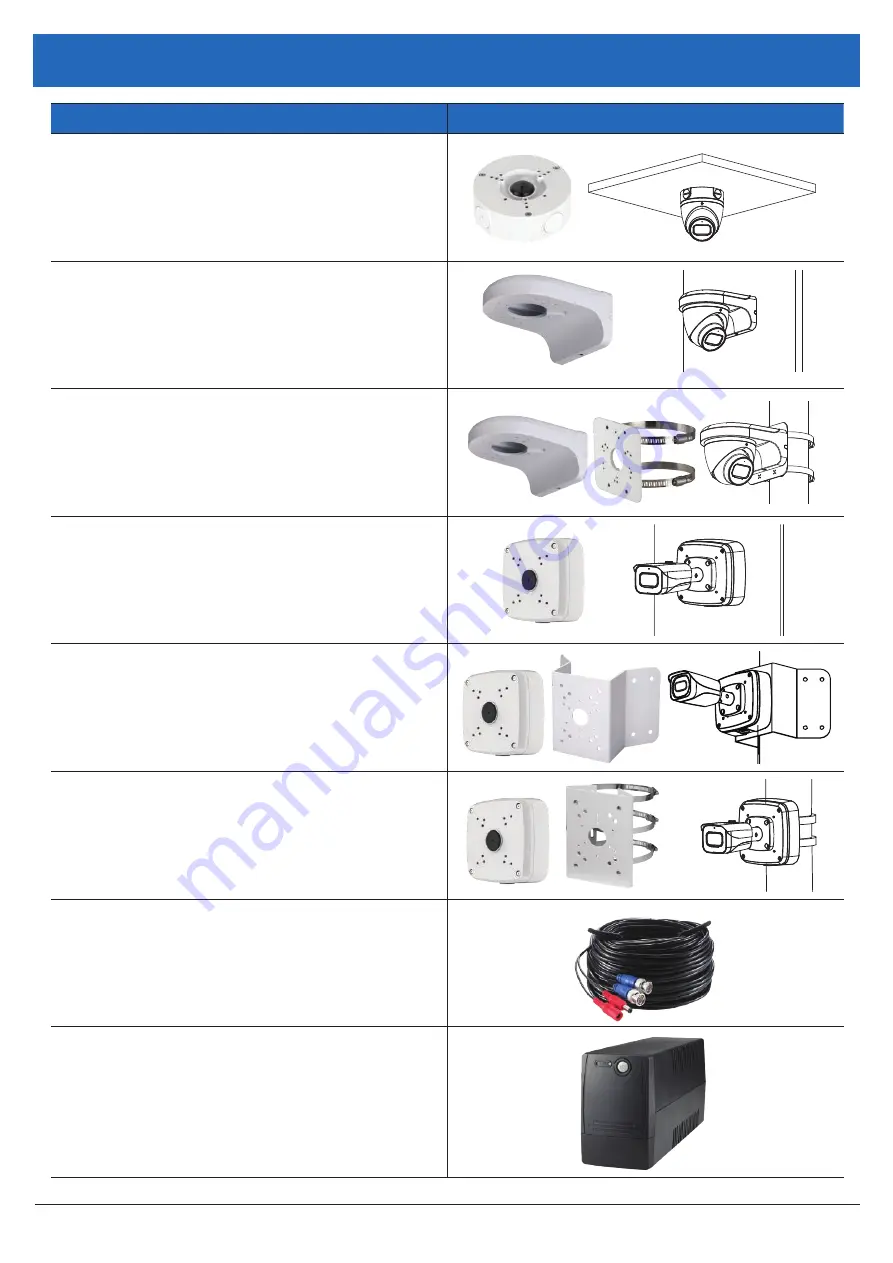
Watchguard Surveillance Quick Start Guide - Version: WGDVR-Q119
18
8. Optional Accessories
Accessory
Image
Adapter/Junction Box for Domes
VSBKTB204W
Right Angle Bracket for Domes
VSBKTB204W
Right Angle B Pole Mount Bracket for Domes
VSB VSBKTA150
Adapter/Junction Box for Bullets
VSBKTA121
Corner Mount Camera B Junction Box for
Bullets
VSB VSBKTB204W
Pole Mount Camera B Junction Box
for Bullets
VSB VSBKTA150
30m Combined Power & 4K BNC Video Lead
VIDPWR30RG59
Take your surveillance install further with 30m power /
BNC video leads for your cameras (20m included in kit).
600VA/1500VA Line Interactive UPS
UPS-A600-L (600VA / 360W)
UPS-A1500-L (1500VA / 900W)
Protect against overloads and keep your system
temporarily powered in the event of an outage.
1500VA recommended for 16 channel system.

















