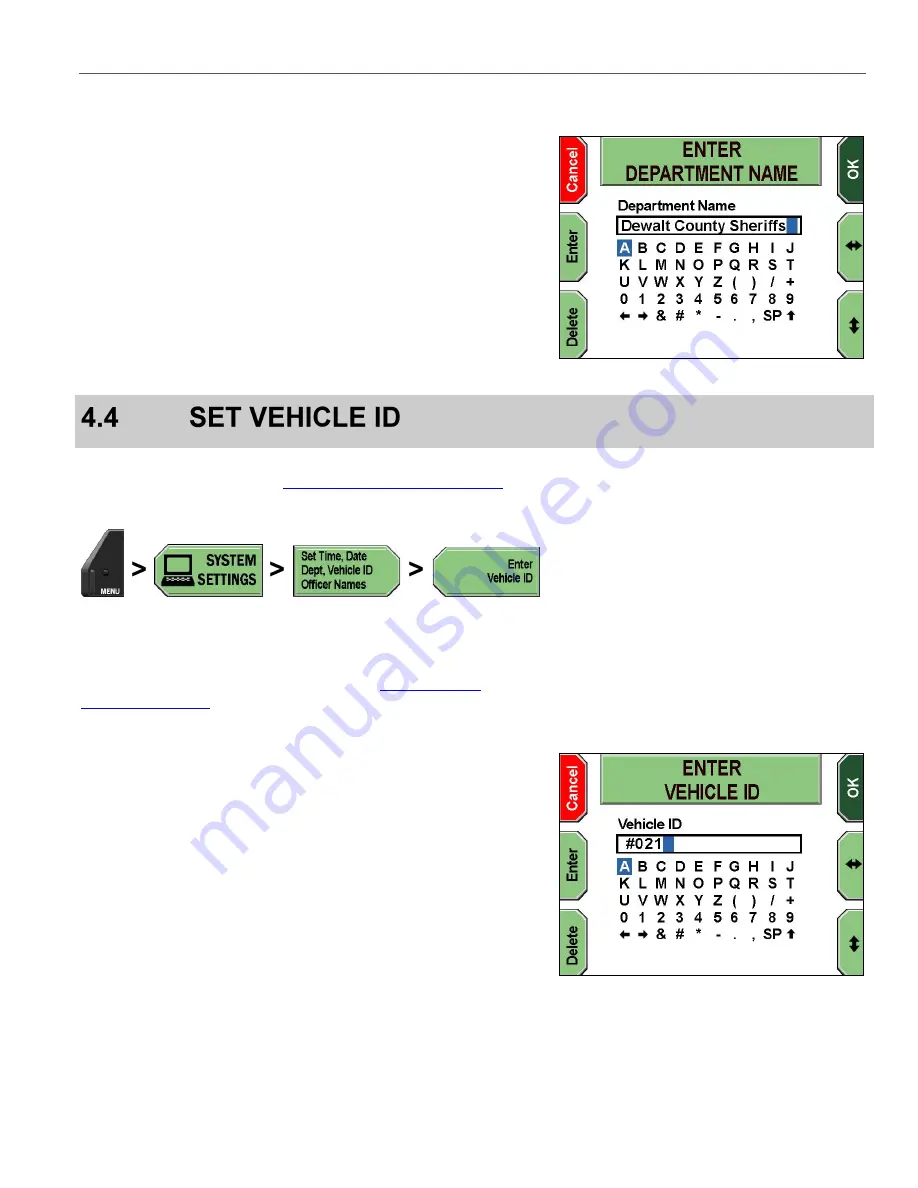
DV-1 CONFIGURATION
SET VEHICLE ID
25
The
ENTER DEPARTMENT NAME
screen is displayed.
Press the
and
keys to navigate to the character(s) desired,
and then press
Enter
to select. To erase an undesired character,
press
Delete
.
Special characters are as follows:
SP
– Space bar
– Uppercase/lowercase letters toggle
and
arrows
– Move the cursor left and right to allow
character insertion
Press
OK
to confirm, or
Cancel
to exit without making changes.
Supervisor access is required unless the
Enter Vehicle ID
Manage Permissions for Settings
page 80 for details on setting officer permissions.
Press
MENU
>
SYSTEM SETTINGS
>
Set Time, Date, Dept,
Vehicle ID, Officer Names
>
Enter Vehicle ID
.
If prompted to login, follow the steps listed in
on page 78.
The
ENTER VEHICLE ID
screen is displayed.
Press the
and
keys to navigate to the character(s) desired,
and then press
Enter
to select. To erase an undesired character,
press
Delete
.
Special characters are as follows:
SP
– Space bar
– Uppercase/lowercase letters toggle
and
arrows
– Move the cursor left and right to allow
character insertion
Press
OK
to confirm, or
Cancel
to exit without making changes.
Содержание DV-1 guide
Страница 1: ...WGD00071...
Страница 22: ...DVD STATUS ICONS DV 1 SYSTEM OVERVIEW 22 This page intentionally left blank...
Страница 76: ...DEVICE INFORMATION SYSTEM STATUS INFORMATION SCREENS 76 This page intentionally left blank...
Страница 96: ...UPDATING DV 1 FIRMWARE SUPERVISOR ADMINISTRATOR FUNCTIONS 96 This page intentionally left blank...
Страница 136: ...GLOSSARY OF TERMS 136 This page intentionally left blank...
Страница 141: ...INDEX 141 This page intentionally left blank...






























