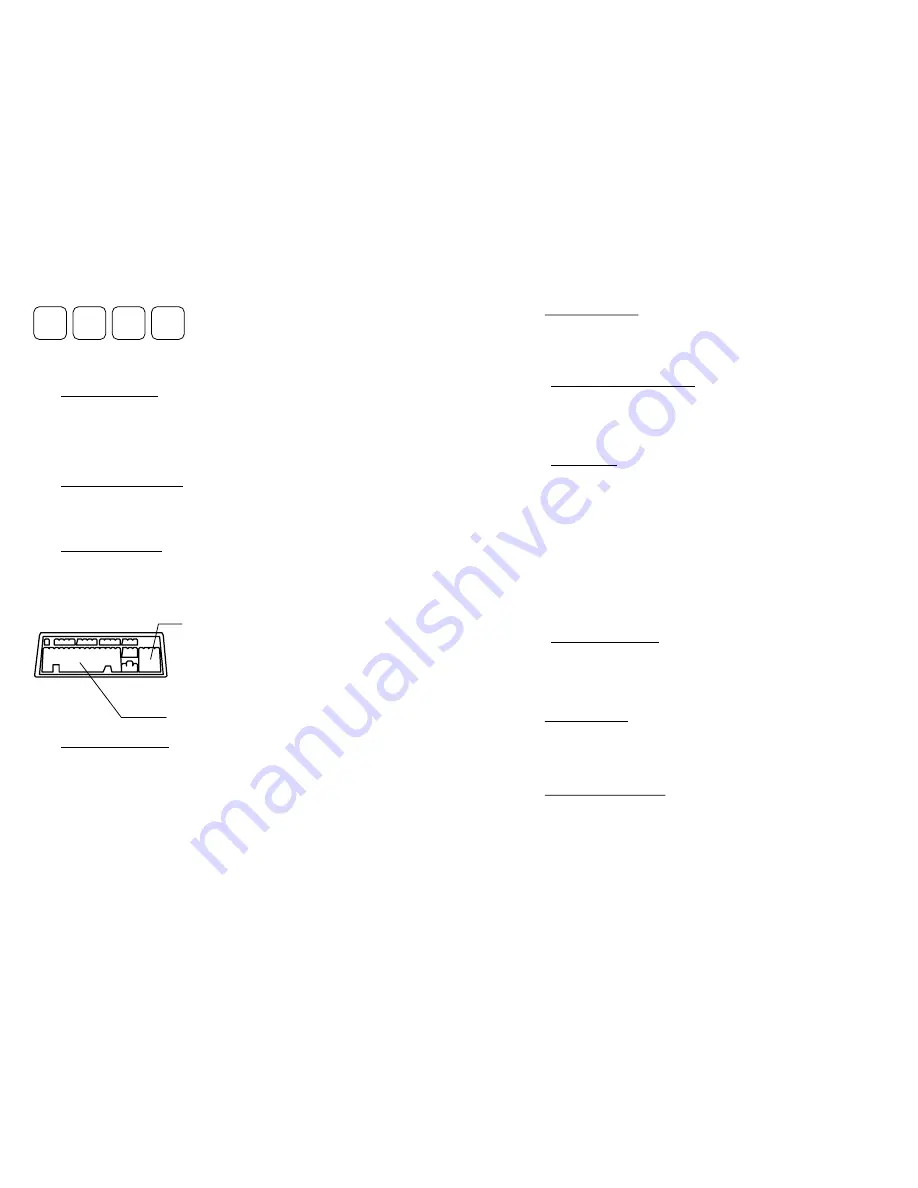
11
4.1.4 Capital Lock Status
In order to send alphabets with correct case, the scanner needs to know the capital
lock status of the keyboard. Incorrect settings may result in reversed case of
alphabets being transmitted. There are 3 options to this parameter:
On
,
Off
, or
Auto
Detection
. If this parameter is set to
Auto Detection
, the scanner will automatically
detect the capital lock status of the keyboard before it transmits data.
4.1.5 Alphabets Transmission
User can choose how alphabets are sent by this parameter configuration. The
alphabets can be sent according to their case (the
Case Sensitive
option), or the
case is ignored (the
Ignore Case
option) when transmitting.
4.1.6 Digits Transmission
User can choose how the scanner transmits digits by configuring this parameter.
The scanner can transmit digits by using the alphanumeric key or by using the
numeric keypad. The Num Lock status of the keyboard should be ON if numeric
keypad option is selected.
4.1.7 Inter
-
Character Delay
An inter-character delay of 0 to 255 ms can be configured to match the computer
response time of the keyboard interface. The delay time configured is inserted
between transmitting every character. The longer the delay time configured, the
slower the transmission speed will be. The inter-character delay is zero by default.
1 2 3 4
! @ # $
Digits on Upper Row
Numeric Key Pad
Alpha Numeric Key
12
4.2 RS232 Interface
User can select the desired, flow control, baud rate, parity, and data bits to be used
in this output interface.
4.2.1 Baud Rate / Parity / Data Bits
The supported baud rate, parity, and data bit are listed below.
•
Baud Rate: 115200 / 38400 / 19200 / 9600 / 4800 / 2400 / 1200 / 600
•
Parity: None / Even / Odd
•
Data bit: 8 / 7
4.2.2 Flow Control
The user can further configure the flow (handshake) control method to be used.
The available options are listed below.
•
No Flow Control
•
Scanner Ready: The scanner will activate the RTS signal after power on.
After each good read the scanner waits for an active CTS signal. The data
will not be sent until CTS signal becomes active.
•
Data Ready: The RTS signal will be activated after each good read. The
scanner will then wait for the CTS signal becomes active. The data will not
be sent until CTS signal becomes active.
•
Inverted Data Ready: It is like the
Data Ready
flow control, but the RTS
signal level is inverted.
4.2.3 Inter
-
Character Delay
An inter-character delay of 0 to 255 ms can be configured to match the computer
response time. The delay time configured is inserted between transmitting every
character. The longer the delay time configured, the slower the transmission speed
will be. The inter-character delay is zero by default.
4.3 USB Interface
A USB interface is also available. For installation instructions please refer to the
separate diskette included with your scanner.
4.4 Memory Parameters
The WWS800/850 reserves 4 KB flash memory as transmit buffer when the
scanner is out of service range. Data will be saved into the reserved buffer when








































