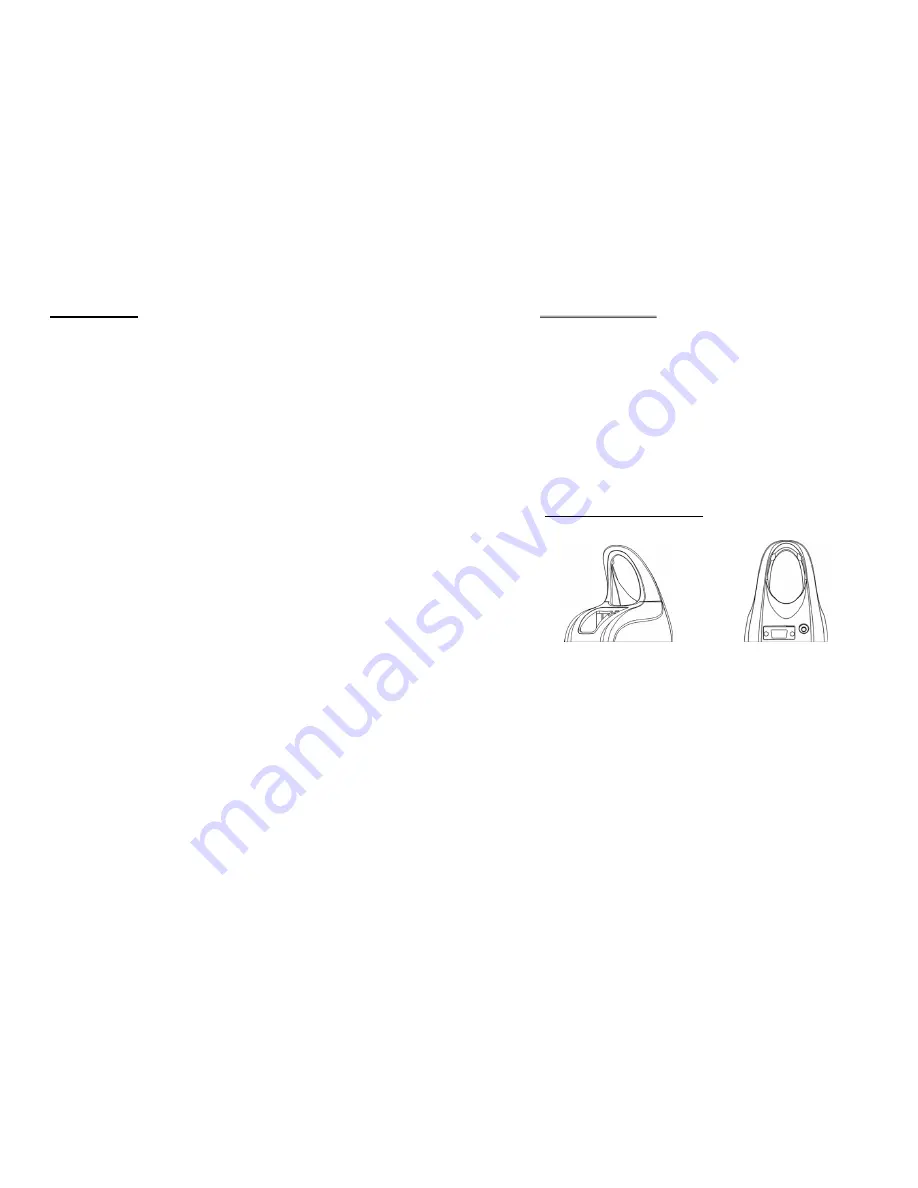
1
1. Introduction
This manual described how to operate and configure the WWS800/850 Wireless
Barcode Scanner and is divided into two sections. The first section describes the
installation, operation and programmable features of the scanner. The second
section contains the setup barcodes used to configure the scanner.
•
Barcode Readability: Most popular barcode symbologies are supported including
the newest RSS Code.
•
Negative barcodes supported.
•
Eight scan modes supported.
•
Programmable Beeping Tone
•
Dual Color Indicator
•
Interface Support (base unit): KB Wedge, RS232, and USB
•
Bluetooth Serial Port Profile Supported: The scanner can transmit scanned data
to Bluetooth enabled computer/PDA via standard Bluetooth Serial Port
communication.
•
Bluetooth HID Supported: The scanner can transmit scanned data to Bluetooth
enabled computer/PDA via standard HID communication.
•
Programmable Code ID: Code ID can be individually configured for each
symbology.
•
Programmable Length Code
•
Programmable Prefix Code
•
Programmable Postfix Code
•
Character Substitution
•
Data Editing: Data can be reorganized according to user programmable formats.
Up to three data editing formats are supported.
•
Extremely Low Power Consumption
2
2. Base Installation
The WWS800/850 kit contains:
A WWS800/850 wireless barcode scanner
A base
A rechargeable battery
A Serial/Keyboard/USB Cable (depending on configuration ordered)
A power supply for the base or the scanner.
Diskette containing “Scan Manager” and this manual
Note: Please refer to chapter 5 Bluetooth Serial Port for
Bluetooth Serial Port installation and configuration
instructions.
2.1 Power Up the Base Station
Connect the interface cable into the 15-pin connector at the back of the base.
There are three types of cables available: RS232, Keyboard or USB.
Power
off
your PC or Laptop when connecting the cable to your PC or Laptop.
Once your cable is connected to the base, plug the other end into the appropriate
port on your PC. For example, if you have a serial cable, plug it into the com port
of your PC, if you have a Keyboard cable, plug it into the keyboard port of your
PC and if you have a USB cable, plug it into the USB port on your PC.
Connect the power supply provided to your AC outlet and plug the other end into
the base, then power
on
your PC.
Now you are ready to configure your scanner and base.



















