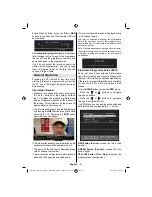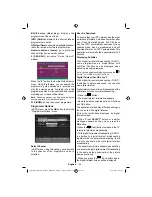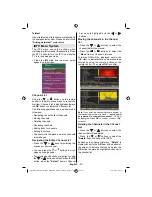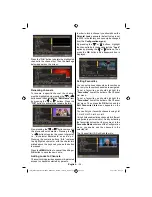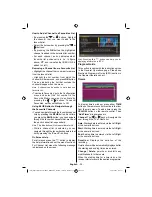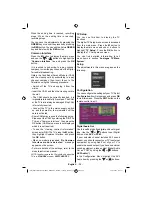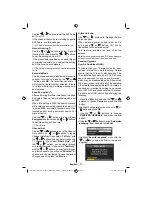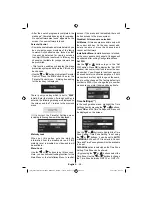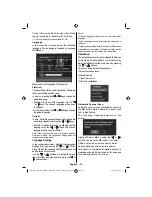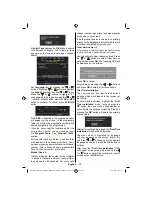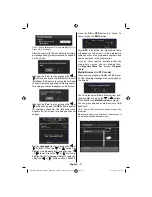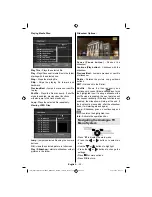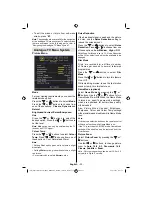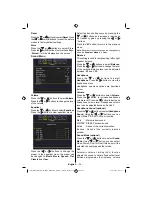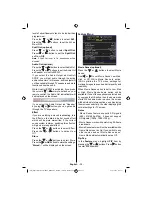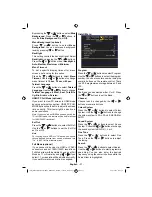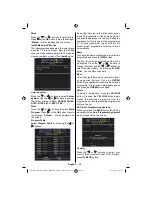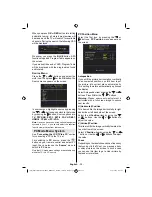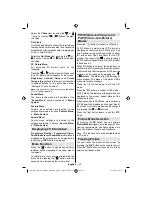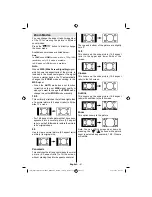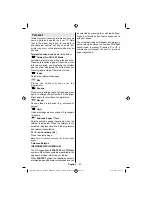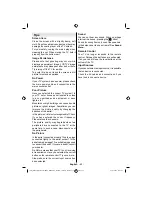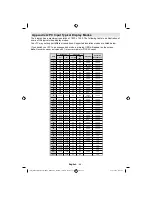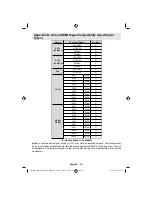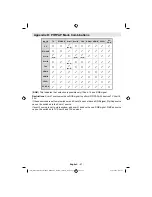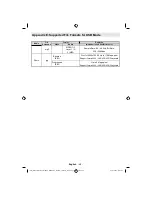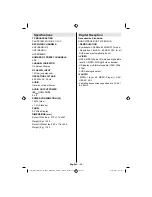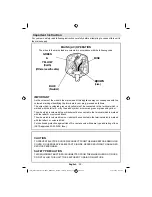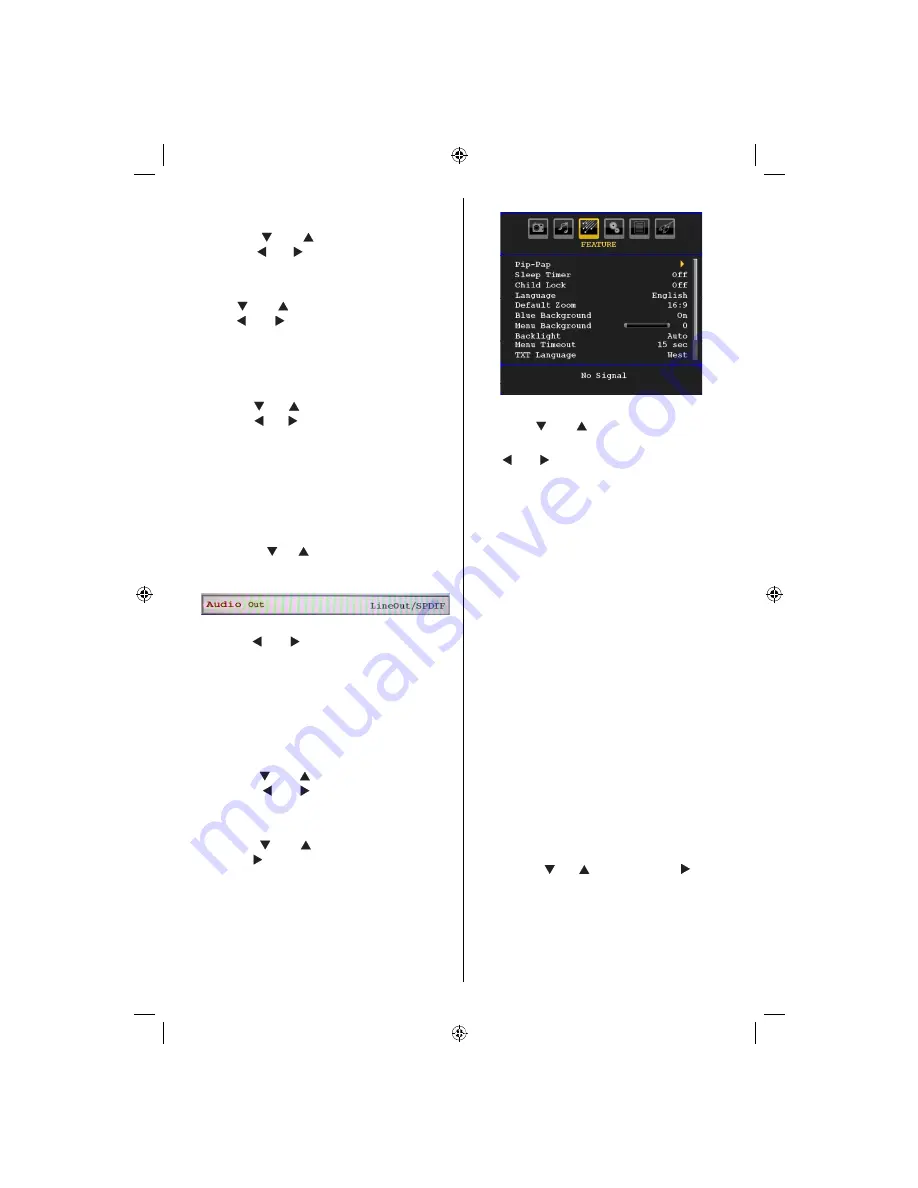
English
- 35 -
level of advertisements tend to be louder than
programmes).
Press the “ ” or “ ” buttons to select
AVL
.
Press the “ ” or “ ” buttons to set the AVL as
On
or
Off
.
Spdif Out (optional)
Press “ ” or “ ” button to select
Spdif Out
.
Press “ ” or “ ” button to set the
Spdif Out
.
as
On
or
Off
.
Note
: If Spdif Out is set to On, headphone will be
disabled.
Audio Out (optional)
Press the “ ” or “ ” buttons to select Audio Out.
Press the “ ” or “ ” buttons to set the Audio Out
as Speaker or LineOut/SPDIF.
If you select the Audio Output as LineOut/
SPDIF, you will get audio through the active
audio connectors. In this case, audio output will
not be available through TV speakers and mute
function cannot be used.
While LineOut/SPDIF is activated, if you press
the volume “ ” / “ ” or mute buttons on your
remote control, the Audio Out indicaticator will
be displayed on the screen.
If you select the Audio Output as “Speaker”
by using “ ” or “ ” button, you can get audio
through the TV’s speakers.
Effect
If you are watching a mono broadcasting, turn
the Effect on to obtain a better sound effect
which will be more stereo-like. If the current
sound system is stereo, switching this effect on
will give a more spatial effect.
Press the “ ” or “ ” buttons to select Effect.
Press the “ ” or “ ” buttons to set as On or
Off .
Store
Press the “ ” or “ ” buttons to select Store.
Press the “ ” or
OK
buttons to store the settings.
“
Stored...
” will be displayed on the screen.
Feature Menu
Movie Sense (optional)
Press the “ ” or “ ” buttons to select Movie
Sense.
Use “ ” or “ ” to set Movie Sense Low, Med,
High or Off. While Movie Sense is active,
it will optimize the TV’s video settings for
motional images to acquire a better quality and
readibility.
When Movie Sense option is set to Low, Med
or High, Movie Sense demo option will be
available. If one of these options is selected and
if you press the OK button, then the demo mode
starts. While demo mode is active, the screen
will be divided into two sections, one displaying
the movie sense activity, the other displaying the
normal settings for TV screen.
Notes.
- Movie Sense feature supports SD signals
(480i, 576i,480p,576p). It does not support
HD signals (1080p, 1080i, 720p).
- Movie Sense works while watching 24-frame
broadcasts.
- Movie Sense feature will not be available while
Game Mode is set as On. If you switch to any
other source and set Movie Sense as on,
Game Mode will automatically set as Off.
Pip-Pap
In the
Feature
menu, highlight
PIP
item by
pressing the “ ” or “ ” buttons. Press “ ” button
to enter
PIP
submenu:
[GB]_MB36_HDIDTV_MPEG4_BRONZE8_32880W_1205UK_10063234_50151599.indd 35
29.07.2009 16:03:17
Содержание WP32MP4
Страница 1: ...COLOUR TELEVISION WITH REMOTE CONTROL OPERATING INSTRUCTIONS WP32MP4...
Страница 52: ...50151599...