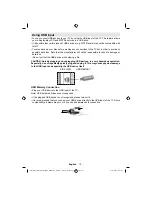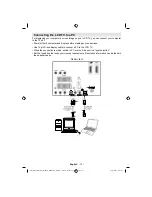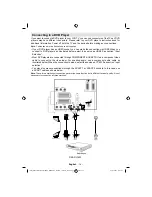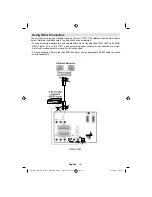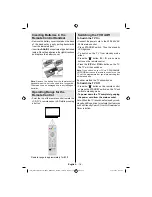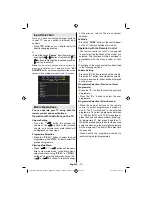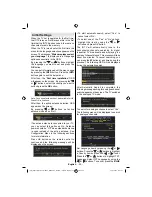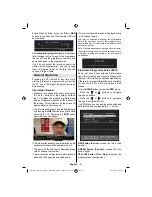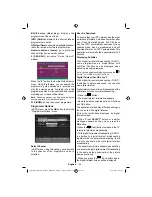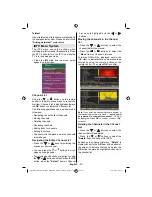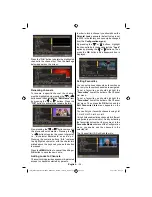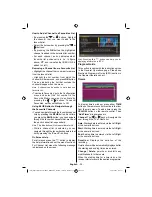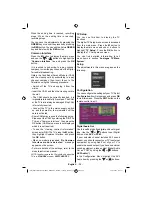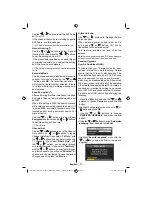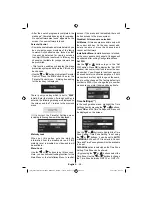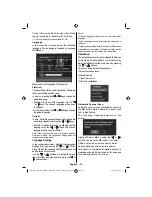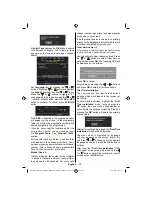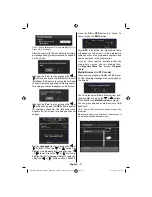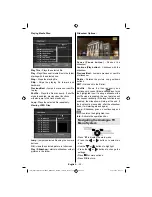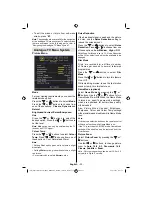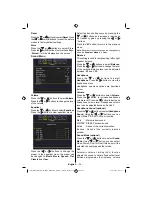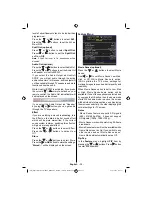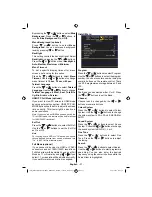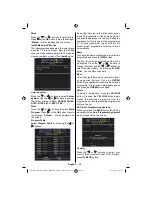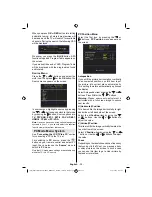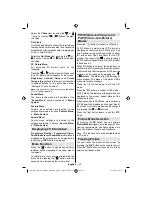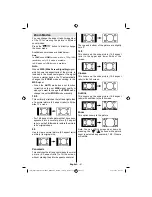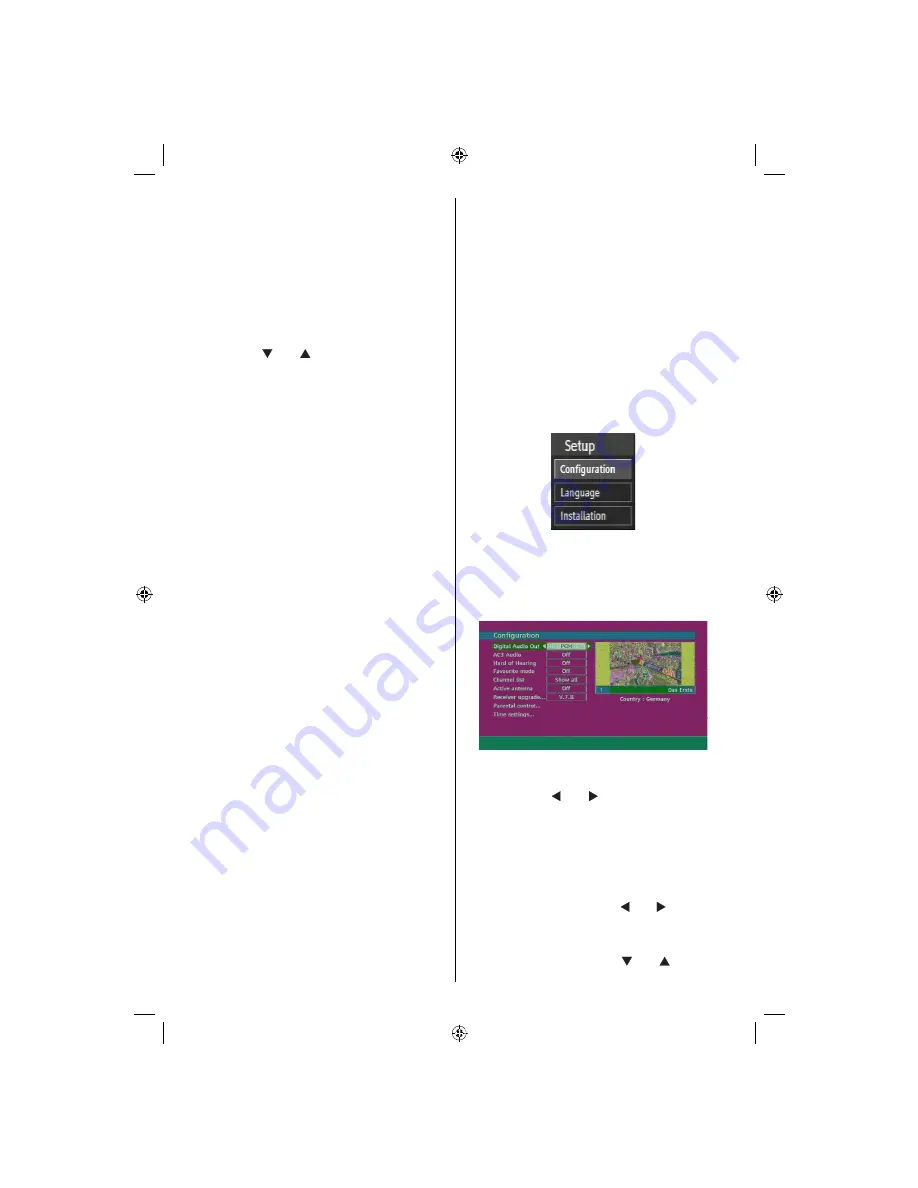
English
- 26 -
When the ending time is reached, recording
stops. When the ending time is reached,
recording stops.
You can save the adjustments by pressing the
GREEN
key or cancel the process by pressing
the
RED
button. You can edit the list via
GREEN
key and delete with the
RED
button.
Common Interface
Press the
M
button to display the main menu
and use the “ ” or “ ” buttons to highlight the
“
Common Interface
” line and press the
OK
button.
It is required to subscribe to a pay channel
company to view the pay channels of the Digital
Terrestrial broadcasting.
Obtain the Conditional Access Module (CAM)
and the viewing card by subscribing to a pay
channel company, then insert those to the
Television using the following procedure.
• Switch off the TV and unplug it from the
mains.
• Insert the CAM, and then the viewing card to
the slot.
• The CAM should be correctly inserted, it is
impossible to insert fully if reversed. The CAM
or the TV terminal may be damaged if the CAM
is forcefully inserted.
• Connect the TV to the mains supply, switch
on and then wait for few moments until the
card is activated.
• Some CAMs may require the following set up.
Please set the CAM by entering the DIGITAL
TV menu “Common Interface” , then press the
OK button (CAM set up menu is not displayed
when it is not required.)
• To see the “viewing contract information”
screen enter DIGITAL TV; press the
M
button,
then highlight Common Interface and press
the
OK
button.
• When no module is inserted, “
No Common
Interface module detected
” message
appears on the screen.
• For more details of the settings, refer to the
module instruction manual.
NOTE: Insert or remove the CI module only when the
TV is in
STANDBY
mode or
SWITCHED OFF
.
TV Setup
You can use this item to display the TV
functions.
The digital TV Setup menu screen is accessed
from the main menu. Press the
M
button to
display the main menu and use or buttons to
highlight “
TV Setup
”. Press the
OK
button to
display the TV Setup menu screen.
You can find detailed information for all
menu items in section “
Analogue TV Menu
System
”.
Setup
The adjustments in this menu are given as the
following:
Con
guration
You can con
gure the settings of your TV. Select
Con
guration
from Setup menu and press
OK
to view this menu. Press the
EXIT
button on the
remote control to exit.
Digital Audio Out
Use this setting to de
ne digital audio out signal
type. Use the “ ” or “ ” buttons to set Digital
audio out as
AC3
or
PCM
.
If your selected channel includes AC3 sound
stream, you should connect your TV to external
equipment by using Spdif out of your TV to
enable the sound output. If you have no external
sound equipment, please select Digital Audio
Out as “PCM” by using the “ ” or “ ” buttons.
AC3 Audio(*)
In the Con
guration Menu, highlight the AC3
Audio item by pressing the “ ” or “ ” buttons.
[GB]_MB36_HDIDTV_MPEG4_BRONZE8_32880W_1205UK_10063234_50151599.indd 26
29.07.2009 16:03:11
Содержание WP32MP4
Страница 1: ...COLOUR TELEVISION WITH REMOTE CONTROL OPERATING INSTRUCTIONS WP32MP4...
Страница 52: ...50151599...