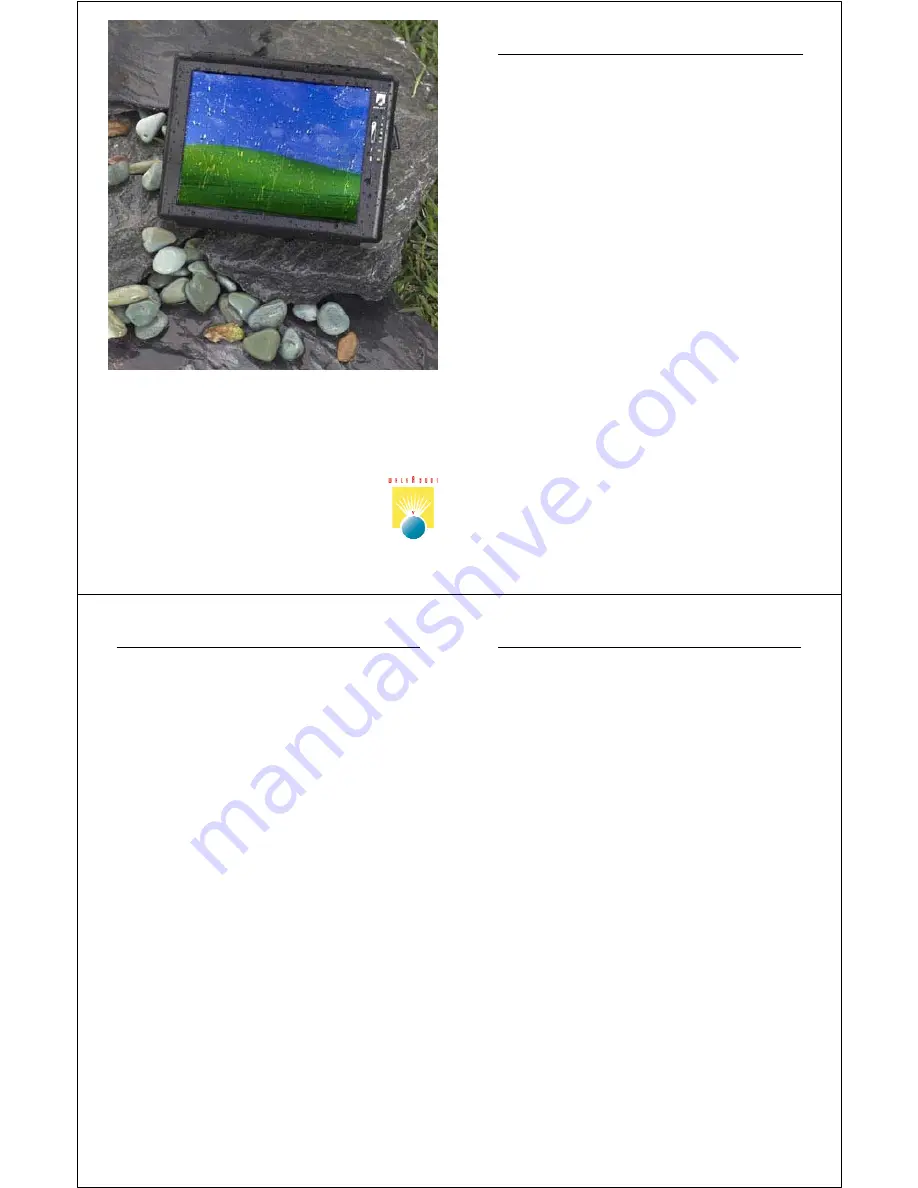
WalkAbout Computers
1501 Northpoint Pkwy, #103-104
West Palm Beach, FL 33407
Main Office: 561-712-1200
Sales: 888-925-5226 or 614-882-0015
Tech Support: 888-872-1100 or 561-712-8787
H
H
a
a
m
m
m
m
e
e
r
r
h
h
e
e
a
a
d
d
X
X
R
R
T
T
U
U
s
s
e
e
r
r
’
’
s
s
G
G
u
u
i
i
d
d
e
e
WalkAbout Computers HAMMERHEAD XRT User’s Guide – v030105
2
Thank You!
We at WalkAbout Computers wish to thank you for purchasing the
WalkAbout HAMMERHEAD XRT computer. Great care has been taken
to provide you with a unique product designed to provide years of
reliable service. The HAMMERHEAD XRT is the sixth generation of
HAMMERHEAD rugged tablet computer. Each generation builds on the
strengths of the previous generations to provide you with a state-of-the-
art product designed to meet the real world needs of mobile users.
This guide provides basic information that you will need to take full
advantage of your HAMMERHEAD XRT computer. The
HAMMERHEAD XRT is a tool that is often configured to meet the
precise needs of a specific application. As a result, there are many
configuration options available and often, custom features are provided
for large-scale applications. If you do not find illustrations identical to
the equipment you have purchased or do not find needed information
after having reviewed the User’s Guide, please feel free to contact
WalkAbout Customer Care toll-free at 888-872-1100. You may also
wish to visit our web site at www.walkabout-comp.com for updated
information.
This guide is intended to provide basic information on the features,
operation, care, and maintenance of the HAMMERHEAD XRT. It is not
offered as a technical resource to deal with larger integration issues.
WalkAbout and its many partners will be happy to work closely with you
in resolving any challenges that you might face.
Elements of this guide are available electronically for those customers
wishing to develop their own training or technical support materials.
Requests for electronic copies can be made through the general
information request link at the WalkAbout web site.
Again, the employees of WalkAbout Computers thank you for
purchasing the WalkAbout HAMMERHEAD XRT. We look forward to
getting to know you and to assisting you in any way we can to make
your use of the HAMMERHEAD XRT as rewarding as possible.
Table of Contents
WalkAbout Computers HAMMERHEAD XRT User’s Guide – v030105
3
Table of Contents
CHAPTER 1: INTRODUCTION ......................... 5
Before
you
begin ..................................................................... 5
Standard
features ...................................................................... 6
Accessories
and options ............................................................ 7
Exterior
features ..................................................................... 8
Tips for proper use and care of your computer .......................... 12
CHAPTER 2: HARDWARE OPERATION ......... 13
Turning on the unit ..................................................................... 13
Pen
operations
...................................................................... 13
Touch
operations ...................................................................... 15
Battery
use and care .................................................................. 16
Getting started with your new batteries ........................ 16
How to install new batteries ......................................... 16
When to recharge batteries.......................................... 16
How to recharge your batteries .................................... 17
How to tell when batteries have finished charging ....... 18
How to increase battery “run time” ............................... 18
When to replace your battery ....................................... 18
Where to purchase replacement batteries ................... 19
How to store batteries when they’re not in use............. 19
Safety & handling considerations for batteries ............. 19
Disposing of your batteries........................................... 20
Battery tips for the best performance ........................... 20
Battery
calibration ........................................................ 20
When to calibrate batteries? ....................................... 21
Over
Temperature
& Over Voltage boxes.................... 21
Removable
hard drive ................................................................ 21
Connectivity
...................................................................... 22
Port
replicators ............................................................ 22
Desktop
docking station .............................................. 24
Vehicle
docking ........................................................... 24
Heater
option
...................................................................... 25
Cardbus/PCMCIA cards ............................................................. 26
Internal “flex space” for OEM modules ....................................... 26
CHAPTER 3: SOFTWARE OPERATION........... 27
Calibration ...................................................................... 27
Pen Tablet calibration .................................................. 27
Touch
Screen
calibration ............................................. 27
Battery
Performance and Maintenance ...................................... 28
Monitoring
your battery ................................................ 28
Checking
battery power ............................................... 28
Table of Contents
WalkAbout Computers HAMMERHEAD XRT User’s Guide – v030105
4
CHAPTER 3: SOFTWARE OPERATION
Setting
the
battery alarm .............................................. 28
Turning
off
power-consuming peripherals .................... 29
Using
power schemes.................................................. 29
Adjusting Screen Brightness and Backlight Settings ................. 30
Manual
brightness adjustment ..................................... 30
Auto
backlight settings ................................................. 31
Side
button
function ..................................................... 31
Advanced
backlight ...................................................... 31
XP Tablet PC Edition features ................................................... 33
Screen
rotation............................................................. 33
Handwriting
using
the Input Panel................................ 34
How
to
open
the Input Panel.......................... 34
Writing Pad, Character Pad
using
the Input Panel .................................. 36
On-Screen
keyboard
and customization ...................... 37
Speech
recognition ..................................................... 38
Handwriting
using
Microsoft Windows Journal ............. 38
How
to
access Windows Journal ................... 38
How
to
convert
handwriting to text ................. 38
How to restore default settings in
Windows Journal ........................................ 39
Journal
Note
Writer in printers ....................... 39
How to reinstall the Journal Note
Writer printer ............................................... 40
How to improve handwriting recognition....................... 40
How to set the pen and screen for
left-handed users ...................................................... 40
How
to
create
“sticky notes” ......................................... 41
InkBall ....................................................................... 42
How to write in Microsoft Word or Excel....................... 43
Other
questions
about XP Tablet PC ........................... 43
CHAPTER 4: FAQS ........................................... 44
CHAPTER 5: WARRANTY INFORMATION ...... 49
What is covered by this warranty................................................ 49
Length of warranty...................................................................... 49
Terms and Conditions ................................................................ 50
How to obtain warranty service................................................... 50
What is not covered.................................................................... 51
Additional
Information................................................................. 52
Company
Information
and return address .................................. 53
Customer
Service
53
NOTICES
.................................................................54















