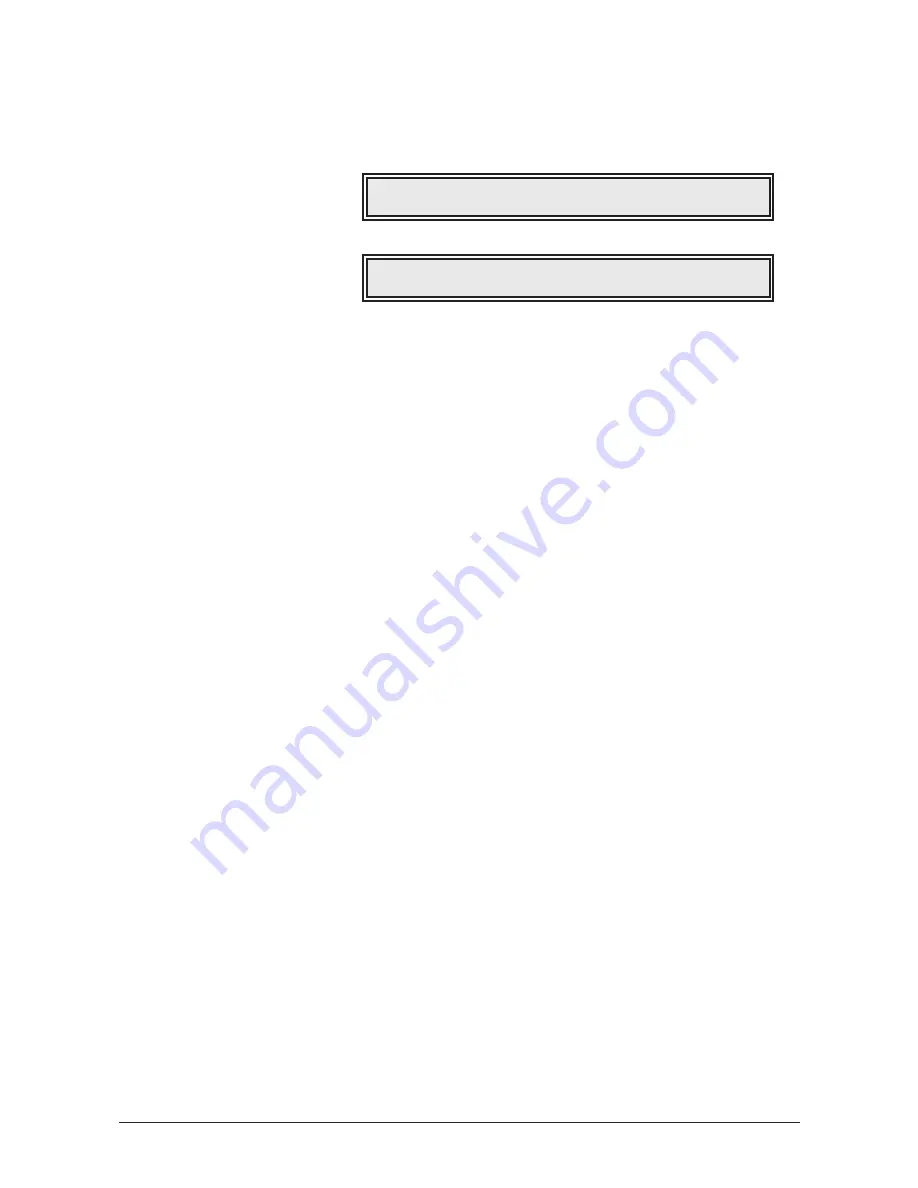
Trigger
The Trigger parameters define how the various envelopes are started. In addition, you can
activate special dual and unisono modes to stack the MicroWave II/XT/XTk’s voices.
Trigger 1
Trigger 2
FilterEnv
normal / single / retrigger
Determines the way of triggering the Filter Envelope.
• If
normal is selected, every note triggers the envelope of its own voice.
• If
single is selected, the envelopes of all voices act as one. The envelope is started,
when the first note is played. The sustain phase is held until the last note is
released. Then the release phase is performed.
• If
retrigger is selected, the envelope acts as in single mode except that each note
triggers the envelope again from its current value.
Amp. Env
normal / single / retrigger
Determines the way of triggering the Amplifier Envelope.
• If
normal is selected, every note triggers the envelope of its own voice.
• If
single is selected, the envelopes of all voices act as one. The envelope is started,
when the first note is played. The sustain phase is held until the last note is
released. Then the release phase is performed. This setting is only valid, if
Mode
is
set to
Mono. Otherwise the envelope works as if normal is selected.
• If
retrigger is selected, the envelope acts as in single mode except that each note
triggers the envelope again from its current value. This setting is only valid, if
Mode
is set to
Mono. Otherwise the envelope works as if normal is selected.
Wave Env.
normal / single / retrigger
Determines the way of triggering the Wave Envelope.
• If
normal is selected, every note triggers the envelope of its own voice.
• If
single is selected, the envelopes of all voices act as one. The envelope is started,
when the first note is played. The sustain phase is held until the last note is
released. Then the Key-off phase is performed.
• If
retrigger is selected, the envelope acts as in single mode except that each note
triggers the envelope again from its current value.
Mode
| Assign
| Detune
| De-Pan
Poly
|unisono
|
025
|
110
FilterEnv|Amp. Env |Wave Env.|Free Env.
normal
| single
| normal
|retrigger
66
User’s Manual MicroWave II • MicroWave XT • XTk
Содержание MicroWave II
Страница 1: ...Bedienungsanleitung User s Manual ...
Страница 2: ......
Страница 123: ......
Страница 125: ......













































