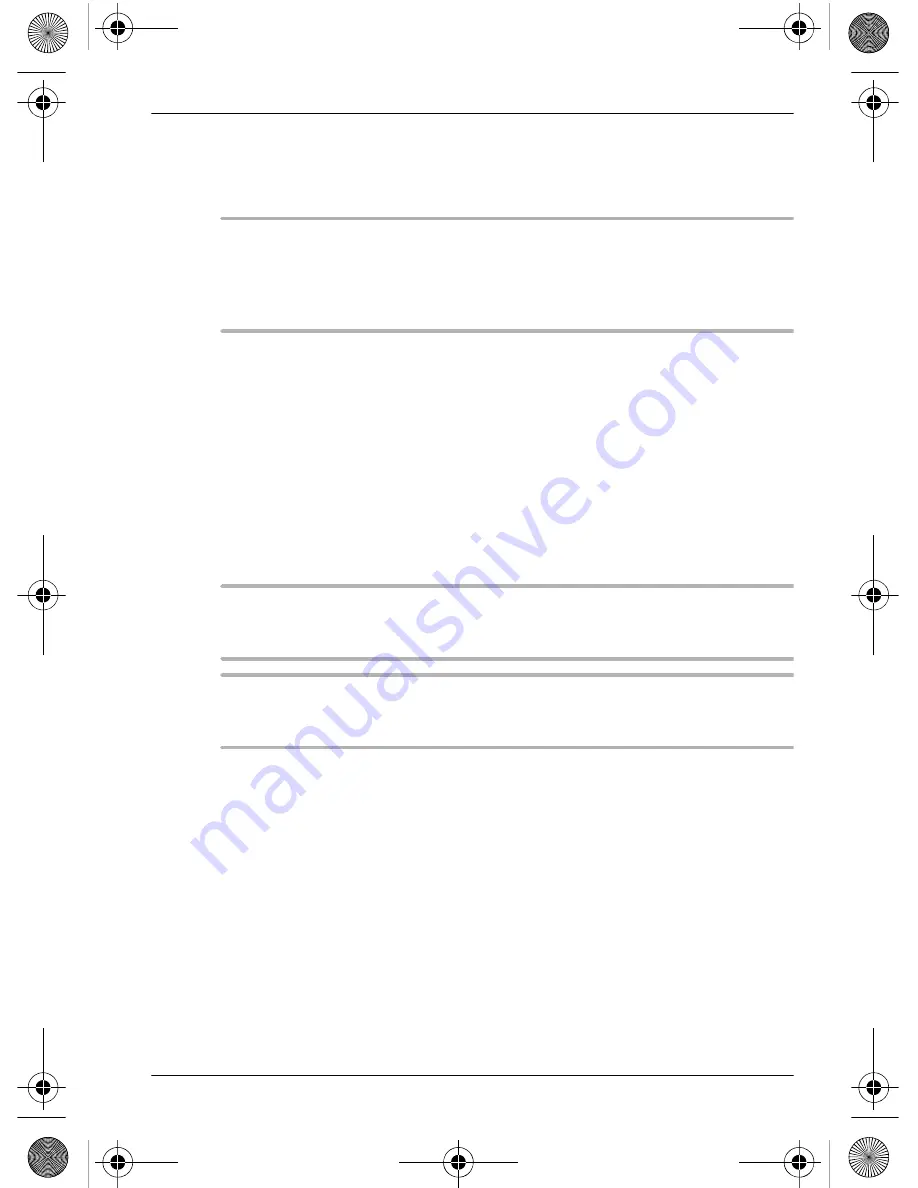
PerfectView M70L
Cleaning and maintaining the LCD monitor
29
7.4
Setting the video source
➤
If you wish to switch to a different video source (from video 1 to video 2), press
the “V1/V2” button (fig.
0
1, page 6).
✓
The monitor switches from video source 1 to video source 2 and vice-versa.
I
Note
If you have connected the green cable to the reversing light and a voltage
is present, the video source selected as the reversing camera is activated
automatically (see chapter “Using the monitor as a reversing video system
(fig.
0
, page 6)” on page 29).
7.5
Using the monitor as a reversing video system (fig.
0
,
page 6)
You can select which camera is activated when reverse gear is engaged. This is use-
ful, for example, when using two cameras on a truck-trailer combination.
➤
Press the “M” button (
1
) to switch on the monitor.
➤
Press the “V1/V2” button (
6
) to select the required camera.
➤
Press the “M” button (
1
) for at least two seconds to switch the monitor off.
✓
The selected camera is activated when reverse gear is engaged.
8
Cleaning and maintaining the LCD monitor
a
Caution!
Do not use sharp or hard objects for cleaning as these may damage
the monitor.
e
Caution!
Remove the cable before cleaning the monitor to prevent short circuiting.
➤
Clean the monitor with a soft, damp cloth from time to time.
9
Guarantee
The statutory warranty period applies. If the product is defective, please return it to
the WAECO location in your country (see the back of the instruction manual for the
address) or to your dealer. For repair and guarantee processing, please include the
following documents when you send in the device:
z
A copy of the receipt with purchasing date
z
A reason for the claim or description of the fault
_RV-70.book Seite 29 Freitag, 15. Dezember 2006 4:15 16
















































