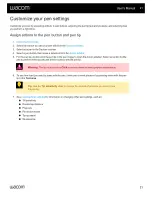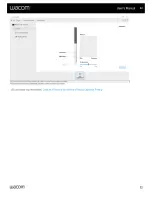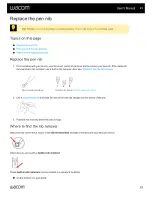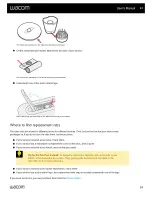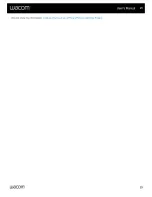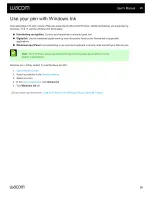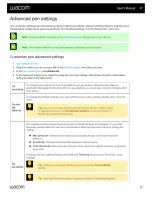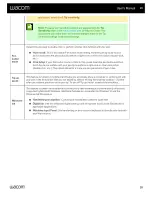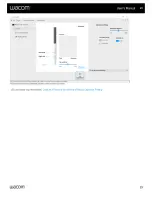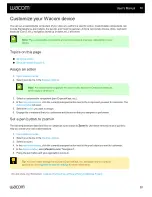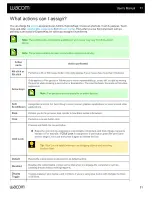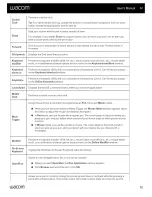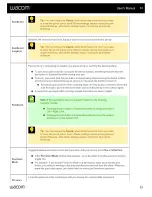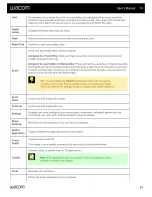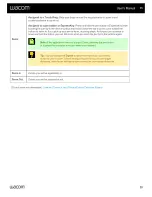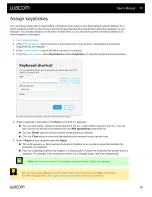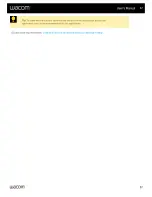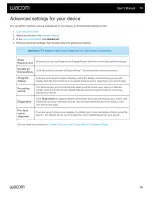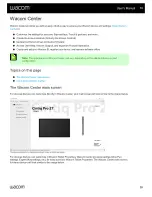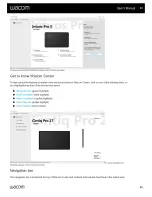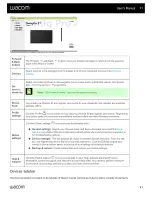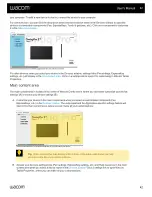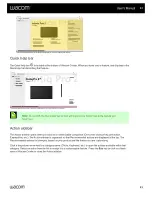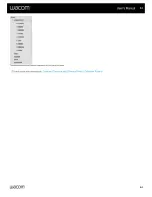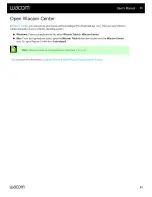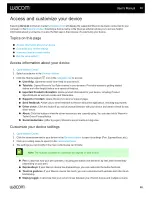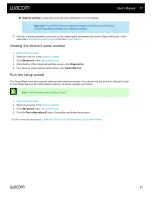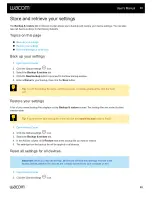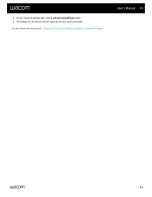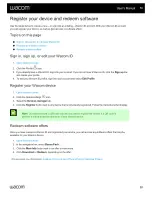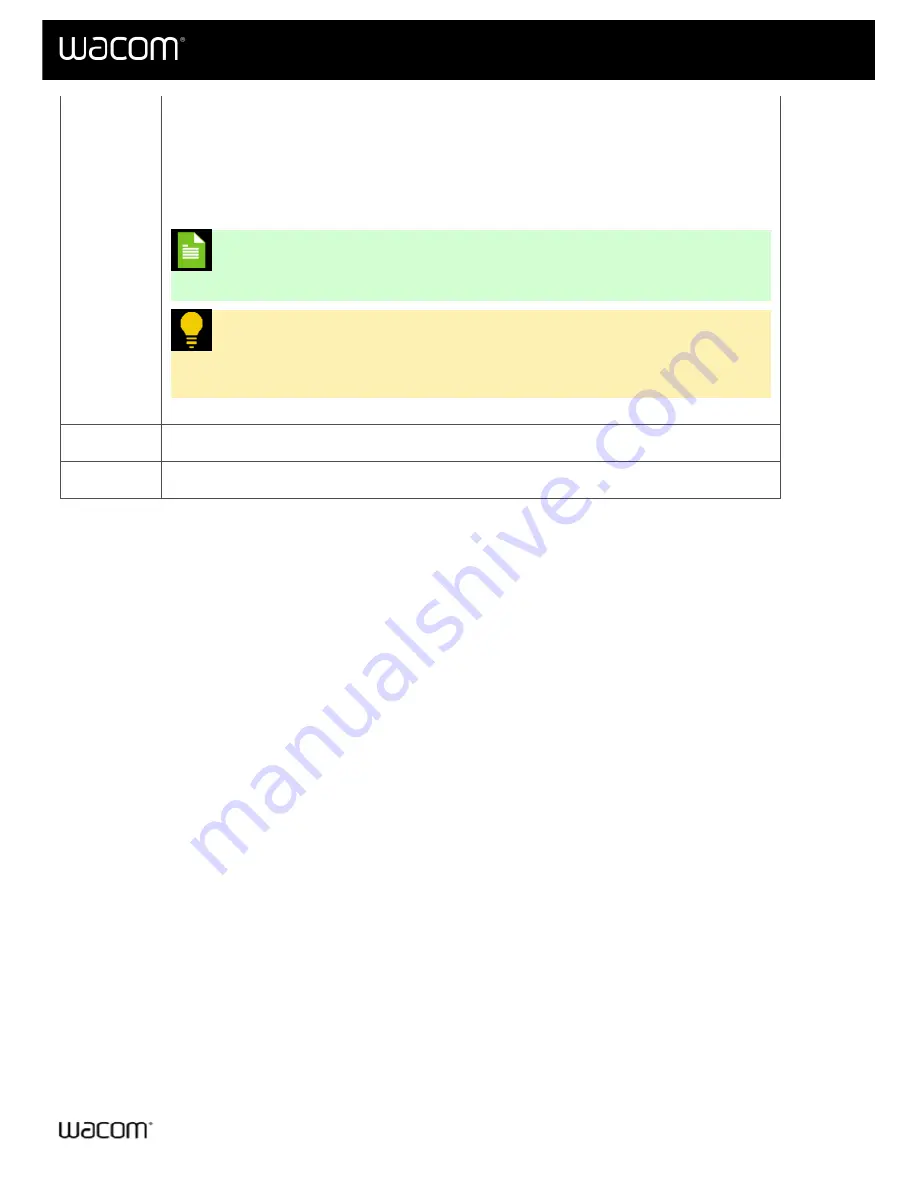
Zoom
Assigned to a Touch Ring
: Slide your finger around the ring clockwise to zoom in and
counterclockwise to zoom out.
Assigned to a pen button or ExpressKey
: Press and hold the pen button or ExpressKey while
touching the pen tip to the device surface and move toward the top to zoom out or toward the
bottom to zoom in. If you pick up your pen to hover, zooming stops. As long as you continue to
hover and hold the button, you can still zoom when you touch the pen tip to the surface again.
Note:
If the application does not support Zoom, pressing the pen button
or ExpressKey activates a mouse wheel scroll instead.
Tip:
You can change the
Speed
to determine how much you need to
move the pen to zoom. Slower settings require moving the pen longer
distances, while faster settings require moving the pen shorter distances.
Zoom In
Zooms your active application in.
Zoom Out
Zooms your active application out.
| Do not share my information |
User's Manual
35
35