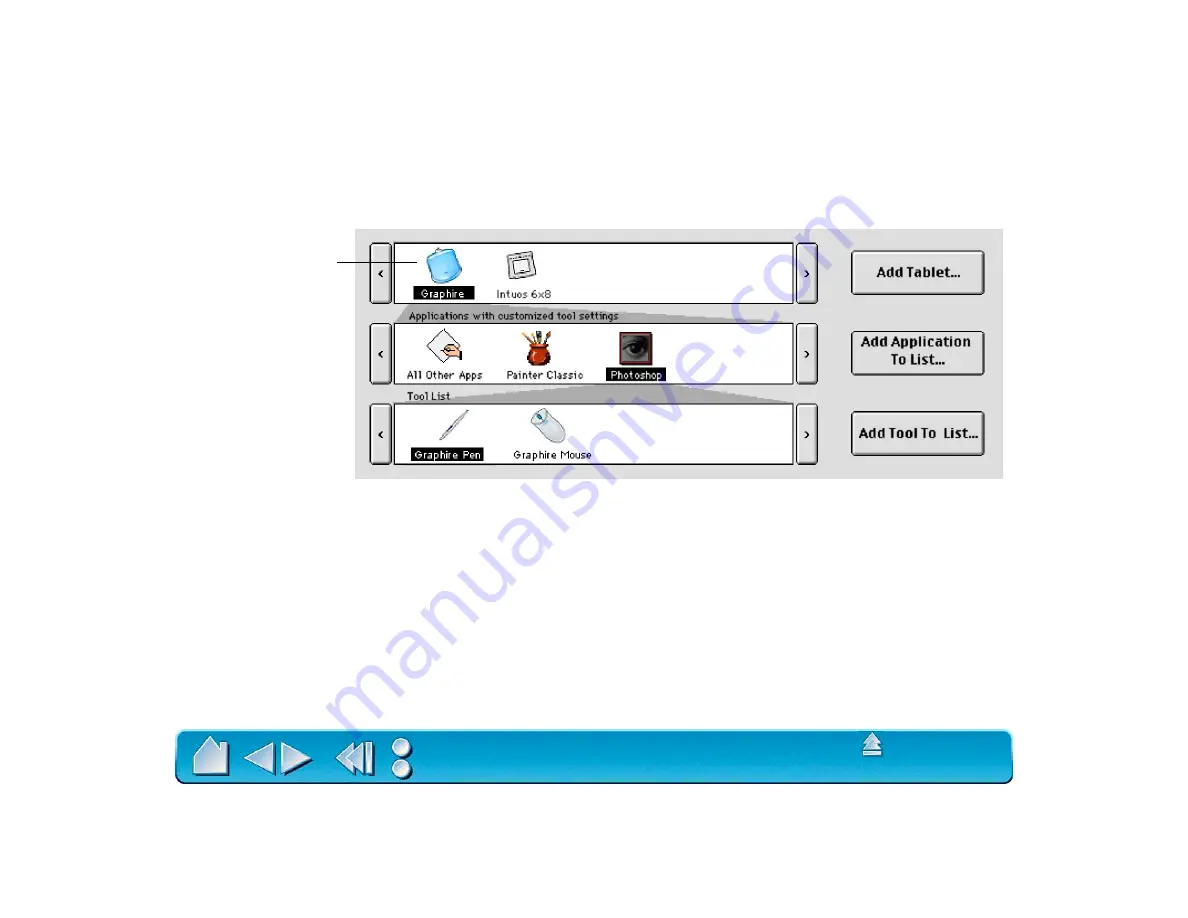
Page 97
INSTALLING MULTIPLE TABLETS
If multiple Wacom tablets are installed on a single computer when the Wacom control panel is opened, a
T
ABLET
L
IST
is displayed above the A
PPLICATION
L
IST
. The T
ABLET
L
IST
contains an icon for each installed
tablet, and allows you to select the tablet for which your changes will apply.
•
To add an additional USB tablet, connect it to a USB port. When the new tablet is found, it is
automatically initialized.
•
To add an ADB tablet, shut down your computer and plug the tablet into an ADB port. After restarting
your computer, the tablet will function.
•
If you are adding a serial tablet, shut down your computer and plug the tablet into a serial port.
Start your computer and open the Wacom control panel. From the A
DD
menu, choose T
ABLET
....
Then click the A
DD
S
ERIAL
... button and follow the prompts.
•
If multiple tablets are installed, the tablet used to open the Wacom control panel is selected as the
default tablet.
Select a tablet icon for
which to customize
application and tool
settings.






























