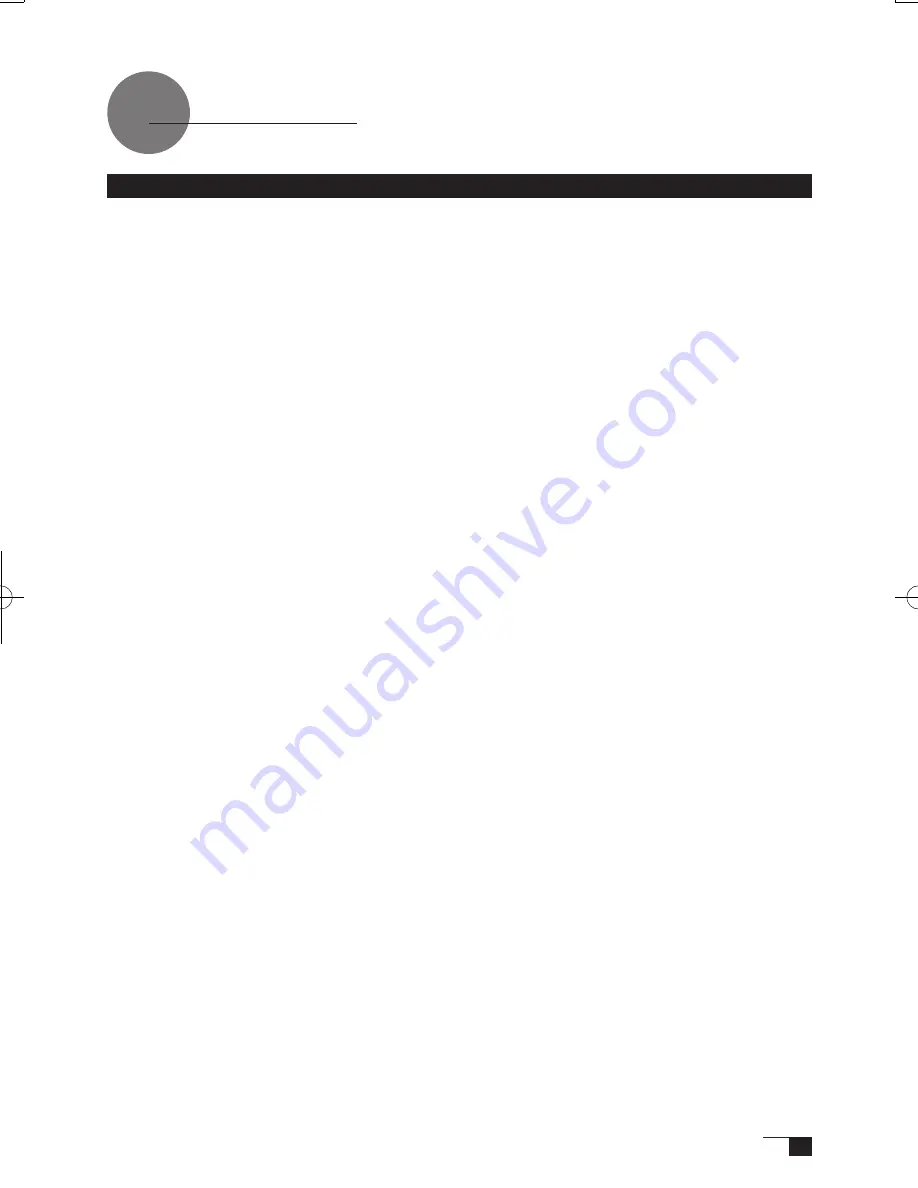
29
Warranty
(WORLDWIDE, EXCEPT FOR EUROPE, AFRICA AND MIDDLE EAST)
Limited warranty
Wacom warrants the product, to the original consumer purchaser, except for the Software
and consumable items such as the pen nibs, to be free from defects in materials and
workmanship under normal use and service for a period of two (2) years, from the date of
original retail purchase, as evidenced by a copy of the receipt and registration with Wacom
within 30 days of purchase.
The Software is licensed “as is.” Wacom makes no warranty with respect to its quality or
performance.Wacom cannot guarantee you uninterrupted service or the correction of any
errors.
Upon discovery of a defect in the product, except in the Software, within the Warranty Period,
you should contact Wacom Technical Support via telephone, email, or fax to obtain an RMA
(Return Merchandise Authorization) number and instructions for shipping the product to a
service location designated by Wacom. You should send the product, shipping charges
prepaid, to the designated service location, accompanied by the return authorization number,
your name, address and telephone number, proof of purchase date, and a description of
the defect. Wacom will pay for return shipping by United Parcel Service or by an equivalent
service as chosen by Wacom.
Wacom’s sole obligation and entire liability under this warranty shall be, at Wacom’s option,
either the repair or replacement of the defective product or parts thereof of which Wacom is
notified during the Warranty Period;provided, however, that you are responsible for (i) the cost
of transportation of the product to the designated service location and (ii) any loss or damage
to the product resulting from such transportation.
Wacom shall have no responsibility to repair or replace the product if the failure of the product
has resulted from accident, abuse, misuse, negligence, or unauthorized modification or repair, or
if it has been handled or stored other than in accordance with Wacom’s storage instructions.
Any descriptions, drawings, specifications, samples, models, bulletins, or similar material,used
in connection with the sale of the product, shall not be construed as an express warranty that
the product will conform or comply with your requirements.
EXCEPT FOR THE LIMITED WARRANTY DESCRIBED ABOVE, THERE ARE NO OTHER
WARRANTIES MADE BY WACOM ON THIS PRODUCT. NO ORAL OR WRITTEN INFORMATION
OR ADVICE GIVEN BY WACOM, ITS DEALERS, DISTRIBUTORS, AGENTS, OR EMPLOYEES
SHALL CREATE A WARRANTY OR IN ANY WAY INCREASE THE SCOPE OF THIS WARRANTY,
AND YOU MAY NOT RELY ON ANY SUCH INFORMATION OR ADVICE. THIS WARRANTY
GIVES YOU SPECIFIC LEGAL RIGHTS, AND YOU MAY ALSO HAVE OTHER RIGHTS WHICH
VARY FROM STATE TO STATE. WACOM LIMITS THE DURATION OF ANY LEGALLY IMPLIED
WARRANTIES INCLUDING IMPLIED WARRANTIES OF MERCHANTABILITY OR FITNESS FOR
A PARTICULAR PURPOSE, TO THE DURATION OF WACOM’S EXPRESS WARRANTY. SOME
STATES DO NOT ALLOW LIMITATIONS ON HOW LONG AN IMPLIED WARRANTY LASTS, SO
THE ABOVE LIMITATION MAY NOT APPLY TO YOU.
NEITHER WACOM NOR ANYONE ELSE WHO HAS BEEN INVOLVED IN THE CREATION,
PRODUCTION, OR DELIVERY OF THIS PRODUCT SHALL BE LIABLE FOR ANY DIRECT,
CONSEQUENTIAL, OR INCIDENTAL DAMAGES (INCLUDING DAMAGES FOR LOSS OF
BUSINESS PROFITS, BUSINESS INTERRUPTION, LOSS OF BUSINESS INFORMATION AND
THE LIKE) ARISING OUT OF THE USE OF OR INABILITY TO USE SUCH PRODUCT, EVEN IF
WACOM HAS BEEN ADVISED OF THE POSSIBILITY OF SUCH DAMAGES. SOME STATES
DO NOT ALLOW THE EXCLUSION OR LIMITATION OF INCIDENTAL OR CONSEQUENTIAL
DAMAGES, SO THE ABOVE LIMITATION OR EXCLUSION MAY NOT APPLY TO YOU.
UM-0325(B)_EN.indd 29
09.8.31 6:06:52 PM
Содержание DTI-520UB
Страница 1: ......


































