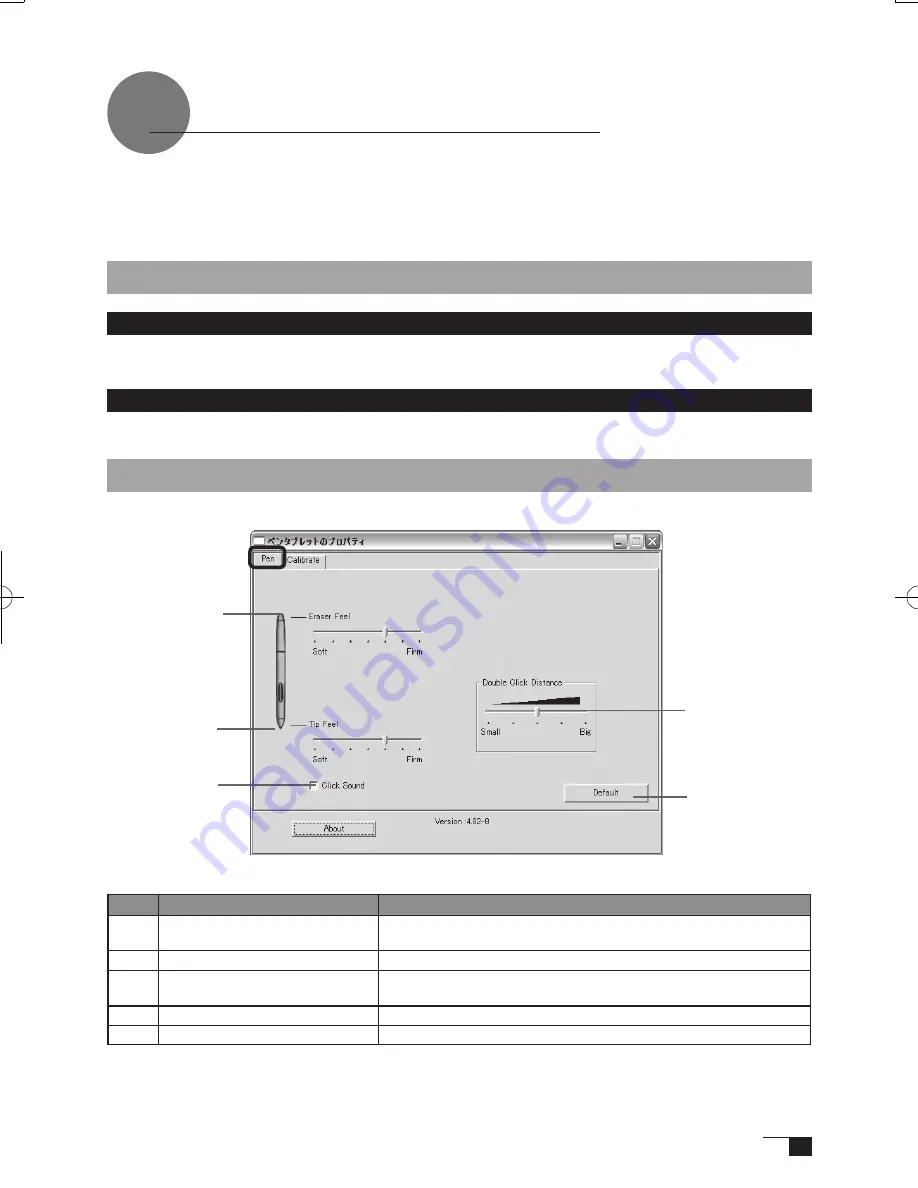
21
Using the Control Panel
Change the settings for the pen and adjust the pointer and pen tip positions with the control
panel.
*When connecting and using multiple tablets, see page 23.
Displaying the Control Panel
Opening the Control Panel in Windows
Click on the Windows Start button, go to All Programs (P) or Programs (P), open Wacom Tablet
and select Wacom Tablet Properties.
Opening the Control Panel in Macintosh
Open System Settings and then Wacom Tablet.
Control Panel Basics
You select the pen tab.
NO
Setting Item
Description
1
Tip Feel
Customizes the amount of pressure needed to click or draw with
the pen.
2
Double Click Distace
Adjusts the size of the double-click area.See page 20.
3
Click Sound
When checked, an audible “click” sound will be heard whenever
a pen click occurs and your computer speakers are turned on.
4
Default
Returns the PEN tab settings to their factory defaults.
5
Eraser
It works
like
a eraser.
5
1
2
4
3
UM-0325(B)_EN.indd 21
09.8.31 6:06:44 PM
Содержание DTI-520UB
Страница 1: ......










































