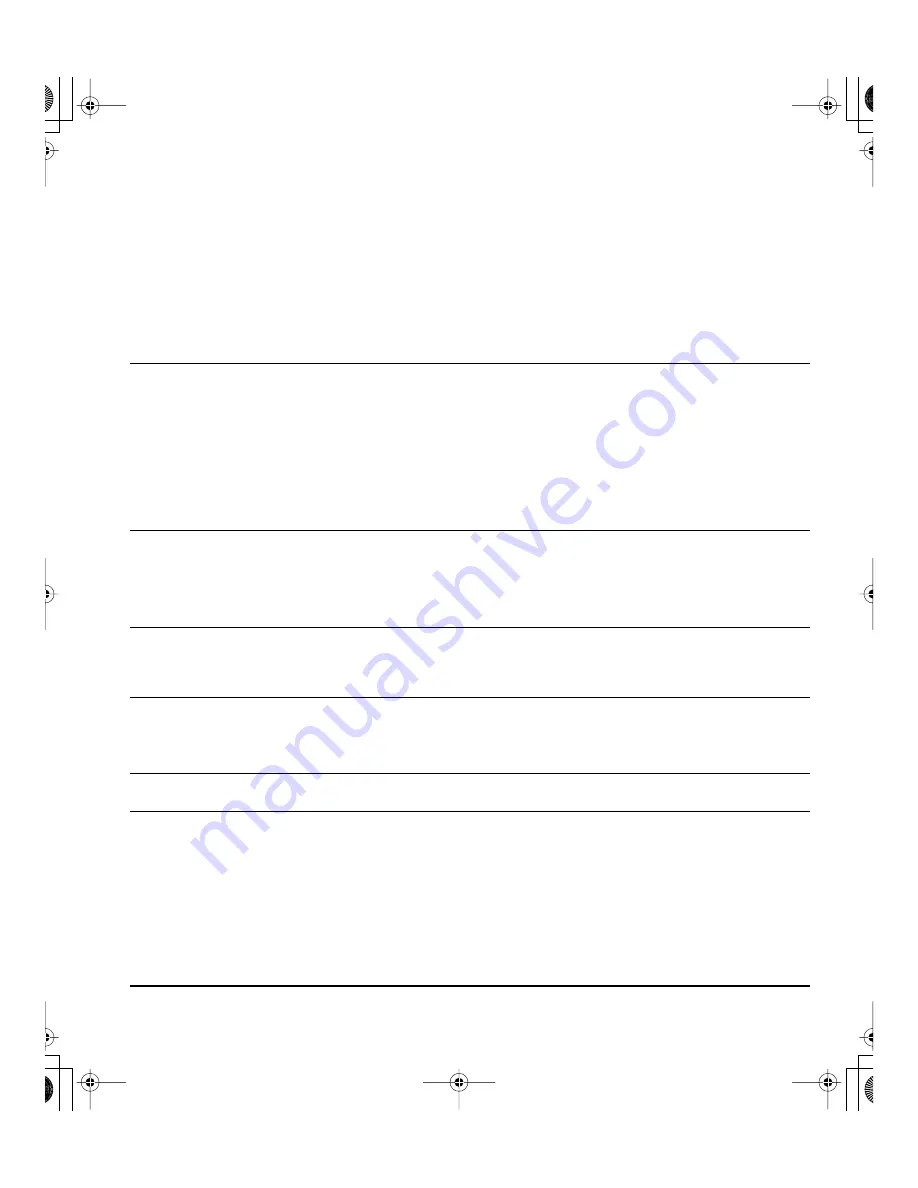
Troubleshooting
Page 37
PEN TABLET TROUBLESHOOTING
If you encounter problems with the DTF-720 interactive pen display, refer to the following tables.
Your problem may be described here, and you can try the solution offered. Be sure you refer to the
DTF-720 Read Me file for the latest information.
For additional information, visit Wacom’s web site at http://www.wacom.com/productsupport and follow
the links to the FAQs.
GENERAL PROBLEMS
The computer does not
have an available USB port.
Check if there is an available USB port on a USB hub. If not
available, you will need to add a USB hub or USB card.
A USB device plugged into
one of the pen display’s
integrated USB ports does
not function.
1.
Make sure the pen display itself is properly connected to a
working USB port on your computer.
2.
Then be sure the pen display is powered on and that the power
LED lights blue. The DTF-720 contains a powered USB hub and
the integrated USB ports will not work when the power is off.
3.
If the USB device does not work, try plugging it into a USB port
directly on your computer.
4.
If your USB device is still not functioning properly, please contact
the manufacturer for that particular device.
The pen display power LED
is off.
Make sure the pen display power switch is turned on.
Check that the AC power adapter is plugged into both the pen display
and an active power outlet.
Use only the power adapter that came with the pen display; other
adapters may cause damage to your product.
The pen works only in
mouse mode, and does not
draw or write with pressure
sensitivity.
The tablet driver software was not installed or did not load properly.
Make sure the tablet driver software is installed and functioning.
Install the pen tablet driver software in accordance with the
instructions found in the
Installation
section of this manual.
The pen does not draw or
write with pressure
sensitivity.
Some applications require that you turn on the pressure capabilities
within the application or selected tool before the pen will respond as a
pressure-sensitive tool.
Verify also that your application supports pressure sensitivity.
Clicking is difficult.
Open the Pen Tablet control panel and go to the Pen tab. Try using a
lighter T
IP
F
EEL
.
The pen selects everything
or will not stop drawing.
Open the Pen Tablet control panel and go to the P
EN
tab. Move the
T
IP
F
EEL
slider toward F
IRM
. If this does not help, see
Testing the
DTF-720
on page 33.
DTF720_Manual.fm Page 37 Monday, December 22, 2008 10:13 AM
Содержание DTF-720 - OTHER
Страница 4: ...DTF720_Manual fm Page 0 Monday December 22 2008 10 13 AM...
Страница 60: ...Appendix Page 56 DTF720_Manual fm Page 56 Monday December 22 2008 10 13 AM...
Страница 62: ...DTF720_Manual fm Page 0 Monday December 22 2008 12 29 PM...
Страница 118: ...Anhang Seite 56 DTF720_Manual fm Page 56 Monday December 22 2008 12 29 PM...
Страница 120: ...DTF720_Manual fm Page 0 Monday December 22 2008 12 36 PM...
Страница 176: ...Annexes Page 56 DTF720_Manual fm Page 56 Monday December 22 2008 12 36 PM...
Страница 177: ...Annexes Page 57 DTF720_Manual fm Page 57 Monday December 22 2008 12 36 PM...
Страница 178: ...Annexes Page 58 DTF720_Manual fm Page 58 Monday December 22 2008 12 36 PM...
















































