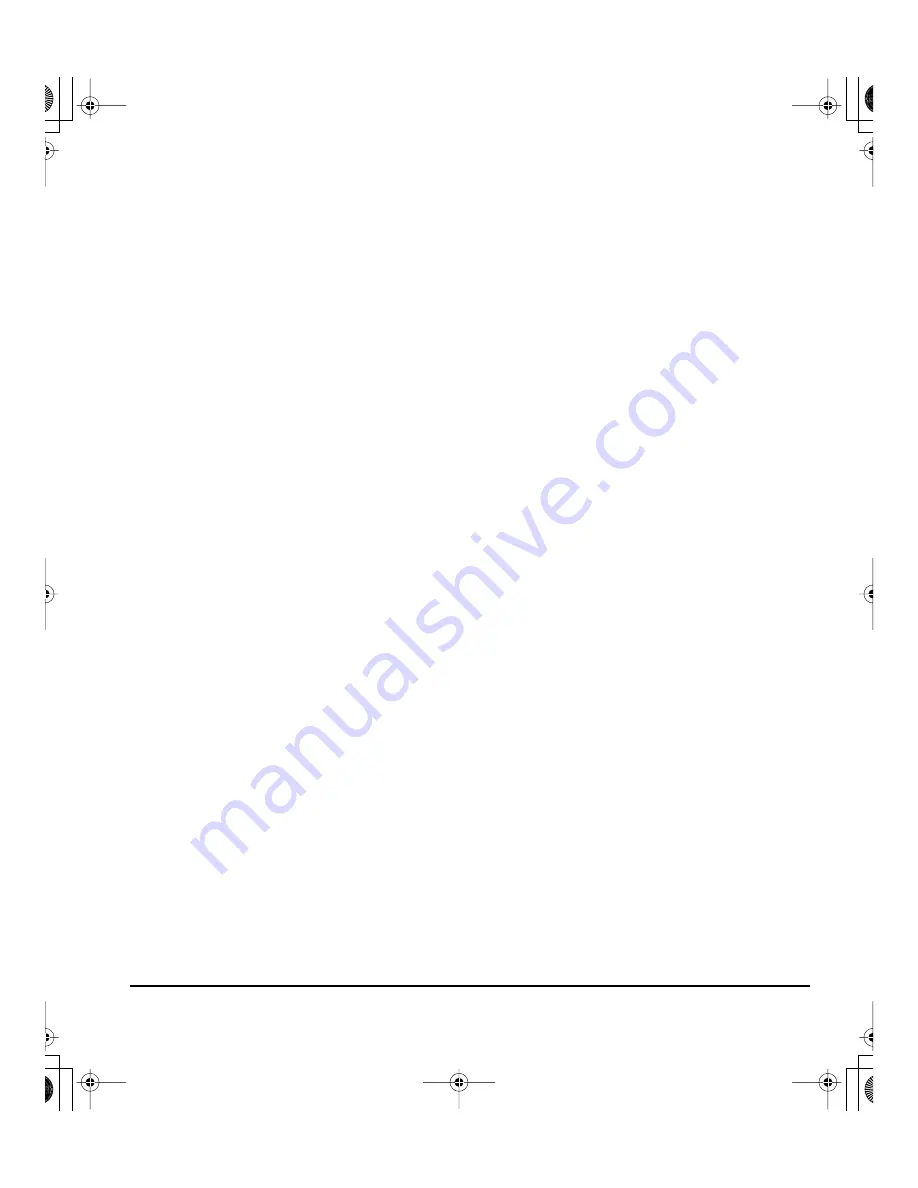
Anhang
Seite 47
STIFT- UND FREIHANDFUNKTIONEN IN WINDOWS VISTA
Microsoft Windows Vista bietet umfangreiche Unterstützung für die Stift- und Toucheingabe. So finden
Sie für Ihren DTF-720 unter Windows Vista leistungsfähige Funktionen zum Speichern von Notizen, zur
Handschrifterkennung und zur schnellen Navigation sowie zusätzliche Stiftoptionen, mit denen Sie
Ihren Wacom Stift schnell und intuitiv einsetzen und optimale Ergebnisse erzielen können.
•
Notizen.
Mit Ihrem Wacom Stift können Sie in Windows-Journal Notizen machen und Skizzen
zeichnen. Journal funktioniert wie ein herkömmliches Notizbuch, nutzt aber die Vorteile digitaler
Notizen. Sie können aus einer Vielzahl von Stift- und Markierungswerkzeugen auswählen. Darüber
hinaus verfügt Windows-Journal über eine leistungsfähige Suchmaschine, die auch
handgeschriebene Texte durchsuchen kann.
•
Handschrifterkennung.
Dank der leistungsfähigen Windows Vista-Funktionen zur
Handschrifterkennung können Sie mit Ihrem Wacom Stift überall dort, wo der Computer die
Eingabe von Inhalten erlaubt, schnell und einfach handgeschriebene Informationen eingeben.
Handgeschriebener Text kann jederzeit in „gedruckten“ Text umgewandelt werden.
•
Stiftbewegungen.
Sie können mit Ihrem Wacom Stift durch einfache Stiftbewegungen auf dem
Pen Display frei konfigurierbare Navigations-, Bearbeitungs- und andere Aktionen auslösen.
Klicken Sie zum Konfigurieren von Stiftbewegungen im Dialogfeld S
TIFT
-
UND
E
INGABEGERÄTE
auf
die Registerkarte B
EWEGUNGEN
.
•
Stiftunterstützung in Microsoft Office 2007.
Die in Microsoft Office 2007-Anwendungen unter
Windows Vista zur Verfügung stehenden erweiterten Werkzeuge für das digitale Schreiben und
Zeichnen ermöglichen eine optimale Ausschöpfung des Potenzials Ihres Wacom Stiftes. Diese
Werkzeuge, die Sie auf der Registerkarte Ü
BERARBEITEN
der jeweiligen Anwendung finden, bieten
alle einen einheitlichen Satz von Optionen für den Umgang mit digitalen Stiften. Die Stift- und
Freihandfunktionen, auf die Sie häufiger zugreifen, können Sie der Symbolleiste für den
Schnellzugriff am oberen Rand der einzelnen Anwendungen hinzufügen.
Beachten Sie, dass die folgenden Problemlösungen in den Treiber des Stifttabletts implementiert
wurden, um die Zeichnungsleistung in Vista zu verbessern:
•
Die Vista-Funktionen Stiftbewegungen und Gedrückthalten für Rechtsklick sind in den meisten
Grafikanwendungen mit Wintab-API deaktiviert.
•
In der Funktion Journal und in anderen Vista Freihand-Funktionen ist die Druckempfindlichkeit
deaktiviert, wenn im Vista-Kontrollfeld S
TIFT
-
UND
E
INGABEGERÄTE
die Funktionen Bewegungen und
Gedrückthalten für Rechtsklick deaktiviert sind.
DTF720_Manual.fm Page 47 Monday, December 22, 2008 12:29 PM
Содержание DTF-720 - OTHER
Страница 4: ...DTF720_Manual fm Page 0 Monday December 22 2008 10 13 AM...
Страница 60: ...Appendix Page 56 DTF720_Manual fm Page 56 Monday December 22 2008 10 13 AM...
Страница 62: ...DTF720_Manual fm Page 0 Monday December 22 2008 12 29 PM...
Страница 118: ...Anhang Seite 56 DTF720_Manual fm Page 56 Monday December 22 2008 12 29 PM...
Страница 120: ...DTF720_Manual fm Page 0 Monday December 22 2008 12 36 PM...
Страница 176: ...Annexes Page 56 DTF720_Manual fm Page 56 Monday December 22 2008 12 36 PM...
Страница 177: ...Annexes Page 57 DTF720_Manual fm Page 57 Monday December 22 2008 12 36 PM...
Страница 178: ...Annexes Page 58 DTF720_Manual fm Page 58 Monday December 22 2008 12 36 PM...
















































