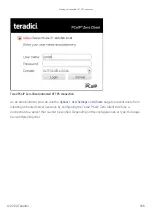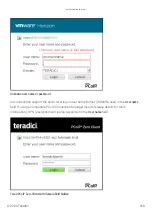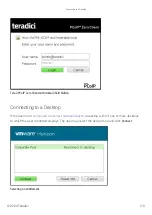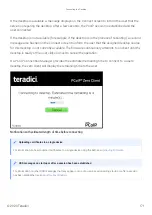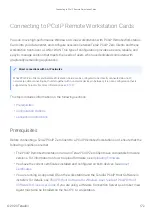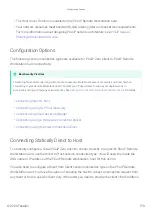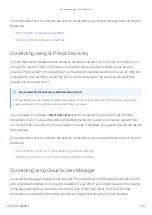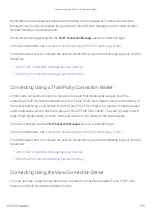Connecting Using Auto Detect
This connection type automatically detects which broker protocol a connection server is using so
users in a mixed environment (for example, one that uses View Connection Servers and PCoIP
Connection Managers) do not have to manually recon
fi
gure the session type each time they
switch brokers.
To connect using Auto Detect connection type:
1. From the
Options > Con
fi
guration > Session
menu on the Tera2 PCoIP Zero Client’s OSD, select
2. In the
Server URI
fi
eld, enter the FQDN or IP address of one of the following and click
OK
:
• Your workstation, if you are connecting directly.
• PCoIP Connection Manager, if you are connecting through a third-party broker.
3. Click the
Connect
button.
4. When prompted, enter your login credentials.
After you make a successful connection using Auto Detect, the IP address or FQDN of your host is
automatically saved in the
Server
drop-down list on the OSD Connect dialog, along with the IP
address or FQDN of any other hosts to which you have connected.
Connecting Using PCoIP Connection Manager
To connect using the PCoIP Connection Manager connection type:
1. From the
Options > Con
fi
guration > Session
menu on the Tera2 PCoIP Zero Client’s OSD, select
connection type.
2. In the
Server URI
fi
eld, enter the FQDN or IP address of one of the following and click
OK
:
• Your workstation, if you are connecting directly.
• PCoIP Connection Manager, if you are connecting through a third-party broker.
3. Click the
Connect
button.
4. When prompted, enter your login credentials.
Connecting Using Auto Detect
© 2020 Teradici
180
Содержание Cintiq Pro 32
Страница 50: ...Peering Zero Clients to Remote Workstation Cards 2020 Teradici 50...
Страница 79: ...OSD Session connection type View Connection Server OSD View Connection Server Session Settings 2020 Teradici 79...
Страница 167: ...VMware Horizon Certificate Checking Mode page Making an Untrusted HTTPS Connection 2020 Teradici 167...
Страница 224: ...OSD Reset page Resetting Your Tera2 PCoIP Zero Client 2020 Teradici 224...
Страница 262: ...OSD Discovery page Configuring SLP Discovery 2020 Teradici 262...
Страница 267: ...OSD Management page Clearing the Management State 2020 Teradici 267...
Страница 275: ...OSD Network page Configuring IPv4 Network Settings 2020 Teradici 275...
Страница 281: ...OSD IPv6 page Configuring IPv6 Network Settings 2020 Teradici 281...
Страница 290: ...OSD Power page Configuring Power Settings 2020 Teradici 290...
Страница 344: ...Configuring User Interface 2020 Teradici 344...
Страница 354: ...TERA232 OSD Display page dual display models Configuring Display Override Settings 2020 Teradici 354...
Страница 377: ...OSD Event Log page Viewing Event Logs 2020 Teradici 377...