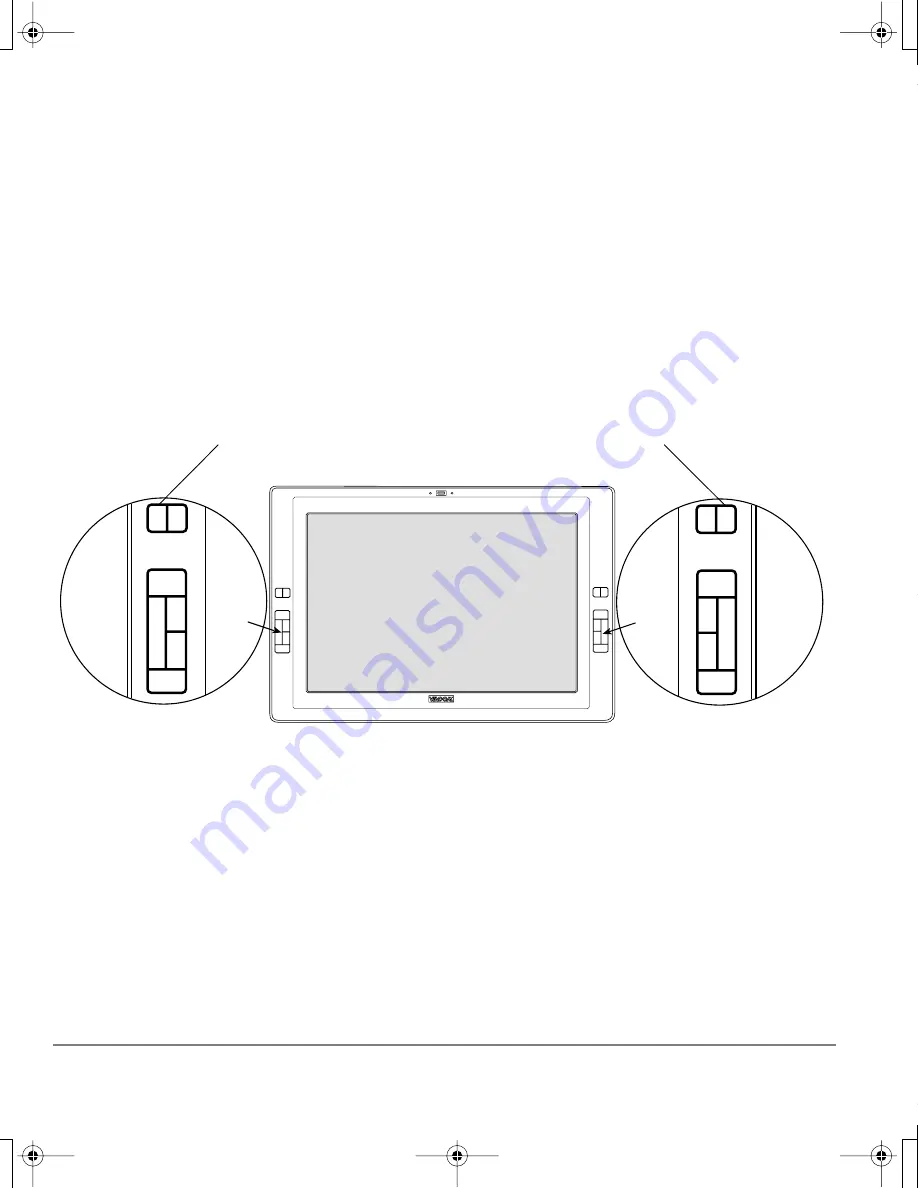
Working with your Cintiq
Page 26
Using the ExpressKeys
Press the ExpressKeys with your secondary hand to toggle between tools or change tool properties
while using your primary hand to work with your pen on the display tablet surface.
All ExpressKeys can be customized. The default settings were chosen to optimize your workflow in
Photoshop and other graphics applications using the following modifier functions:
Button 1:
C
TRL
modifier key for Windows.
COMMAND
(Apple key) for Macintosh.
Button 2:
S
HIFT
modifier key.
Button 3:
A
LT
modifier key for Windows.
OPTION
modifier key for Macintosh.
Button 4:
S
PACE
key (spacebar).
Button 5:
D
ISPLAY
T
OGGLE
. This option is available for use only on multiple monitor systems.
Button 6:
Left and right outer T
OUCH
S
TRIP
M
ODIFIER
. Enables you to change Touch Strip functionality.
Button 7:
Left and right inner T
OUCH
S
TRIP
M
ODIFIER
. Enables you to change Touch Strip functionality.
The ExpressKeys are chordable. For example, pressing keys 1 and 3 together simulates C
TRL
+A
LT
in Windows,
or
COMMAND
+
OPTION
on Macintosh systems.
1
2
3
4
1
2
3
4
By default, the outer ExpressKeys will modify the Touch Strip to adjust the
maximum tool size setting in Photoshop. Application-specific settings can
be added to customize the keys for working with other applications.
5
5
6
7
7
6
Cintiq20WSX_Manual.fm Page 26 Monday, January 15, 2007 9:23 AM






























