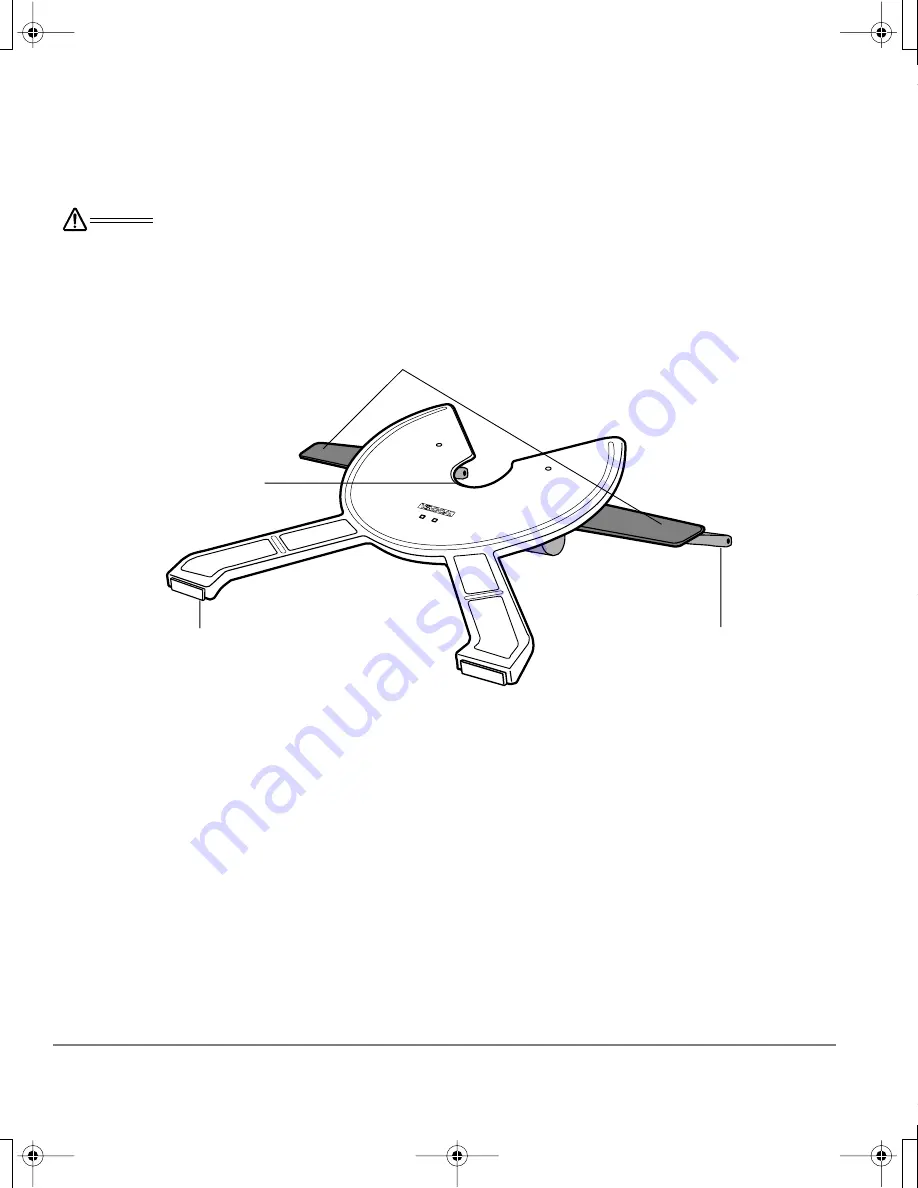
Unpacking your Cintiq
Page 8
Setting up the Cintiq stand
Place the stand on your desktop or work surface, making sure the stand is stable and will not tip or fall
when the pen display is mounted on it. Then familiarize yourself with the stand components.
Next step:
Unpack the pen display and mount it on the Cintiq stand. See page 9.
Rear feet
The rear feet are on
rollers, allowing the
feet to move when
adjusting incline.
Bearing recess
Incline adjustment levers
When Cintiq is mounted on the stand, use these levers to adjust the
display incline, as described in
Adjusting the display incline
on page 10.
Front feet
The front feet have rubber
pads to reduce stand
slippage on the desktop
when adjusting incline.
W
ARNING
Do not operate the incline adjustment levers when Cintiq is not mounted on the stand, and do not
lift the stand by the adjustment levers; the stand is spring-loaded and may cause injury or damage
if released without the weight of Cintiq on the stand. Improper operation may lead to physical
injury or damage to the stand. Be careful to avoid catching your finger in the gap of the movable
portion of the stand.
Cintiq20WSX_Manual.fm Page 8 Monday, January 15, 2007 9:23 AM

































