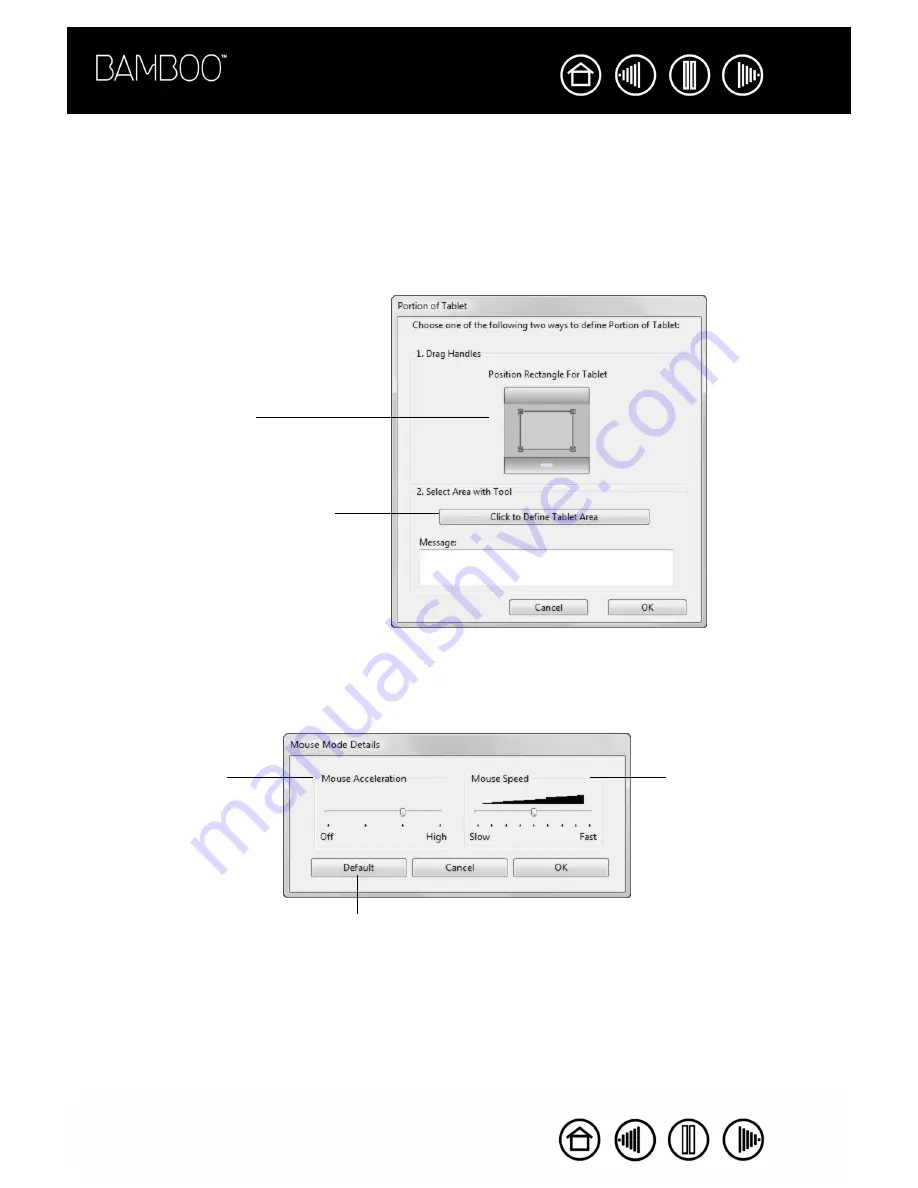
32
32
Index
Contents
Index
Contents
PORTION OF TABLET AREA
The tracking options in the P
EN
M
ODE
D
ETAILS
dialog box allow you to define the tablet area that will be
mapped to the screen area:
•
F
ULL
.
When selected, the entire active area of the tablet is used for tablet to display mapping. This is
the default setting.
•
P
ORTION
.
When selected, this option allows you to select a portion of the tablet active area for tablet to
screen mapping. Click S
ET
... to open the P
ORTION
OF
T
ABLET
dialog box.
SETTING MOUSE SPEED
To change the screen cursor acceleration and speed when in M
OUSE
M
ODE
, click on the M
OUSE
M
ODE
D
ETAILS
... button (located on the P
EN
tab) to display a dialog box where you can make your adjustments.
Choose a method for defining a
portion of the tablet:
•
Drag corners of the foreground
graphic to select the tablet area
that will be mapped to your
selected screen area.
The background graphic
represents the tablet.
•
Use your pen on the tablet to
select the tablet area. Select the
C
LICK
TO
D
EFINE
T
ABLET
A
REA
button. As you define P
ORTION
OF
T
ABLET
, follow any M
ESSAGE
prompts to set the portion of your
tablet that will be used for
mapping.
Sets the screen cursor
acceleration when in
M
OUSE
M
ODE
.
Sets the screen cursor
tracking speed when in
M
OUSE
M
ODE
.
Returns settings to
their factory defaults.
Note:
The dialog box will also appear when you set a tool button to M
ODE
T
OGGLE
.... Although M
OUSE
M
ODE
settings can be accessed from a number
of different locations within the control panel, only one A
CCELERATION
and
S
PEED
setting can be made.






























