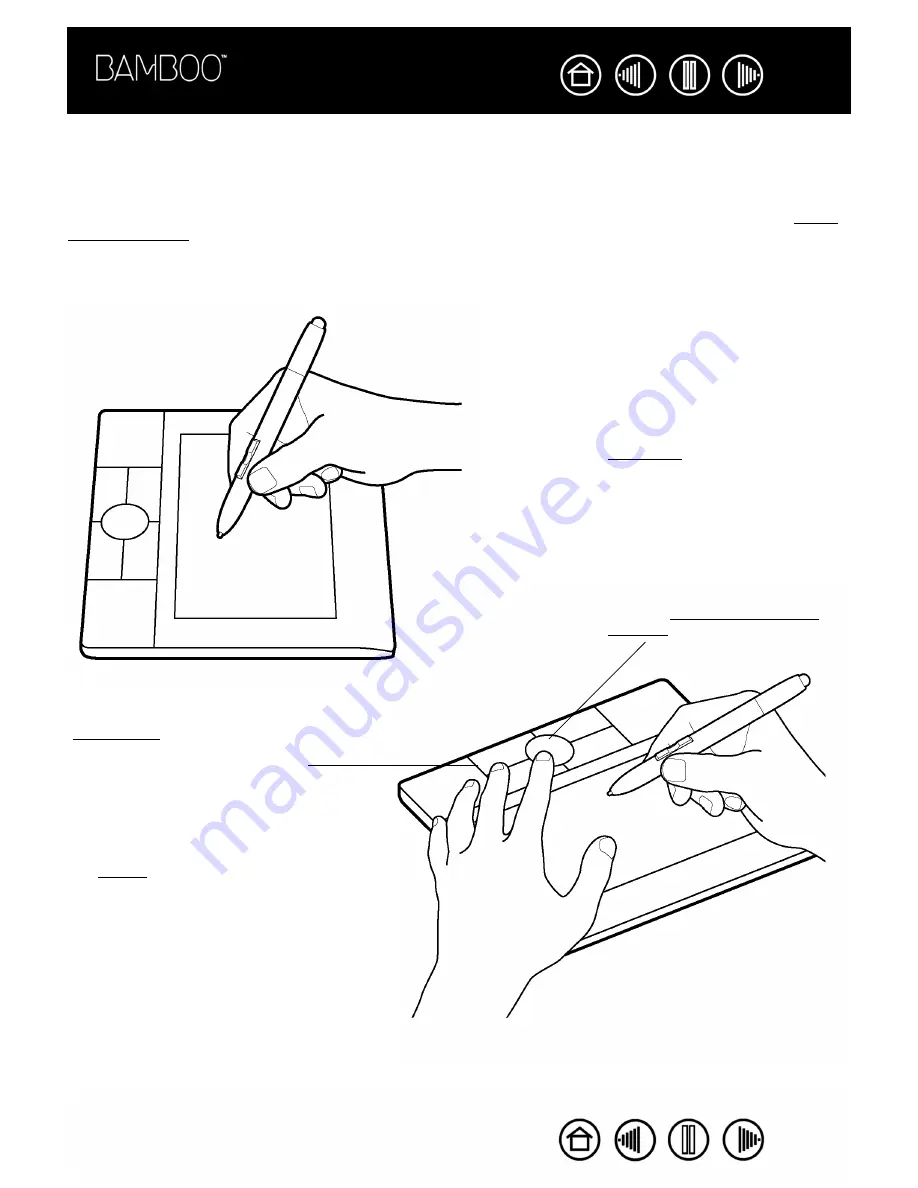
17
17
Index
Contents
Index
Contents
WORKING WITH THE TABLET
Your Bamboo pen tablet is designed to enhance the way you work. The middle area of the tablet is the
working, or active, area for the pen. Rest your hand on the tablet and then work with the pen on the active
area of the tablet just as if you were using a ball point pen on a piece of paper. Wherever you place your pen
on the tablet active area, the screen cursor will jump to the corresponding point on the screen. See using
the cordless pen for more information about using your input device on the tablet.
Your tablet also features a customizable Touch Ring and ExpressKeys located above the tablet active area
for frequently used functions. For example, you can zoom in or out of a document you are editing without
removing your hands from the tablet.
ExpressKeys. Press the customizable
ExpressKeys to perform frequently
used functions or keystrokes.
By default, the upper keys are set to
move F
ORWARD
(right key) or B
ACK
(left key) within your Internet browser.
On Windows Vista systems the lower
left button defaults to J
OURNAL
when
the Journal application is available.
Otherwise, the button is set to S
HOW
D
ESKTOP
.
For the lower right button, the default
condition is S
WITCH
A
PPLICATION
on
Windows systems and E
XPOSÉ
on
Macintosh systems.
Touch Ring. Slide your finger over
the Touch Ring to zoom or scroll.
By default the Touch Ring is set for
zoom functionality.
•
Move your finger clockwise to
zoom in on a document or
image.
•
Move your finger
counterclockwise to zoom out.
See also customizing the tablet
functions.






























