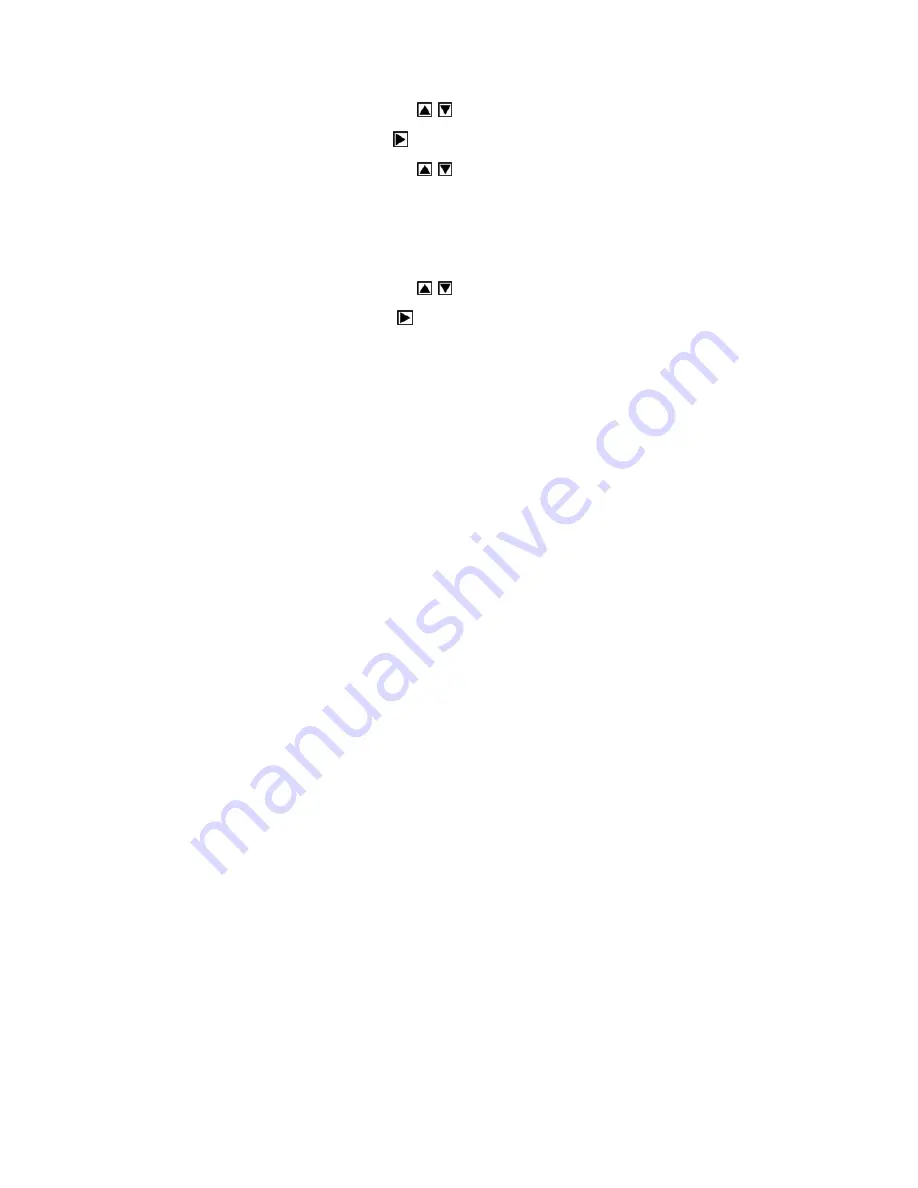
Mode switch:
a) Turn the camera on and press “Menu” to enter “Setup”.
b) Press the Up/Down button
to select “USB Mode”.
c) Press the Right button
for 2 options: mass storage or PC camera.
d) Press the Up/Down button
to select the mode you want.
e) Press the OK or Menu button to confirm and exit.
K. Firmware version
a) Turn the camera on and press “Menu” to enter “Setup”.
b) Press the Up/Down button
to select “Firmware version”.
c) Press the Right button
to enter, it will display the firmware version
and update date.
d) Press OK or MENU again to exit.
II
. Software & download
1. PC-CAM driver installation
Insert the CD into the CD-ROM drive of your computer. An interface
Содержание DV-M5056-VP
Страница 1: ......
Страница 4: ...2 Monitor screen display...
Страница 24: ...appears as follows Click Install Camera Driver to start installing the camera driver Select the language...
Страница 25: ......
Страница 28: ...If the hardware installation interface appears click Continue Anyway...
Страница 29: ......
Страница 31: ...Select Install the software automatically Recommended click Next...
Страница 32: ...If this hardware installation interface appears click Continue Anyway...






























