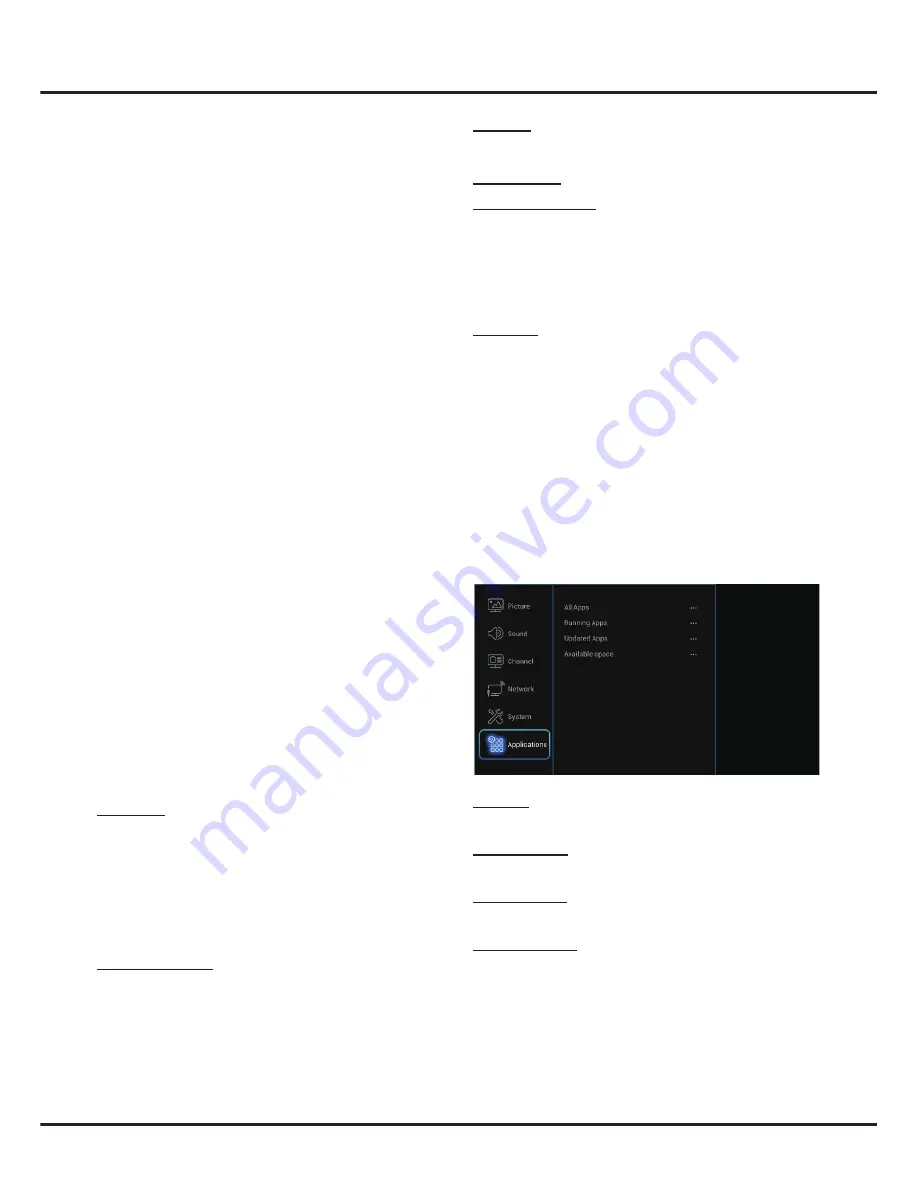
18
Menu Operation
Location
: Use
▲/▼
to select
Home
,
Shop
or
Shop
with demo
.
Input method
: This TV supports virtual keyboard input.
Common interface
: press
OK
and then you will find
CAM Info and Application Info.
Note
:
This option is only available under DTV source,
and please insert the common interface card to the
socket on the back of TV before using this function.
Common Interface is not available for certain model.
Bluetooth
: Press
OK
/
►
to enter, use ◄/► to turn
Bluetooth on or off. when it was turned on, highlight
Refresh
and press
OK
to find the Bluetooth devices
nearby, choose the device you want and press
OK
to
connect it.
Note
:
This option is not available for some models. For
optimal connection, please place your Bluetooth device
within a range of 3 meters from the TV.
Applications
Select
Settings > Applications
, then the
Applications
menu appears with the following options. Press
►
to
enter and use
▲/▼
to choose an option.
All Apps
: Press
OK
to display the information of all the
apps.
Running Apps
: Press
OK
to display the information of
the running apps.
Updated Apps
: Press
OK
to display the apps ready to
be updated, and click
Update All
to update the apps .
Available space
: Press
OK
to display the available
space.
black and upgrade the software.
Note
: Do not switch off or unplug the TV until the
upgrade is completed. Keep successful network
connection during upgrade.
•
By USB
: Enables you to install the latest version of
the software from your USB ports if available. Select
By USB
and press
OK
/► to enter. Follow the on-
screen instructions to continue your installation.
•
By Channel
: Enables you to install the latest version
of the software if available. Select
By channel
and
press
OK/
► to enter.
-
Use ◄/► to select
Yes
under Auto download
to automatically download the latest software if
available. After the software has been downloaded
successfully, you will be prompted to decide if you
want to install it right now. If yes, follow the on-
screen instructions to complete your installation. You
can also select to ignore the installation here.
-
Select
No
under Auto download to decline the
automatic download.
-
Select
Manual download
and press
OK/
► to start
manual scanning the latest software. Follow the on-
screen instructions to complete. During the scan,
press
OK/EXIT
to cancel or exit the process.
•
Restore factory settings
: Allows you to reset the TV
to factory default settings.
-
Select
Restore factory settings
and press
OK
/
►
to
enter.
-
Use the digit buttons to enter the password.
Note
: The factory default code is
1234
. And the
super password is
0423
. If you forget your code,
enter it to override any existing codes.
-
Press
◄/►
to select
OK
and press
OK
to confirm.
-
The Initial setup menu appears. Follow the related
Instructions to continue.
There is also information about the TV such as
Current
version
, etc.
HDMI type
: Select
2.0
or
1.4
according to the signal
input from the selected HDMI source.
•
2.0
: 4K@60Hz signal is input. Select this setting if the
external HDMI device outputs 4K@60Hz signal.
•
1.4
: Select this setting if the external HDMI device
does not output 4K@60Hz signal.
Note
:
This option is only available under HDMI source.
HDMI auto switch
:
When user plug in an HDMI signal source:
•
Auto
: Auto switch your TV to the HDMI Source.
•
Manual
: A tip will display on screen to remind user to
select if switch to the HDMI source.
•
Off
: Close this function.


















