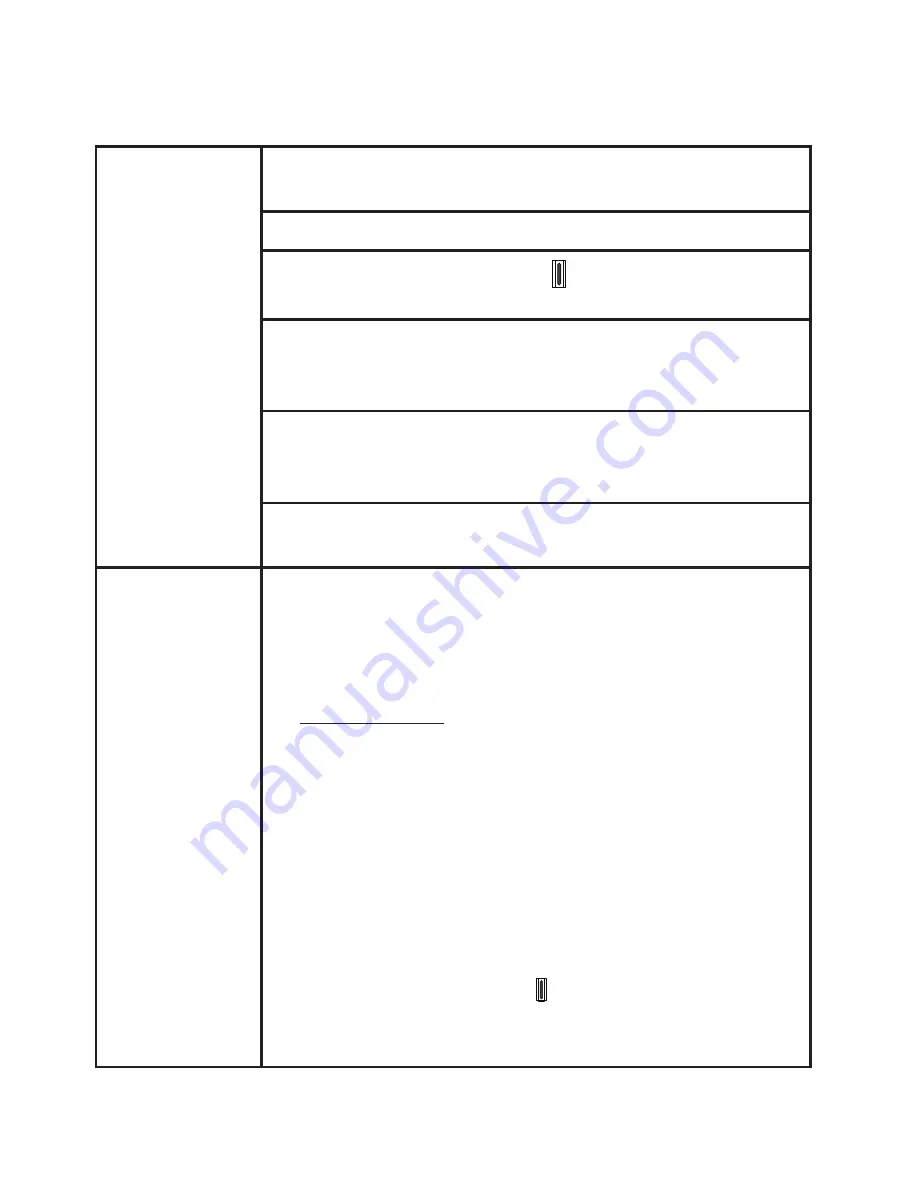
29
Appendix
29
Frequently asked questions
I cannot hear
any audio or
the caller at
the other end
cannot hear
me, when
using my
headset in PC
mode.
Make sure the two ends of the USB cable are securely
plugged into the computer and headset base USB ports.
Make sure PC mode is selected and the
PC
light is on.
Make sure you have pressed
on your headset to
receive the audio from your computer.
Make sure you are using a software program that
supports VoIP calling (such as Skype or Skype for
Business).
Make sure the headset listening volume is turned on
and set to an audible level in your computer audio
settings and your VoIP calling software.
M
ake sure the audio settings in your VoIP calling
software are set to use your "VTech Headset".
My headset
isn’t working.
I want to
replace my
headset
with a new
headset.
You need to deregister the headset from the current
headset base, and then register it to the new headset
base.
To deregister the headset from the headset base:
Press and hold the
PAIR
button on the headset
base (at least 10 seconds) until the
MUTE | SPARE
BATT
light on the headset base turns on and starts
to flash in red, then release the
PAIR
button.
Immediately press and release the
PAIR
button
again. You must press the
PAIR
button while the
MUTE | SPARE BATT
light is still flashing red. (The
light flashes for about seven seconds. If the light
stops flashing, start again with Step 1.)
It takes about 10 seconds to complete the
deregistration process. The
LED light flashes slowly
in red and blue when the deregistration process is
successful.
1.
2.






























