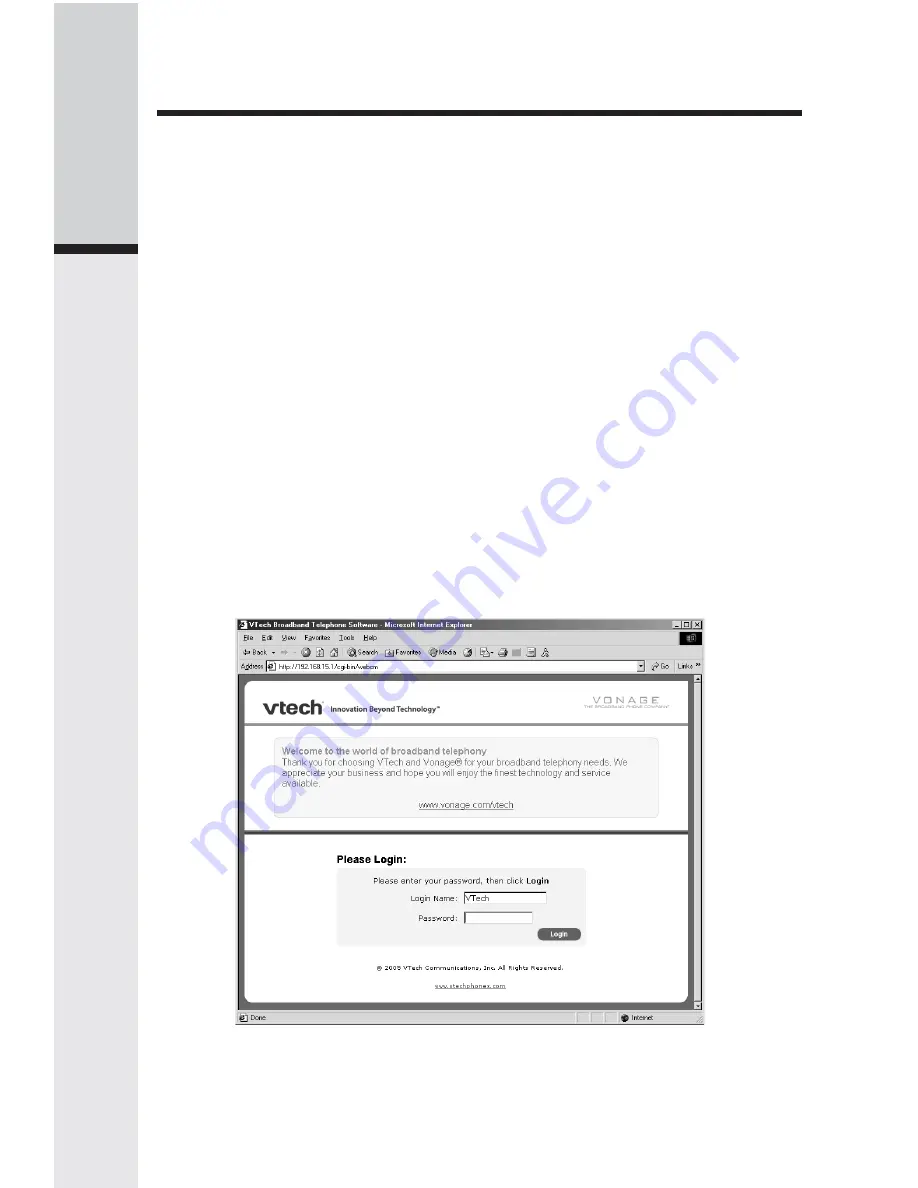
10
Getting Started
STEP 1
Unplug the power cord for your cable/DSL modem. Make sure that you’ve
turned your computer off, and that you do NOT plug in your IP 8100-2/8100-
3 broadband telephone until instructed to do so.
STEP 2
Disconnect the Ethernet cable from the back of your computer and then plug
it into the WAN port (with white marking) on your IP 8100-2/8100-3.
STEP 3
Using the Ethernet cable provided, connect one end into the PC/LAN port (with blue
marking) of your IP 8100-2/8100-3, and connect the other end into the Ethernet port on
your PC.
STEP 4
Reconnect the power cord for your cable/DSL modem and turn on power to
the unit.
STEP 5
Plug the power cord into the POWER port on your IP 8100-2/8100-3 and into an
electrical outlet. This turns your IP 8100-2/8100-3 broadband telephone on.
NOTE:
After IP 8100-2/8100-3 is powered on, update files will download. DO NOT
interrupt this registration process by unplugging the power or use the IP
8100-2/8100-3 handsets until the ready indicator light on the front of IP 8100-
2/8100-3 base has gone from flashing yellow to a steady green.
STEP 6
Power up the computer.
STEP 7
If you are a DSL user who is required to enter a user name and password
(PPPoE) when accessing the Internet or a user with a static IP address, you
need to complete this step, otherwise skip this step.
A. Open a web browser such as Microsoft
®
Internet Explorer using the
computer connected through your IP 8100-2/8100-3 PC port. In the address
or location field, type: http://192.168.15.1 and press ENTER. This displays
the Login screen. Enter the default password 'VTech' and click on Login.
B. Click Run Wizard to start the set-up.
C. Follow Wizard screens to complete the setup.
For complete instructions on web configuration screens, please refer to the Base
Unit Features section of the user manual on the enclosed CD.
Setup
Содержание IP8100-2/81003
Страница 1: ......














































